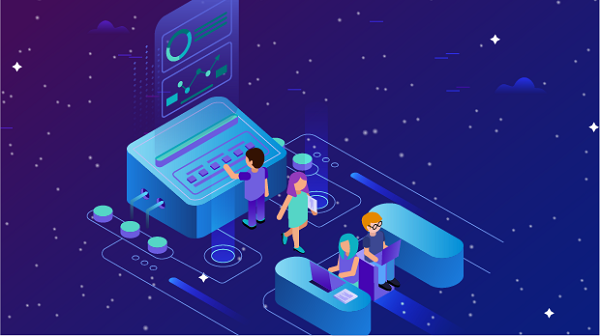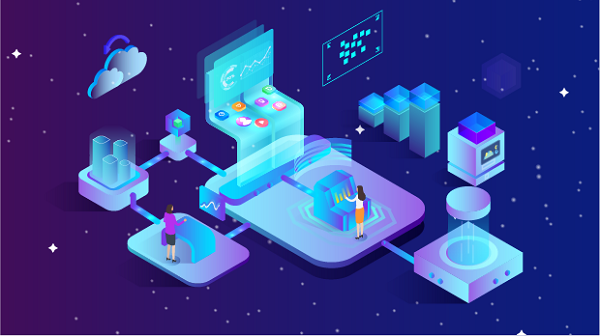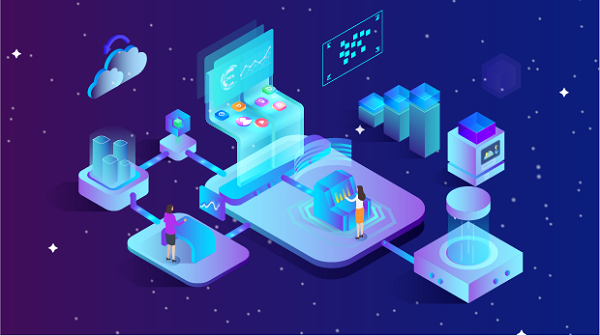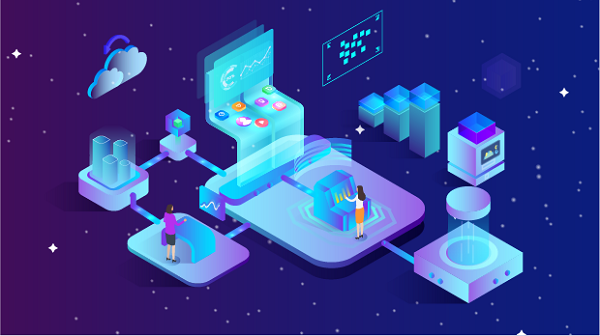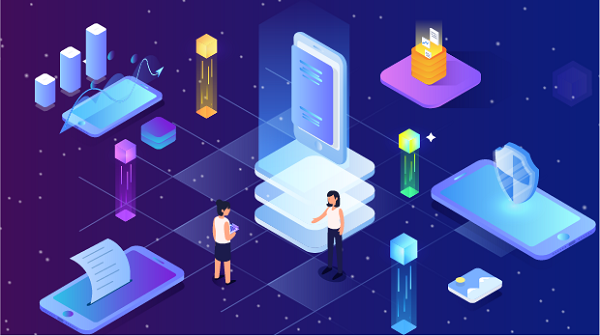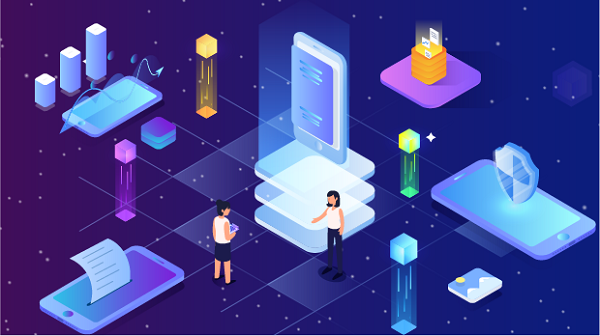How to Use an IP Accelerator with a Proxy Emulator for Multiple Instances
In the digital age, online privacy and security have become paramount concerns for many users. One effective way to enhance your online experience is by using an IP accelerator combined with a proxy emulator. This combination allows you to simulate multiple connections, making it easier to manage tasks such as web scraping, gaming, or accessing geo-restricted content. This article will explore what an IP accelerator and a proxy emulator are, how they work together, and a step-by-step guide on how to set them up for multiple instances.Understanding IP AcceleratorsAn IP accelerator is a tool designed to improve internet speeds by optimizing the way data is transmitted between your device and the internet. It can help reduce latency, increase download speeds, and enhance overall browsing performance. IP accelerators achieve this by routing your internet traffic through various servers, optimizing data packets, and sometimes compressing data to speed up the transfer process.Benefits of Using an IP Accelerator1. Improved Speed: By optimizing data transmission, IP accelerators can significantly enhance your internet speed, making browsing, streaming, and downloading faster.2. Reduced Latency: IP accelerators can lower the time it takes for data to travel between your device and the server, resulting in a smoother online experience.3. Enhanced Stability: Using an IP accelerator can lead to more stable connections, reducing the chances of disconnections or slowdowns during critical tasks.Understanding Proxy EmulatorsA proxy emulator allows users to simulate multiple IP addresses, enabling them to create several instances of applications or browsers that appear to come from different locations. This is particularly useful for tasks like web scraping, online gaming, and managing multiple social media accounts. By using a proxy emulator, you can bypass geographical restrictions and avoid IP bans.Benefits of Using a Proxy Emulator1. Multi-Account Management: Proxy emulators enable users to run multiple accounts on the same platform without getting flagged for suspicious activity.2. Geo-Targeting: By simulating different IP addresses, users can access content that may be restricted in their geographical location.3. Reduced Risk of Bans: By rotating IP addresses, users can minimize the risk of being banned from websites or services for excessive requests.How IP Accelerators and Proxy Emulators Work TogetherWhen used in tandem, an IP accelerator and a proxy emulator can significantly enhance your online capabilities. The IP accelerator boosts your internet speed and stability, while the proxy emulator allows you to run multiple instances of applications with different IP addresses. This combination is particularly beneficial for tasks requiring high-speed internet and multiple connections, such as gaming, web scraping, or managing multiple social media profiles.Setting Up an IP Accelerator and Proxy Emulator for Multiple InstancesStep 1: Choose the Right ToolsBefore you begin, you need to select a reliable IP accelerator and proxy emulator. Some popular options include:- IP Accelerators:- Speedify: A VPN that combines multiple internet connections for better speed and reliability.- TCP Optimizer: A tool that optimizes TCP/IP settings for improved performance.- Proxy Emulators:- MultiLogin: A browser emulator that allows you to manage multiple accounts and sessions.- Ghost Browser: A browser designed for managing multiple sessions and proxies.Step 2: Install the IP Accelerator1. Download the Software: Visit the official website of your chosen IP accelerator and download the installation package.2. Install the Application: Run the installer and follow the on-screen instructions to complete the installation.3. Configure Settings: Open the IP accelerator application and configure the settings according to your preferences. You may need to select the type of connection you want to optimize (Wi-Fi, Ethernet, etc.).Step 3: Set Up the Proxy Emulator1. Download the Proxy Emulator: Go to the official website of your chosen proxy emulator and download the installation file.2. Install the Emulator: Run the installation file and follow the instructions to install the software on your device.3. Create Profiles: After installation, open the proxy emulator and create profiles for each instance you want to run. Each profile can have its own settings, including different proxy IP addresses.Step 4: Configure Proxies for Each Profile1. Select Proxies: Depending on the proxy service you are using, obtain a list of proxy IP addresses and port numbers. You can choose from various types of proxies, such as residential, datacenter, or mobile proxies.2. Enter Proxy Details: In the proxy emulator, go to the settings for each profile and enter the corresponding proxy IP address and port number. If the proxy requires authentication, provide the username and password as well.3. Test Proxy Connections: Most proxy emulators have a built-in feature to test the proxy connection. Use this feature to ensure that each profile is correctly configured and can connect to the internet.Step 5: Launch Multiple Instances1. Open the Proxy Emulator: Launch the proxy emulator application.2. Start Profiles: Select the profiles you created and start them. Each profile will run in its own instance, allowing you to manage multiple accounts or tasks simultaneously.3. Monitor Performance: Keep an eye on the performance of each instance. The IP accelerator should enhance the speed and stability of your connections.Step 6: Optimize Settings1. Adjust IP Accelerator Settings: Depending on your usage, you may need to tweak the settings of your IP accelerator for optimal performance. This could include changing the server location or adjusting bandwidth allocation.2. Rotate Proxies: To avoid detection and bans, consider rotating the proxies used in your profiles. Many proxy services offer automatic rotation features, which can be configured in the proxy emulator.3. Regularly Check Connections: Periodically test the connections of each profile to ensure that they are still functioning correctly. This is especially important if you are running long-term tasks.Step 7: Use for Specific Tasks1. Web Scraping: If your goal is to scrape data from websites, make sure to follow the website's terms of service and use delays between requests to avoid getting banned.2. Gaming: For online gaming, ensure that your IP accelerator is set to optimize gaming traffic. This can help reduce lag and improve your gaming experience.3. Social Media Management: When managing multiple social media accounts, use different profiles for each account to avoid detection and potential bans.Troubleshooting Common IssuesWhile using an IP accelerator and proxy emulator, you may encounter some common issues. Here are some troubleshooting tips:1. Slow Speeds: If you experience slow speeds, check your internet connection and ensure that the IP accelerator is functioning correctly. You may need to switch to a different server or adjust settings.2. Connection Errors: If a proxy connection fails, verify that you have entered the correct proxy IP address and port number. Also, check if the proxy service is active.3. Bans or Blocks: If you find that your accounts are getting banned or blocked, consider rotating your proxies more frequently or using residential proxies, which are less likely to be flagged.4. Application Crashes: If the proxy emulator crashes, ensure that your system meets the software requirements and that you have the latest version installed. Restarting the application may also help.Using an IP accelerator with a proxy emulator allows you to optimize your online experience by enhancing speed, stability, and security while managing multiple instances. Whether you’re involved in web scraping, online gaming, or social media management, this combination can significantly improve your efficiency and effectiveness. By following the steps outlined in this article, you can successfully set up and use an IP accelerator and proxy emulator to achieve your online goals. Remember to always adhere to the terms of service of the platforms you are using and maintain ethical practices while online.
2024-10-16