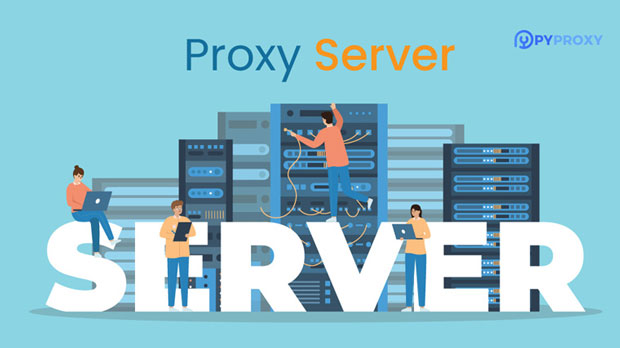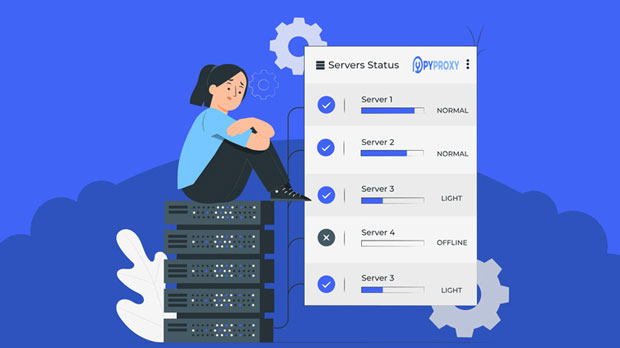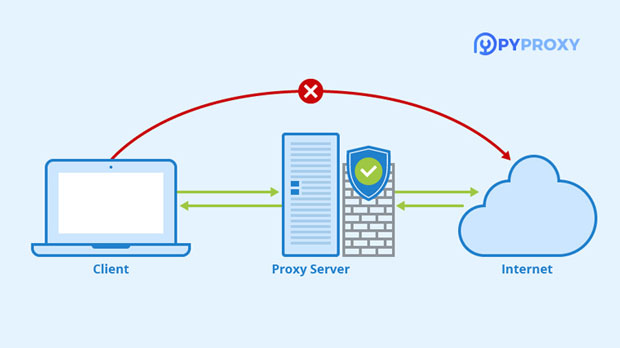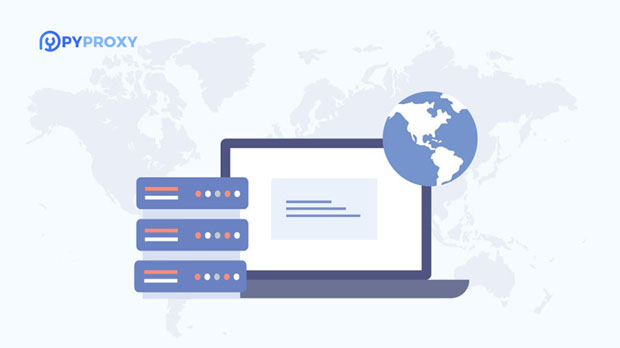How to get multiple IP proxy addresses in bulk?
In today’s digital world, privacy, security, and anonymity online have become crucial concerns for many users. One of the most effective ways to maintain these factors is by using ip proxies. These proxies act as intermediaries between users and the websites they visit, helping to mask the original IP address, improve online security, and enable users to access region-restricted content. However, obtaining multiple IP proxies in bulk can be a daunting task. This article will explore various methods to batch obtain multiple ip proxy addresses efficiently. It will provide insights into different tools, strategies, and best practices for sourcing proxies in large quantities, which can be highly beneficial for businesses, researchers, or individuals who need them for different purposes such as web scraping, market research, and more. Understanding IP ProxiesBefore diving into the methods of acquiring multiple IP proxies, it's essential to understand what an IP proxy is and its key functionalities. An IP proxy acts as a middleman between a user and the internet. When using a proxy, your real IP address is hidden, and the IP address of the proxy server is shown instead. This helps maintain user anonymity, access blocked or geo-restricted content, and can also be used to bypass certain network restrictions.There are different types of IP proxies, including residential proxies, data center proxies, and mobile proxies. Each type offers different benefits based on the specific requirements of the user. Residential proxies provide a high level of anonymity and are often used for web scraping, while data center proxies are faster and more cost-effective, but may be easily detected. Mobile proxies are ideal for accessing content restricted to mobile devices and networks.Why Batch Obtain Multiple IP Proxies?Batch obtaining multiple IP proxies is important for several reasons. For businesses and organizations that rely on web scraping to gather data for market analysis, competitor research, or lead generation, having access to a wide range of IP proxies is crucial. Web scraping involves sending multiple requests to websites, and without sufficient proxies, websites may block or rate-limit the IP addresses making these requests.Additionally, researchers may need to simulate traffic from different geographic locations, and proxies make this possible by allowing them to appear as though they are accessing the internet from various countries. Using multiple IP proxies also helps in mitigating risks related to IP bans, improving the success rate of tasks, and ensuring more reliable access to the internet.Methods to Batch Obtain IP ProxiesThere are several methods available to batch obtain IP proxies, each with its own advantages and disadvantages. Below are some of the most common and effective strategies.1. Using Proxy Scraping ToolsProxy scraping tools are one of the most popular methods for obtaining a large number of proxies in bulk. These tools scrape publicly available proxy lists from various sources across the internet. They typically gather proxies from websites that share free proxies, forums, and other proxy-related platforms. By running these tools, you can extract hundreds or even thousands of proxy addresses quickly.While proxy scraping tools are effective for batch obtaining proxies, they have some limitations. The proxies collected using these tools might not be very reliable, and the list can become outdated quickly. Furthermore, scraping can sometimes result in capturing low-quality proxies that might not work efficiently for your intended use.2. Subscription-Based Proxy ServicesAnother method to obtain IP proxies in bulk is through subscription-based proxy services. These services provide access to large proxy networks, and users can typically choose from a variety of proxy types, such as residential, data center, or mobile proxies. By subscribing to such services, users gain access to thousands of proxies without having to manually scrape or search for them.Subscription-based services are often preferred by businesses that require high-quality, reliable proxies for tasks like web scraping, ad verification, or social media automation. They offer better consistency and more stable connections compared to free proxies. However, this method comes at a cost, which may not be ideal for individuals with limited budgets.3. Proxy PoolsA proxy pool is a collection of proxies that can be used simultaneously for different tasks. Many businesses or individuals looking for a large number of proxies create their own proxy pools, which are regularly refreshed to ensure high availability and performance. Proxy pools can be self-maintained or managed through third-party services.Building a proxy pool requires technical know-how, as it involves setting up software to handle proxy requests, refresh the pool periodically, and monitor for banned or unreliable proxies. This method can be a cost-effective solution for businesses that need consistent proxy access over time. However, it demands significant effort and expertise in managing proxy networks.4. Using Open Proxy ListsOpen proxy lists are publicly available lists of proxy servers, typically shared by other users or proxy enthusiasts on websites or forums. These lists often contain hundreds or thousands of proxy ip addresses that anyone can use for free. However, open proxies are known for being unreliable, and many of them may already be blocked by websites or flagged as suspicious.While open proxies can be a quick and inexpensive way to obtain proxies in bulk, they come with several risks. Many open proxies are not secure and may expose users to potential cyber threats. Moreover, since they are free and public, they can be easily abused, leading to poor performance or bans from websites.5. API Services for ProxiesAPI services that provide access to proxy networks are another efficient way to obtain multiple IP proxies. These services allow users to request proxy addresses through an API, simplifying the process of acquiring proxies for batch use. By integrating proxy API services into their workflows, businesses can automate the process of obtaining proxies as needed.API services often offer additional features such as geo-targeting, automated proxy rotation, and real-time monitoring. This makes them ideal for use cases such as web scraping or ad verification. However, API services typically charge on a usage basis, and the cost can add up depending on the volume of proxies needed.Best Practices for Managing Batch Obtained IP ProxiesOnce you have obtained multiple IP proxies, it’s essential to manage them effectively to ensure smooth operations. Below are some best practices for managing your proxies:1. Regularly Rotate Proxies: Proxy rotation helps prevent detection and bans by constantly changing the IP address used for requests. Many proxy services offer automated rotation features that can help streamline this process.2. Monitor Proxy Performance: It’s crucial to regularly check the health and reliability of your proxies to ensure they are working properly. Monitor factors like response time, uptime, and connection speed to ensure smooth operation.3. Use Geo-Targeting: For tasks like market research or web scraping, geo-targeting is essential to mimic the behavior of users from specific locations. Ensure your proxies support geo-targeting to improve the accuracy of your tasks.4. Test Proxies Regularly: Not all proxies are created equal, and some may be blocked or unreliable. Regularly test your proxies to identify any issues before relying on them for critical tasks.ConclusionBatch obtaining multiple IP proxies is an essential task for many users, especially businesses that rely on web scraping or data analysis. Understanding the different methods available for acquiring proxies, including proxy scraping tools, subscription-based services, and open proxy lists, will help you choose the best approach for your needs. By following best practices for proxy management, you can ensure a high level of efficiency and security when using multiple IP proxies for various online tasks.
2025-02-10