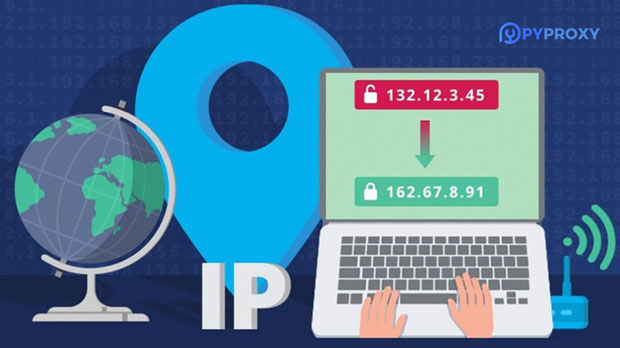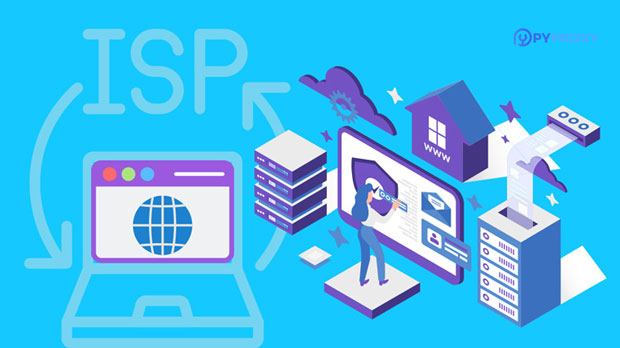What are the best SOCKS5 proxy servers for which usage scenarios?
socks5 proxy servers are increasingly becoming a popular choice for users who seek better privacy, security, and flexibility in their internet activities. Whether for personal use, business needs, or specific technical tasks, socks5 proxies offer a variety of advantages. The best SOCKS5 proxies can be particularly useful in situations that require anonymity, high-speed internet, or bypassing network restrictions. This article will explore the key scenarios in which socks5 proxy servers are highly beneficial, providing insight into their most effective applications. 1. Enhancing Online Privacy and AnonymityOne of the most prominent use cases for SOCKS5 proxy servers is to enhance online privacy and maintain anonymity while browsing the internet. Unlike HTTP proxies, SOCKS5 does not modify or inspect the data being transmitted, which makes it more secure. SOCKS5 operates on a lower level than other proxies, working at the socket layer, meaning it can route any type of internet traffic, including email, web browsing, and peer-to-peer file sharing. This makes it an ideal solution for individuals who want to mask their IP addresses and obscure their internet activity from potential surveillance.For privacy-conscious users, particularly those living in regions with heavy internet censorship or government surveillance, SOCKS5 proxies can help ensure a level of anonymity. By masking the user's real IP address and replacing it with that of the proxy server, individuals can browse freely and safely without revealing their personal information.2. Bypassing Geographical Restrictions and CensorshipAnother key scenario in which SOCKS5 proxies are beneficial is bypassing geographical restrictions and internet censorship. Many countries impose heavy restrictions on the internet, blocking access to certain websites or services, especially social media platforms, streaming sites, or news outlets. A SOCKS5 proxy allows users to connect to a server located in a country where the desired content is not restricted, thereby enabling access to blocked websites and services.For users who want to access content restricted to specific regions, such as streaming services (like video-on-demand platforms), SOCKS5 proxies can be a great tool. By routing internet traffic through a proxy server in the appropriate geographical location, users can effectively appear as though they are accessing the internet from that region, allowing them to bypass geo-blocks.3. Improving Performance for Streaming and GamingIn the context of online streaming and gaming, performance is a crucial factor. SOCKS5 proxies can enhance speed and reduce latency for users who engage in high-bandwidth activities such as gaming, streaming videos, or downloading large files. By connecting through a high-performance SOCKS5 proxy, users may experience reduced buffering times and a more stable connection, as the proxy server can route traffic through faster or less congested networks.For gamers, SOCKS5 proxies can help lower ping times and improve overall gaming performance, especially when accessing servers in different regions. Similarly, users who frequently stream high-definition videos or participate in live broadcasts can benefit from SOCKS5 proxies' ability to optimize data flow, resulting in smoother streaming experiences with fewer interruptions.4. Securing Torrenting and Peer-to-Peer (P2P) ActivitiesTorrenting and other peer-to-peer (P2P) activities can be risky in terms of privacy and security, as they expose users' real IP addresses to other peers and potential monitoring systems. SOCKS5 proxies are particularly useful in this regard, as they can anonymize torrenting traffic, masking the user's real IP address from other participants in the P2P network.Using SOCKS5 proxies for torrenting helps protect users' identities and reduce the risk of being tracked by third parties. Additionally, because SOCKS5 proxies do not alter the traffic being transmitted, they are often faster than other types of proxies, ensuring a smoother torrenting experience.5. Managing Multiple Accounts or Tasks SimultaneouslyFor business users or individuals involved in marketing, social media management, or online sales, managing multiple accounts or tasks simultaneously can often lead to issues such as account bans or blocks. Using a SOCKS5 proxy can help mitigate these risks by allowing users to route traffic through different IP addresses. This way, each account or task can be isolated, minimizing the chances of triggering automated security systems or violating platform policies.For example, social media managers can use SOCKS5 proxies to manage several accounts from different locations without worrying about account restrictions due to excessive login attempts from a single IP address. This is particularly important for activities like web scraping, lead generation, or testing online ads.6. Remote Access to Corporate NetworksSOCKS5 proxies are also useful for individuals who need remote access to corporate networks. In many cases, companies use proxies to secure remote employees' connections, providing a safer way to access internal systems and sensitive data. SOCKS5 allows employees to securely connect to the corporate network from anywhere in the world, ensuring that all traffic is encrypted and that no sensitive information is exposed during transmission.With its high compatibility and support for a variety of internet traffic types, SOCKS5 proxy servers make it easier for companies to secure their remote work setups while maintaining flexibility for employees who work across different locations. This can be particularly helpful in industries that handle sensitive data, where security is a top priority.7. Supporting Automated Tasks and BotsAnother common use case for SOCKS5 proxies is supporting automated tasks and bots, especially in fields like e-commerce, digital marketing, and SEO. Bots, which are automated scripts or software designed to carry out repetitive tasks, often require proxies to prevent IP bans and ensure uninterrupted operations. SOCKS5 proxies are ideal for these tasks due to their versatility and high-speed capabilities.For example, in e-commerce, businesses may use bots to monitor competitor pricing, check product availability, or scrape data from websites. By using SOCKS5 proxies, these activities can be performed without revealing the user's identity or triggering anti-bot mechanisms put in place by websites.8. Facilitating Safe and Secure Public Wi-Fi UsagePublic Wi-Fi networks are often unsecured and vulnerable to cyber-attacks, making them a significant risk for users who access sensitive data or conduct financial transactions. SOCKS5 proxies can help mitigate these risks by encrypting users' internet traffic and masking their real IP addresses when connected to public networks.Using a SOCKS5 proxy in combination with a VPN (Virtual Private Network) while on public Wi-Fi can provide an additional layer of security. This ensures that sensitive data, such as login credentials, payment information, and private communications, are not exposed to malicious actors who might be monitoring the network.ConclusionSOCKS5 proxy servers are a versatile tool that can be employed in a variety of scenarios, ranging from enhancing privacy and anonymity to improving the performance of online activities such as gaming and streaming. They are particularly useful for bypassing geographical restrictions, securing torrenting and P2P activities, managing multiple online accounts, and supporting automated tasks. Additionally, SOCKS5 proxies are valuable for remote access to corporate networks and ensuring safe internet usage on public Wi-Fi. Given their flexibility and robust security features, SOCKS5 proxies remain one of the best options for users seeking a reliable and high-performance internet experience.
2024-12-26