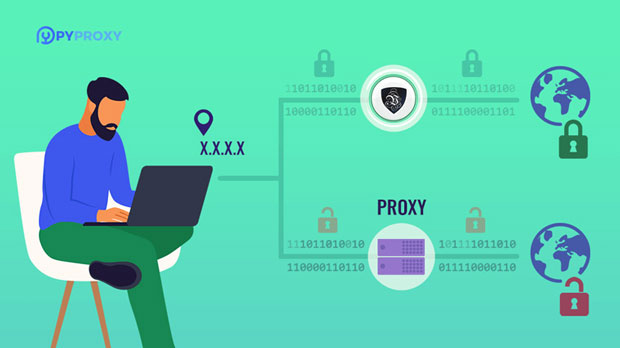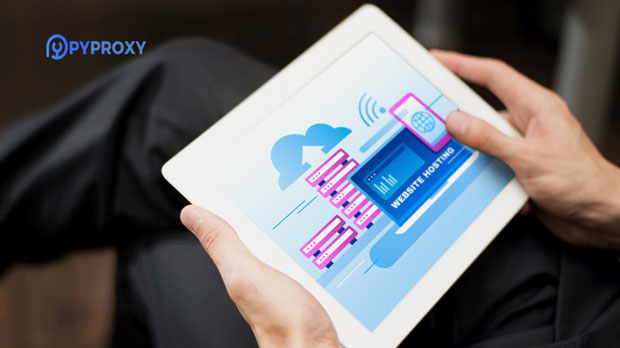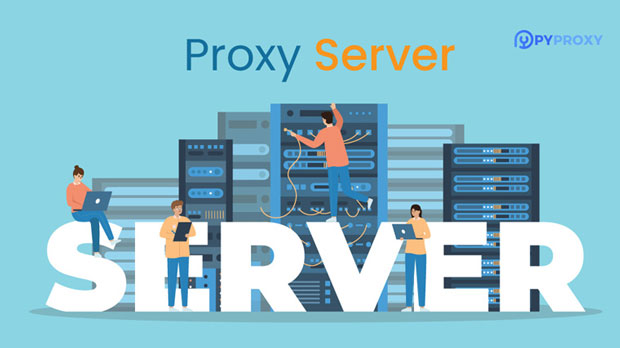Do proxy IP lists lead to legal risks?
When considering the use of proxy ip lists for internet activities such as web scraping, bypassing geo-restrictions, or enhancing privacy, it's important to understand the potential legal risks involved. proxy ips are used to mask the user's real IP address, but this anonymity can be a double-edged sword. On one hand, proxies can provide privacy and help avoid detection, while on the other, they can be misused for activities that violate laws, terms of service, or ethical guidelines. In this article, we will explore the legal risks that could arise from using proxy IPs, the circumstances under which these risks are heightened, and offer a deeper understanding of the legal landscape surrounding proxies. Understanding Proxy IP Lists and Their UsesProxy IPs are intermediary servers that act as a gateway between a user and the internet. When a user sends a request through a proxy, the request is processed by the proxy server and then forwarded to the destination website. This process hides the user's real IP address, making it harder for websites to track or block their activities. Proxy IP lists are collections of IP addresses that can be used by individuals or businesses to access websites while masking their identity.There are various legitimate uses for proxy IPs. For instance, web scraping is a common practice used by businesses to gather public data from websites, or individuals might use proxies to access content restricted in their geographical region. Proxy IPs can also help secure online transactions or enhance personal privacy by preventing advertisers or websites from tracking users' browsing habits.Legal Considerations of Using Proxy IPsAlthough using proxies can be beneficial in certain cases, it’s important to recognize that there are legal implications. The legality of using proxy IPs depends on how they are used and the local regulations governing such activities. Some countries and jurisdictions have strict laws regarding internet usage, data privacy, and cybercrimes, and violating these laws can lead to severe legal consequences.Violating Terms of ServiceMost websites have terms of service (TOS) that govern how users interact with their platform. These terms may include clauses that specifically prohibit the use of proxies for activities such as scraping or circumventing access controls. For instance, many e-commerce websites, social media platforms, and news outlets restrict the use of proxies to prevent automated scraping of their content, which can overload servers or steal intellectual property.By bypassing these restrictions with proxies, users could be in violation of these TOS agreements. Even if the activity isn’t inherently illegal, breaching a contract with a website can expose individuals or businesses to civil lawsuits or other legal actions. It’s crucial for users to review the TOS of any website they plan to interact with using proxy IPs.Data Privacy and Security ConcernsData protection laws, such as the General Data Protection Regulation (GDPR) in Europe, impose strict rules on how personal data is collected, processed, and stored. These laws often extend to the use of proxies. For example, if a user accesses a website through a proxy and collects personal data without the consent of the individuals involved, it could be a violation of data privacy laws.In addition, there’s the risk of data breaches or misuse of information. Some proxy providers may not offer the same level of security, leaving users vulnerable to hackers or data theft. Using proxies for illicit activities like stealing or distributing personal information can lead to serious legal repercussions, including criminal charges.Intellectual Property InfringementOne of the more severe risks of using proxy IPs is the potential for intellectual property (IP) infringement. For example, when proxies are used to bypass geographic restrictions to access copyrighted content (such as streaming services, movies, or music), users could be violating copyright laws. Content providers often use geo-blocking measures to restrict access to their content based on the user's location, and bypassing these measures can be seen as an infringement on their intellectual property rights.Additionally, web scraping using proxies to collect copyrighted or proprietary data from websites can result in IP infringement claims. Many businesses rely on their website's content to generate revenue, and scraping data without permission can lead to legal disputes over ownership and usage rights.Factors That Increase Legal RisksWhile the use of proxies alone may not always lead to legal trouble, certain actions or circumstances can increase the risks involved. These factors include:1. Intent and Purpose of UseThe intention behind using proxies plays a major role in determining legal risk. If a user employs proxies for illegal activities like cyberattacks, identity theft, or fraud, the risk of facing criminal charges is significantly higher. On the other hand, using proxies for benign purposes, such as enhancing privacy or accessing geo-restricted content, may not trigger legal issues as long as the user stays within the boundaries of the law.2. Jurisdictional IssuesDifferent countries have different laws regarding the use of proxies. What may be legal in one country could be illegal in another. For example, some countries prohibit the use of proxies for circumventing content restrictions, while others have looser regulations. Businesses operating across borders need to be aware of these jurisdictional differences to avoid violating any local laws.3. Use of Unethical or Illegal Proxy ProvidersSome proxy providers may engage in unethical or illegal practices, such as selling compromised IP addresses or allowing their users to participate in illicit activities. By using these proxy services, users may unknowingly expose themselves to legal risks. It’s important to ensure that the proxy service used adheres to ethical standards and does not enable illegal activities.Mitigating Legal RisksTo reduce the legal risks associated with proxy usage, users can take several precautions:1. Understand the Laws and RegulationsBefore using proxy IPs, it’s essential to understand the laws governing internet activities in your jurisdiction. Familiarize yourself with local regulations on data privacy, intellectual property, and internet usage. If your activities involve interacting with specific websites or services, ensure you understand their TOS and the potential legal consequences of bypassing them.2. Use Proxies ResponsiblyUsing proxies for ethical purposes, such as enhancing privacy or accessing content within legal boundaries, is less likely to result in legal consequences. However, engaging in activities that violate the rights of others, such as scraping private data or circumventing copyright protections, can lead to legal risks. Always use proxies responsibly and ensure that your actions do not infringe on others' rights.3. Select Trusted Proxy ProvidersIt’s important to choose reputable and trustworthy proxy providers who comply with laws and ethical guidelines. Look for providers that prioritize user security and data protection. Avoid services that engage in questionable practices or support illegal activities.ConclusionIn conclusion, using proxy IPs can lead to legal risks if not handled carefully. While proxies themselves are not illegal, they can be misused for activities that violate terms of service, data privacy laws, or intellectual property rights. By understanding the potential risks, being mindful of the legal landscape, and using proxies responsibly, individuals and businesses can minimize their exposure to legal consequences and ensure their activities remain within the bounds of the law. Always ensure that you are using proxies in ways that respect both legal and ethical considerations.
2025-02-12