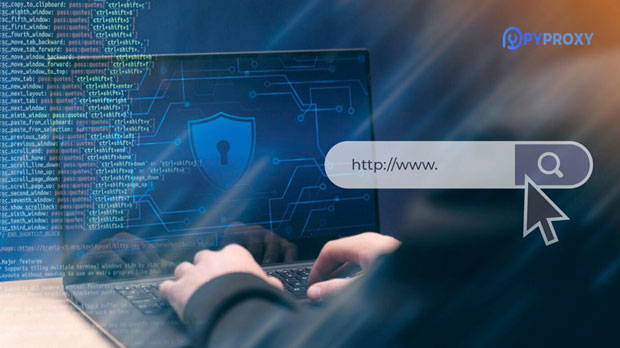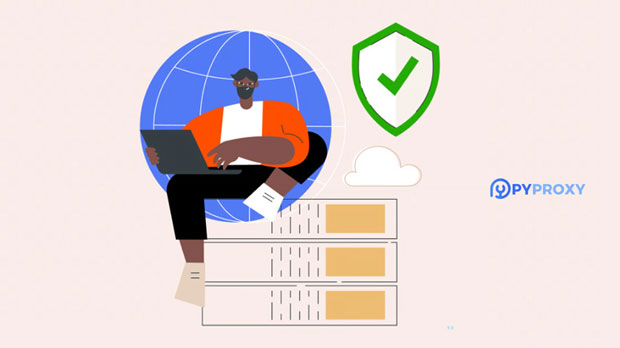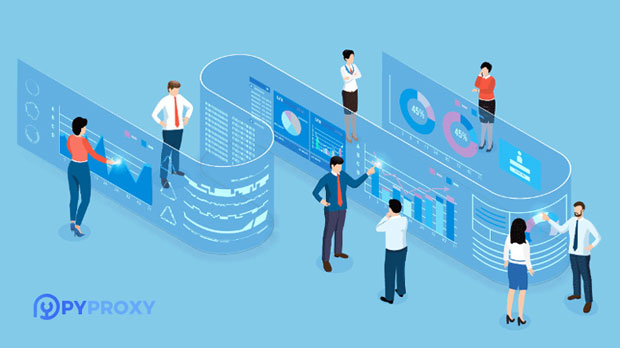Is SOCKS5 proxy service suitable for low budget users?
socks5 proxies are commonly regarded as one of the most versatile and effective tools for online privacy and data security. However, for low-budget users, the question arises: is this service worth the investment? With limited financial resources, choosing the right proxy can be a daunting task. This article explores the suitability of SOCKS5 proxies for budget-conscious users, analyzing their pros and cons, the costs involved, and how they compare with other alternatives. Understanding these factors will help users make informed decisions about whether SOCKS5 proxies align with their needs and financial constraints. What is socks5 proxy and How Does It Work?Before delving into whether SOCKS5 proxies are suitable for low-budget users, it is essential to understand what a SOCKS5 proxy is and how it works. SOCKS5 is a type of internet protocol that enables a computer to route its internet traffic through an intermediary server, which masks the user’s IP address and encrypts the data sent and received. This protocol offers several advantages, such as supporting multiple authentication methods, high-level security, and the ability to handle various types of internet traffic (including torrents, streaming, and gaming).The main appeal of SOCKS5 lies in its flexibility and robustness. Unlike HTTP or HTTPS proxies, which are limited to web traffic, SOCKS5 can handle any type of internet communication, making it an excellent choice for a wide range of activities. This includes not only browsing but also file transfers, online gaming, and video streaming, all while providing a higher level of anonymity and security than most other proxy types.Cost of SOCKS5 ProxiesWhen considering whether SOCKS5 proxies are suitable for low-budget users, it is crucial to assess the associated costs. Generally, SOCKS5 proxies come at a higher price point than standard HTTP or HTTPS proxies. The cost typically depends on factors such as the provider’s pricing model, the level of service offered, and the number of proxies purchased. In many cases, SOCKS5 proxy services are sold on a subscription basis, with monthly, quarterly, or yearly payment options. Prices can vary widely, but for a low-budget user, the monthly cost might range from a few dollars to higher amounts, depending on the provider. While this might seem affordable at first glance, it is essential to weigh the costs against the level of privacy, security, and service quality that the proxy provider offers.One of the key factors to consider when purchasing a SOCKS5 proxy on a tight budget is the number of proxies needed. Users who only need a single proxy may find cheaper options, while those who require multiple proxies for various purposes (such as managing different accounts or locations) may need to invest more. Additionally, users should be cautious about extremely low-priced services, as these could be unreliable or compromise their online security.Advantages of SOCKS5 Proxies for Low-Budget UsersDespite the potentially higher costs, there are several advantages to choosing SOCKS5 proxies for budget-conscious users. Let’s explore some of these benefits:1. Versatility and Functionality One of the biggest advantages of SOCKS5 is its versatility. Unlike HTTP proxies, which can only be used for web browsing, SOCKS5 proxies work for any internet traffic. This includes not only web browsing but also applications like FTP, email, P2P (peer-to-peer) file sharing, and gaming. For users who engage in multiple types of online activities, SOCKS5 proxies can provide a single solution to all their needs, making it more cost-effective in the long run.2. Enhanced Privacy and Security For low-budget users, privacy and security are essential considerations when choosing a proxy. SOCKS5 proxies provide an additional layer of encryption, which ensures that data transmitted between the user’s device and the proxy server remains secure. This is especially important for individuals who prioritize confidentiality while browsing or engaging in online activities. Additionally, SOCKS5 proxies allow for IP address masking, making it harder for websites or hackers to track users' online actions.3. Better Performance for Certain Applications Some users may be interested in specific activities such as torrenting, gaming, or streaming. SOCKS5 proxies are known to provide better performance than other types of proxies in these areas. For instance, SOCKS5 proxies are capable of handling large amounts of data without significant speed drops, which is particularly important for torrenting or streaming high-quality videos. This makes them a good choice for budget users who still need reliable and efficient proxies for specific use cases.Disadvantages of SOCKS5 Proxies for Low-Budget UsersWhile SOCKS5 proxies offer numerous benefits, they may not be the best fit for everyone, particularly for those on a strict budget. Here are some potential drawbacks to consider:1. Higher Initial Costs As mentioned earlier, SOCKS5 proxies tend to be more expensive than other proxy types. For users with limited financial resources, this could be a significant barrier to entry. Although there are low-cost options available, the quality of service may not always match the price. Users may need to strike a balance between cost and the features offered by the service, which can be tricky when budgets are tight.2. Limited Support and Features Some budget-friendly SOCKS5 proxy services may not provide the same level of customer support or additional features as their more expensive counterparts. For instance, technical support might be limited, leaving users to troubleshoot issues on their own. Furthermore, cheaper services may have fewer server locations, which can affect performance and reliability, especially for users who require fast and consistent connections for activities like gaming or streaming.3. Potential for Low-Quality Providers One of the risks of opting for a low-cost SOCKS5 proxy is the potential for encountering unreliable or even malicious providers. Some cheaper services may not prioritize user privacy and security, leaving users vulnerable to data leaks or other online threats. It's important for budget users to thoroughly research any proxy service before making a purchase to ensure that the provider adheres to high standards of privacy and security.Alternatives to SOCKS5 Proxies for Low-Budget UsersIf the costs of SOCKS5 proxies are prohibitive for low-budget users, there are several alternative proxy options to consider. These alternatives may offer a more affordable solution while still meeting the user’s needs for privacy and security.1. HTTP/HTTPS Proxies For users who only need to mask their IP address for web browsing, HTTP or HTTPS proxies may be sufficient. These proxies are typically cheaper than SOCKS5 proxies, and they can still offer basic privacy and security features. However, they are limited to web traffic and cannot handle other types of online activities.2. VPN Services Another option for low-budget users is a Virtual Private Network (VPN). While VPNs typically offer more robust privacy and security than SOCKS5 proxies, they also come with a higher price tag. That said, there are budget-friendly VPN options available that can provide users with enhanced privacy and security at a relatively low cost.Conclusion: Are SOCKS5 Proxies Worth It for Low-Budget Users?For low-budget users, SOCKS5 proxies can be a valuable tool for enhancing online privacy, security, and functionality. However, they come with certain costs and potential drawbacks that must be considered. If privacy, flexibility, and versatility are top priorities, SOCKS5 proxies can provide significant benefits, making them a worthwhile investment. On the other hand, users with very tight budgets may need to explore alternative solutions, such as HTTP/HTTPS proxies or budget-friendly VPN services, to meet their needs without overspending.Ultimately, the decision to purchase a SOCKS5 proxy depends on the specific requirements and financial limitations of the user. By carefully evaluating the costs, benefits, and alternatives, low-budget users can make an informed choice that aligns with their needs.
2025-01-08