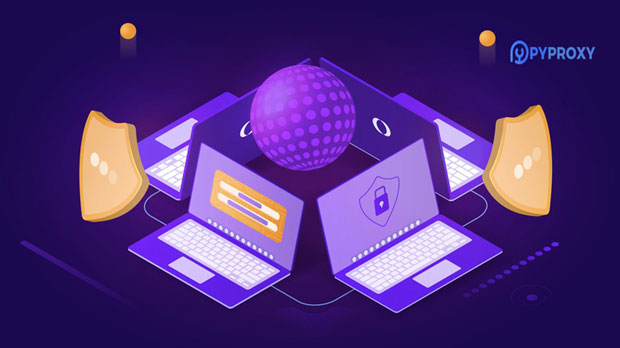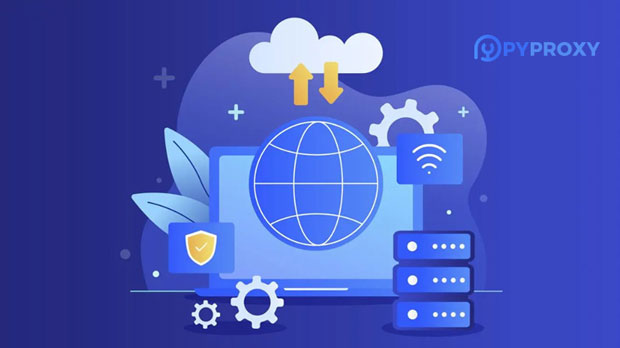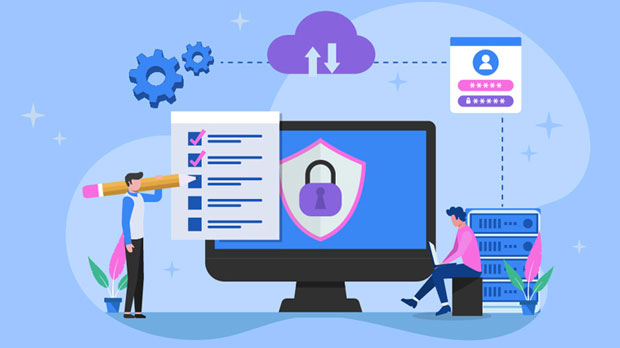Does the SOCKS5 proxy support data encryption and IP rotation?
socks5 proxy servers are a popular tool for internet privacy, security, and anonymity. One common question among users is whether socks5 proxies offer data encryption and IP rotation. To address this, it’s important to first understand how SOCKS5 proxies work and what they can or cannot do in terms of data security and anonymity. In this article, we’ll explore whether SOCKS5 proxies support data encryption, IP rotation, and how they contribute to online privacy. We’ll also examine some of the key distinctions between SOCKS5 and other proxy types, focusing on what makes SOCKS5 an appealing choice for certain internet activities. Understanding SOCKS5 Proxy ProtocolSOCKS5, short for "Socket Secure version 5", is a popular proxy protocol designed to route internet traffic through an intermediary server. The SOCKS5 protocol allows for more versatile handling of various types of internet traffic compared to older versions like SOCKS4. It supports a variety of internet protocols, such as TCP and UDP, making it suitable for a wide range of applications, including browsing, gaming, streaming, and torrenting.However, one crucial distinction is that SOCKS5 itself does not provide encryption or data protection features. It is simply a tunnel for data to pass through, with no inherent encryption capabilities. Therefore, while SOCKS5 can mask the user’s IP address and improve privacy, it does not directly encrypt the data passing through the proxy. This limitation means that while SOCKS5 offers some anonymity benefits, it does not ensure full data security on its own.Does SOCKS5 Support Data Encryption?One of the key misconceptions about SOCKS5 proxies is that they offer built-in encryption. While SOCKS5 offers some privacy benefits, such as hiding the user's original IP address and allowing for anonymous internet browsing, it does not encrypt data by default. This is in contrast to protocols like HTTPS or VPNs, which encrypt the data transmitted between the user and the server.Data encryption is essential for ensuring that the information you send and receive online is not intercepted by malicious actors. Without encryption, your internet activity, such as passwords, emails, or sensitive data, is vulnerable to eavesdropping. Therefore, when using a SOCKS5 proxy, users who require encryption should consider combining it with other tools, such as an SSL/TLS connection, or use a VPN that supports end-to-end encryption.Why SOCKS5 Doesn't Provide Encryption by DefaultThe lack of built-in encryption in SOCKS5 is by design. SOCKS5 was created to provide flexibility and efficiency, particularly in scenarios where data encryption is not necessary or could interfere with the traffic being routed. SOCKS5 proxies are often used for specific purposes where encryption may not be a priority, such as web scraping, gaming, or circumventing geographical restrictions. The primary goal of SOCKS5 is to serve as a versatile proxy, routing traffic without altering or blocking it. Encryption would add extra overhead, potentially slowing down the connection. By not encrypting data, SOCKS5 proxies maintain a lightweight, fast performance, which is ideal for users who do not require the additional layer of security that encryption offers.Does SOCKS5 Support IP Rotation?IP rotation is another feature that many users seek when using proxies, particularly for tasks like web scraping, anonymous browsing, or bypassing regional restrictions. SOCKS5 proxies can indeed support IP rotation, but it is not a feature inherent to the SOCKS5 protocol itself. Instead, the ability to rotate IP addresses depends on the configuration of the proxy server and the service you are using.Some proxy services provide an option for automatic IP rotation, where the user’s IP address is changed at regular intervals. This is especially useful for activities that require frequent IP address changes to avoid detection, such as web scraping or running multiple accounts on social media platforms. However, it's important to note that not all SOCKS5 proxies provide this feature. Users should ensure that the proxy server or service they are using offers IP rotation if that is a key requirement.Advantages of Using SOCKS5 with IP RotationWhen combined with IP rotation, SOCKS5 proxies can provide enhanced anonymity and privacy. Changing the IP address periodically helps to prevent websites and online services from tracking a user’s browsing habits or identifying them based on a static IP. For businesses engaged in web scraping or data collection, IP rotation is an essential feature to avoid being blocked or flagged as suspicious by websites.The combination of SOCKS5 proxies with IP rotation can also help users bypass regional restrictions or censorship. For instance, users can connect to different socks5 proxy servers located in various countries, allowing them to access content that might otherwise be restricted based on geographic location. This is particularly useful for those looking to access services in a regionally locked market, such as streaming platforms.Risks of Using SOCKS5 without EncryptionWhile SOCKS5 proxies offer anonymity and the potential for IP rotation, they also come with security risks if used without encryption. As mentioned earlier, SOCKS5 does not encrypt the data passing through the proxy, leaving it susceptible to interception by third parties, especially on unsecured networks like public Wi-Fi. Without encryption, sensitive data such as passwords, personal information, or financial transactions could be compromised.To mitigate these risks, users should consider using a VPN in conjunction with SOCKS5 proxies. A VPN (Virtual Private Network) provides an extra layer of encryption, ensuring that even if data is intercepted, it cannot be read without the proper decryption key. This combination of SOCKS5 and VPN offers both anonymity through IP masking and security through encryption.When to Use SOCKS5 ProxiesSOCKS5 proxies are ideal for use cases where privacy and the ability to change IP addresses are more important than encryption. Examples include web scraping, gaming, streaming, or other activities that do not involve the exchange of sensitive or personal information. For users who require encryption for online banking, shopping, or any activity involving sensitive data, it is advisable to use SOCKS5 proxies in combination with encryption tools like HTTPS or a VPN.SOCKS5 proxies are also valuable for users looking to bypass internet censorship or geo-blocking, as they offer a flexible way to route traffic through different IP addresses located in various countries. However, users should always be aware of the potential security risks associated with using SOCKS5 without encryption, particularly when accessing unsecured or public networks.ConclusionSOCKS5 proxies are powerful tools for improving internet privacy, but they come with limitations. They do not offer encryption by default, meaning data passing through SOCKS5 proxies is not protected from potential interception. However, SOCKS5 proxies do support IP rotation, making them an excellent choice for users who need anonymity and want to change their IP address regularly.For users seeking a higher level of security, combining SOCKS5 proxies with additional encryption tools like VPNs or SSL/TLS protocols is recommended. Understanding the strengths and limitations of SOCKS5 proxies can help users make informed decisions about how to use them for various online activities.
2025-01-08