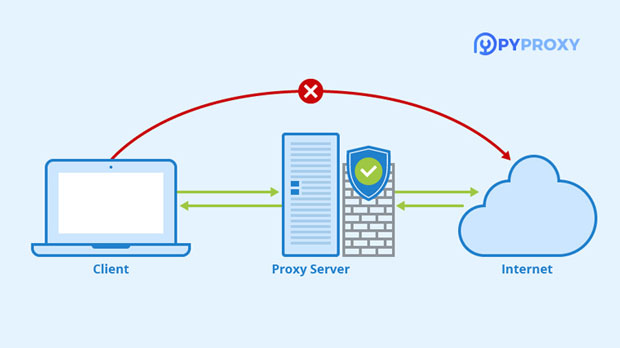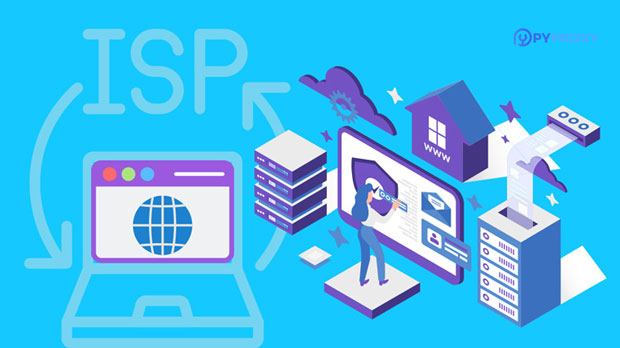Socks5 Proxy Window Hiding Features, Tricks You May Not Know About
When using socks5 proxy software, many users focus on its primary functions: enhancing security and enabling anonymous browsing. However, there are a number of hidden features within the software window that can improve your experience, increase efficiency, and provide greater control over your online activities. These features are often overlooked but can offer practical advantages, whether you're a casual user, an advanced user, or someone looking to optimize your proxy usage. In this article, we will uncover some lesser-known tricks that can significantly enhance how you interact with SOCKS5 proxy software. 1. Managing Multiple Connections SimultaneouslyOne of the most powerful hidden features of SOCKS5 proxy software is the ability to manage multiple proxy connections at once. While many users are aware of the option to connect to a single proxy server, few realize that they can configure and manage multiple connections simultaneously. This can be particularly useful for tasks like web scraping, accessing region-restricted content, or running multiple accounts on social media platforms without risking detection.By properly configuring different proxy connections, users can assign unique IP addresses to each connection. This method helps ensure that their activities remain separated, reducing the risk of being flagged by websites or online services. This functionality allows for a seamless experience, as users can switch between proxies without disconnecting their internet connection or software.2. Geo-Specific IP Address SelectionMost SOCKS5 proxy software comes with basic location-based IP selection, but not all users are aware of the extent to which they can fine-tune this feature. Depending on the specific software, you may have the ability to select an IP address from a specific city, region, or even a particular subnet within a country. This becomes especially useful when trying to access content that is geographically restricted, such as streaming services or local news sites.By choosing a more precise geo-specific IP address, users can bypass not only country-level restrictions but also regional ones. This gives you a greater degree of control over your online anonymity and allows you to maintain a consistent browsing experience that feels more natural to your geographic location.3. Custom Authentication MethodsAnother often overlooked feature in SOCKS5 proxy software is the ability to customize authentication methods. While standard username and password authentication is widely used, some SOCKS5 proxy applications support more advanced authentication techniques, such as token-based authentication or two-factor authentication (2FA).These authentication options can enhance the security of your proxy connections, making it harder for unauthorized users to gain access. For example, by enabling 2FA, you can ensure that even if someone manages to intercept your proxy credentials, they will still need to bypass an additional layer of security to connect. This is particularly important for sensitive online activities, such as banking or accessing confidential information.4. Automated Proxy RotationFor users who require constant anonymity, such as those involved in web scraping or digital marketing, SOCKS5 proxy software may offer an automated proxy rotation feature. This feature allows you to automatically change your proxy IP address at regular intervals, ensuring that your online presence remains dynamic and difficult to trace.Automated proxy rotation is an effective tool for avoiding IP bans, reducing the risk of CAPTCHA challenges, and maintaining privacy. Additionally, for those working with multiple accounts on the same platform, rotating proxies ensures that each account remains tied to a separate IP address, minimizing the chances of being flagged or banned by the service.5. DNS Leak PreventionA common issue for proxy users is DNS leaks, which occur when your device bypasses the proxy and sends DNS queries directly to your default DNS server. This can potentially reveal your real location and identity, undermining the benefits of using a SOCKS5 proxy.To prevent DNS leaks, many SOCKS5 proxy applications offer built-in leak protection. By enabling this feature, you can ensure that all DNS queries are routed through the proxy server, keeping your online activity truly anonymous. This feature is particularly important for users who prioritize privacy and need to ensure that no identifiable information leaks during their online sessions.6. Bandwidth Management and Speed OptimizationAnother hidden gem in some SOCKS5 proxy software is the ability to manage bandwidth usage and optimize connection speeds. While the primary function of a proxy is to provide anonymity and security, it can sometimes lead to slower internet speeds. Many advanced users may not realize that SOCKS5 proxy software often comes with tools to manage and optimize bandwidth usage, reducing latency and improving the overall browsing experience.Some SOCKS5 proxy software allows you to allocate specific amounts of bandwidth to different applications or activities. For example, you can allocate more bandwidth to streaming while limiting bandwidth for background processes like file transfers. This can lead to a smoother experience when accessing high-bandwidth services like video streaming or gaming, while still maintaining your privacy.7. Configuring Application-Specific Proxy RulesA relatively unknown feature of SOCKS5 proxy software is the ability to configure application-specific proxy rules. This means that you can route certain applications or services through the proxy, while allowing others to bypass it. For instance, you might want to run a web browser through the SOCKS5 proxy for anonymous browsing, but you may not want to route gaming traffic or media streaming services through the same proxy.By setting up these application-specific rules, you can fine-tune how your computer uses the SOCKS5 proxy, ensuring that it is only used for activities where anonymity and privacy are critical. This gives users a level of flexibility that is often underutilized and can lead to a more customized and efficient proxy usage experience.8. Proxy Software Integration with VPNsSome SOCKS5 proxy software can be integrated with VPNs to provide an added layer of security. While both VPNs and socks5 proxies offer anonymity, they do so in different ways. VPNs encrypt all your internet traffic, while SOCKS5 proxies only route specific applications or services. By combining both, you can ensure that all your data is encrypted while still using a proxy for applications that don’t require full encryption.This dual-layer approach provides a more robust solution for privacy-conscious users who want to combine the benefits of both technologies. It is especially useful for activities where high security and privacy are paramount, such as torrenting or accessing sensitive information online.9. Monitoring and Logging FeaturesMany SOCKS5 proxy users are unaware of the logging and monitoring capabilities embedded within the software. While proxies are typically used for anonymous browsing, some software includes logging features that allow users to monitor their proxy usage and troubleshoot issues. These logs can provide detailed insights into connection attempts, IP addresses used, and performance metrics.By understanding these logs, users can gain valuable insights into their proxy usage patterns, troubleshoot connectivity issues, and ensure that their proxy setup is working optimally. However, it is important to use this feature with caution, as storing logs could potentially compromise privacy if not handled correctly.10. Customizable Connection TimeoutsIn high-demand scenarios, such as automated browsing or data scraping, users may experience connection timeouts due to slow server response times or network issues. Many SOCKS5 proxy software programs allow you to customize connection timeouts, ensuring that connections are not prematurely dropped due to small delays.By fine-tuning connection timeout settings, users can ensure that their proxy software maintains stable connections, even when servers are slow to respond. This is particularly beneficial for users engaged in automated tasks or any activity that requires a stable and continuous connection.ConclusionWhile the basic functions of SOCKS5 proxy software—such as improving security and ensuring anonymity—are well-known, many of its hidden features can significantly enhance your experience. From managing multiple proxy connections to preventing DNS leaks and optimizing bandwidth, these advanced tools provide greater control, security, and efficiency for users. By taking full advantage of these features, you can ensure that your online activities remain secure and private while maximizing the performance of your proxy setup.Understanding and utilizing these lesser-known tips and tricks can help you get the most out of your SOCKS5 proxy software, whether you're using it for personal privacy, web scraping, or other specialized tasks.
2024-12-30