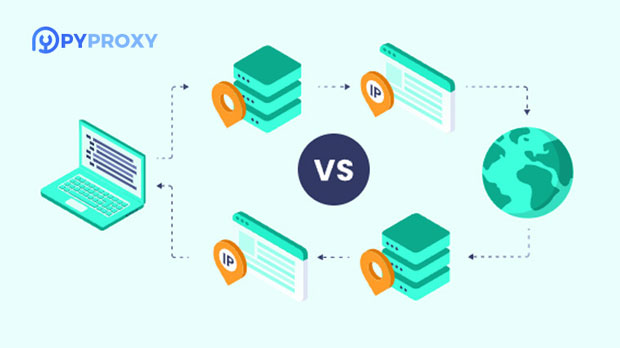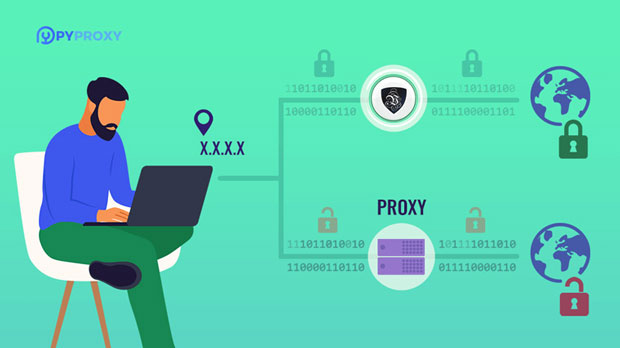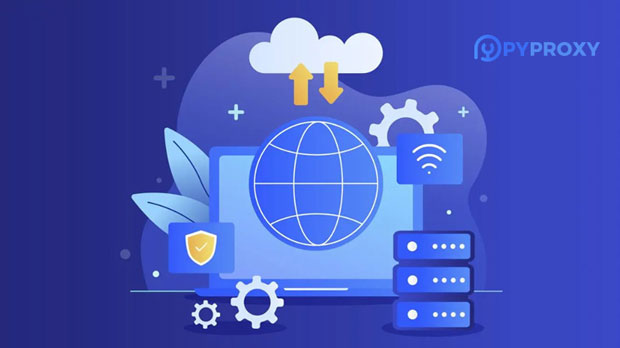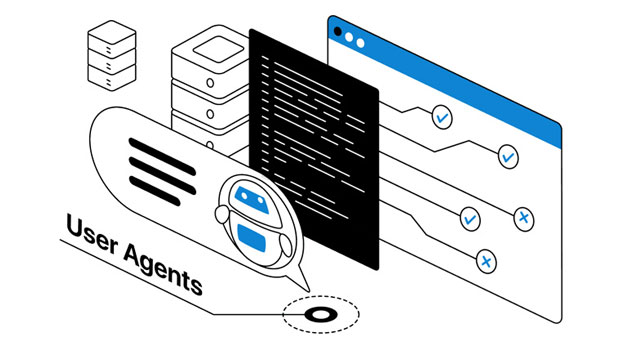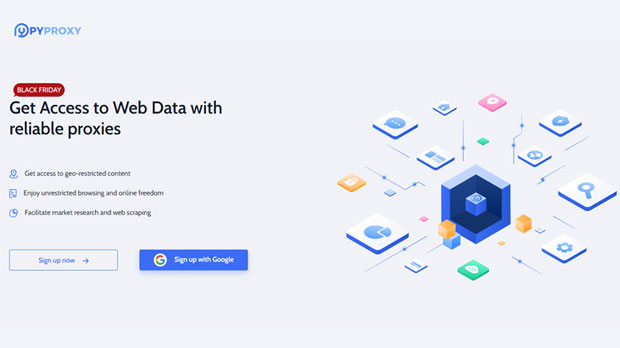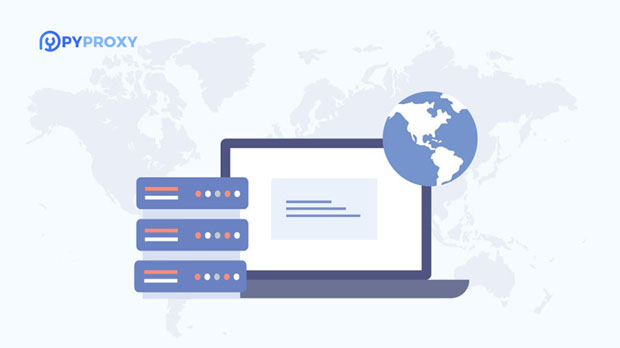How can residential Socks5 proxies help bypass web censorship and content restrictions?
The increasing prevalence of internet censorship and content restrictions has made it challenging for users worldwide to access free and open information online. Residential socks5 proxies have become an effective tool in bypassing these barriers, offering users a secure and anonymous way to access restricted content. Unlike traditional proxies, residential Socks5 proxies use IP addresses provided by real Internet Service Providers (ISPs), making them appear as legitimate users to websites. This functionality enables users to bypass geographical restrictions, evade censorship, and access websites or services that would otherwise be blocked in their region. In this article, we will explore how residential Socks5 proxies work, their benefits in overcoming internet censorship, and the practical applications of this technology. Understanding Residential Socks5 ProxiesTo fully grasp how residential Socks5 proxies can help bypass censorship, it is important to first understand what Socks5 proxies are and how they differ from other types of proxies.Socks5 proxies are a type of proxy server that operates at a lower level of the internet protocol stack. This allows them to handle a wide variety of internet traffic, including HTTP, HTTPS, FTP, and even P2P data, providing more versatility compared to traditional proxies. What distinguishes Socks5 proxies from others is their ability to handle any type of traffic without altering the data, making them ideal for tasks such as streaming, gaming, or accessing content that might be restricted in certain regions.A residential socks5 proxy uses IP addresses that are assigned by actual ISPs to residential users, as opposed to data center IPs, which are often flagged by websites as suspicious or associated with bot-like behavior. These proxies make the user appear as if they are accessing the internet from a real household, rather than a server farm, which makes it harder for websites and networks to detect or block the proxy usage.Bypassing Geographic RestrictionsOne of the primary reasons users turn to residential Socks5 proxies is to bypass geographical content restrictions. Many streaming services, news websites, and social media platforms impose restrictions on access based on a user’s location. For example, a streaming platform may block content in certain countries due to licensing agreements, or a government may censor access to news sites or social media platforms within its borders.By using a residential Socks5 proxy, users can mask their real IP address and appear as though they are browsing from a different location. This allows users to access geographically restricted content, whether it’s a video, website, or service that is otherwise unavailable in their region.For example, users in countries where platforms like Netflix, Hulu, or BBC iPlayer are not available can use a residential Socks5 proxy to appear as if they are browsing from a country where these services are accessible, thereby unlocking the content. This functionality is especially useful for expatriates, travelers, or those living in regions with heavy censorship, as it provides a way to continue enjoying the content and services they would otherwise be unable to access.Overcoming Internet CensorshipResidential Socks5 proxies are also a powerful tool for circumventing government-imposed internet censorship. Many countries have strict regulations governing internet access, blocking access to websites or social media platforms that the government considers undesirable. This can include blocking news websites, social media platforms, or messaging apps, and even restricting access to entire categories of content, such as educational resources or foreign news outlets.In countries with strict censorship laws, such as China or Iran, users face significant challenges when trying to access information outside the government's approved content. By using residential Socks5 proxies, users can mask their true IP address and appear as if they are browsing from another country, thereby evading local censorship and gaining access to a wider range of websites and services.Furthermore, residential proxies are harder to detect and block compared to traditional datacenter proxies or VPNs. Since residential Socks5 proxies use IP addresses that belong to legitimate residential ISPs, it is difficult for censors to distinguish between legitimate traffic and proxy traffic. This makes them an effective tool for users looking to access information without being easily detected.Maintaining Anonymity and SecurityIn addition to bypassing censorship, residential Socks5 proxies offer enhanced privacy and security for users. When users connect to the internet via a proxy, their IP address is masked, and the websites they visit will only see the proxy’s IP address, not the user’s real one. This helps protect the user’s identity and online activities from surveillance, hacking attempts, and data collection practices.For individuals living in countries with intrusive surveillance or where online privacy is compromised, using a residential Socks5 proxy adds an extra layer of security. The use of a residential proxy makes it harder for third parties to track or trace the user’s online activities, ensuring a higher level of anonymity compared to using a standard VPN or other proxy services.Moreover, because residential Socks5 proxies often come from trusted sources, the risk of data leaks or security breaches is minimized. Users can securely access content without worrying about exposing their personal information to malicious entities.Practical Use Cases of Residential Socks5 Proxies1. Accessing Global Streaming Content Streaming services such as Netflix, Hulu, and BBC iPlayer often block access to certain content based on the user’s location. By using residential Socks5 proxies, users can bypass these restrictions and access a wider range of content, whether for entertainment, education, or research purposes.2. Avoiding Website Blocks in Censored Regions Many countries block access to foreign news websites or social media platforms to control the flow of information. Residential Socks5 proxies allow users to bypass these restrictions and access independent news outlets or communicate on platforms like Facebook, Twitter, and WhatsApp.3. Conducting Research and Testing For businesses involved in digital marketing, e-commerce, or market research, residential Socks5 proxies are essential for performing web scraping, competitor analysis, or conducting market research in a way that mimics real user behavior. This allows businesses to collect accurate data from websites without the risk of being blocked or flagged.4. Online Privacy for Individuals For individuals who prioritize privacy, residential Socks5 proxies can be used to mask their browsing activity from ISPs, government agencies, or third-party tracking services. This is particularly useful for users in countries with high levels of surveillance or those concerned about maintaining their privacy while browsing.Limitations and ConsiderationsWhile residential Socks5 proxies offer many benefits, there are some limitations and considerations to keep in mind. First, residential proxies can be more expensive than data center proxies due to the cost of acquiring legitimate IP addresses from ISPs. Second, not all residential Socks5 proxies offer the same level of security or anonymity, so it is essential to choose a reliable provider to ensure your privacy is maintained.Additionally, while residential proxies can help bypass censorship, users should be aware of the potential legal and ethical implications of circumventing government-imposed restrictions. In some countries, using proxies to access blocked content may violate local laws or regulations, so users should exercise caution and stay informed about the legal landscape in their region.ConclusionResidential Socks5 proxies provide a powerful tool for bypassing internet censorship and accessing restricted content online. By masking a user’s real IP address and allowing them to appear as if they are browsing from a different location, these proxies enable users to access global content, circumvent government censorship, and protect their privacy. While there are some limitations to consider, the benefits of using residential Socks5 proxies in overcoming online restrictions are clear, making them an essential tool for anyone seeking greater freedom and security on the internet.
2024-12-23