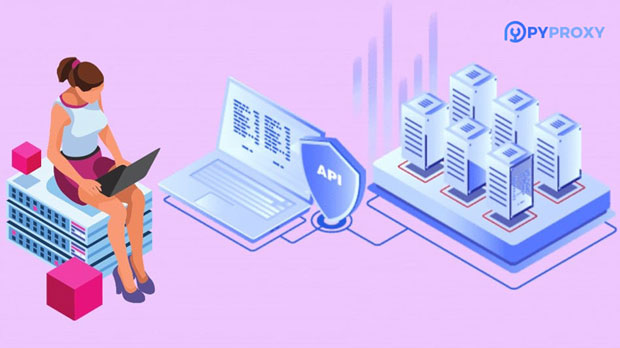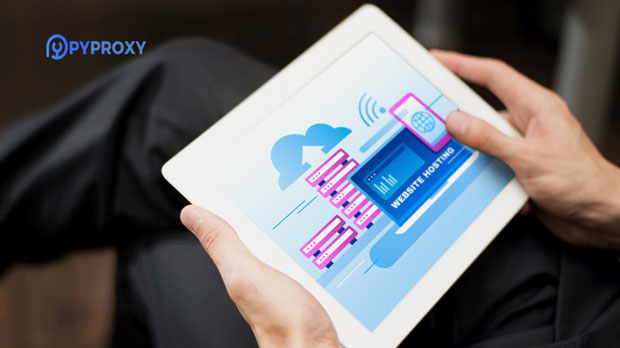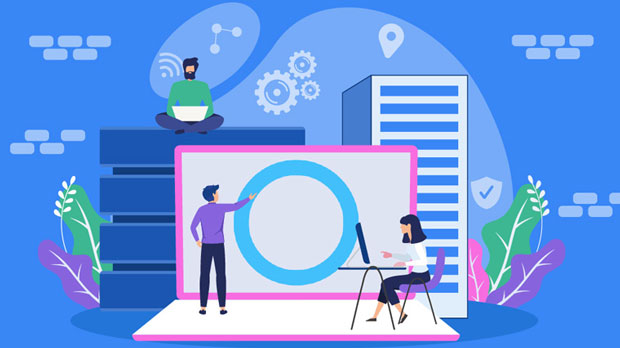Why does the proxy IP address fail?
proxy ip addresses are frequently used in various online activities to maintain privacy, bypass geographic restrictions, and access content securely. However, over time, users may encounter issues with their proxy ip addresses becoming ineffective or unreliable. Understanding why proxy IP addresses fail is crucial for optimizing their use and ensuring that the online experience remains uninterrupted. Several factors contribute to the failure of proxy ips, including server downtime, IP blacklisting, and misconfigurations. This article explores the primary reasons behind proxy IP failures and provides insights into how to prevent these issues from disrupting users’ online activities. 1. Server Downtime and UnavailabilityOne of the most common reasons for a proxy IP to fail is server downtime or unavailability. Proxy servers rely on dedicated infrastructure, and like any online service, they can experience outages due to various factors, such as hardware failures, software bugs, or network issues. When the proxy server goes offline, the IP address associated with it becomes unusable. Users trying to route their internet traffic through the affected proxy IP will encounter disruptions.The impact of server downtime can vary. In some cases, the downtime may be short and users can reconnect once the issue is resolved. In more severe cases, server outages can last for an extended period, causing frustration for users who rely on the proxy IP for daily operations.2. IP Blacklisting and BlockingProxy IP addresses, especially those used in large-scale operations such as web scraping or accessing geo-restricted content, are often targeted by websites and online platforms for blacklisting. Websites employ various methods to detect and block proxy IP addresses. One of the most common tactics is to monitor the traffic volume from specific IP addresses. If a particular IP sends an unusually high number of requests in a short period, it may be flagged as a proxy, and the website may block or restrict access from that IP.Additionally, many online platforms maintain a list of known proxy IPs. Once an IP address is added to a blacklist, it will fail to connect to any websites that rely on this database. This is particularly problematic for users who depend on proxies for tasks such as web scraping, competitive intelligence, or circumventing geo-blocked content. To overcome this issue, it is essential to rotate proxy IPs regularly and use more sophisticated methods of proxy detection evasion.3. IP Address Rotation and ExhaustionIn the case of high-traffic proxy usage, IP address rotation plays a critical role in ensuring long-term functionality. Proxy servers often rotate through multiple IP addresses to avoid detection and maintain anonymity. However, if the rotation mechanism is not set up properly or if the proxy pool becomes exhausted, users may experience proxy IP failures.If a proxy service uses a limited number of IP addresses, and all of these addresses are either blacklisted or flagged, the proxy pool will be empty, leading to failures when users attempt to connect. Similarly, improper rotation can cause certain IP addresses to be overused, triggering blocks from websites or online services. Ensuring a large, diversified proxy pool and implementing effective rotation mechanisms can help prevent these failures.4. Geographic Restrictions and Location-Specific BlockingSome proxy IP failures occur due to geographic restrictions or location-based blocking. Certain websites and online services restrict access based on the user’s geographical location, and proxy IP addresses are often targeted for this reason. For instance, content providers may use geolocation technology to identify the origin of incoming traffic and block users who appear to be accessing the site from a region where they are not authorized.When users rely on proxy IPs from specific regions, these IP addresses may be more likely to fail if the service is actively blocking or restricting traffic from that location. Moreover, certain countries or regions impose heavy regulations on proxy use, leading to the failure of proxy IPs sourced from these areas.5. Misconfigurations and Incorrect SettingsAnother significant reason for proxy IP failure is misconfiguration or incorrect settings. Proxy servers require specific configuration parameters, such as authentication credentials, port settings, and protocols (HTTP, HTTPS, SOCKS, etc.). If any of these settings are incorrectly configured, the proxy IP may fail to function as intended. Users may encounter errors when trying to connect to the server, or they may experience slow performance or intermittent connectivity issues.Common configuration issues include mismatched authentication credentials, incorrect proxy server addresses, or the use of incompatible proxy protocols. Ensuring that proxy settings are accurate and consistent can prevent failures related to misconfigurations. Regularly testing proxy configurations is a good practice to avoid unexpected disruptions.6. Bandwidth and Connection IssuesBandwidth limitations and connection issues are another possible cause of proxy IP failure. Proxy servers are shared resources, and if the server is overloaded with too many users, it may experience performance degradation, leading to slow connection speeds or failures. In some cases, proxies with limited bandwidth may also fail if the user exceeds the available data limit.Connection issues can arise due to high server load, poor network routing, or limitations in the infrastructure supporting the proxy. These issues are often temporary, but in cases where they persist, users may need to switch to a different proxy server or investigate alternatives that offer higher bandwidth and better connection stability.7. Proxy IP LeaksProxy IP leaks occur when the actual IP address of the user is inadvertently exposed despite using a proxy. This typically happens when there are weaknesses in the proxy’s configuration, or when the connection is not properly routed through the proxy server. In these cases, the user’s real IP address may be leaked through WebRTC, DNS queries, or other types of network traffic, which can compromise anonymity and privacy.Proxy IP leaks can cause users to experience failures when their real IP is detected by websites and blocked, while the proxy IP remains hidden. It is essential to use secure proxies that are configured to prevent such leaks and to use additional tools, such as VPNs, to enhance security and ensure that the proxy remains effective.ConclusionProxy IP failure can occur due to a variety of reasons, ranging from server downtime and blacklisting to misconfigurations and geographic restrictions. By understanding these factors and taking preventive measures, users can improve their chances of maintaining a reliable and functional proxy IP. Regular maintenance, proper configuration, and careful management of proxy IP pools are essential practices for avoiding disruptions. For those who rely on proxy services for privacy, security, or accessing geo-restricted content, it is crucial to monitor the performance of proxies and address issues promptly to ensure uninterrupted online activity.---This analysis highlights the primary causes behind the failure of proxy IP addresses and offers practical insights into addressing and preventing these issues. By following best practices and employing effective strategies, users can optimize their proxy usage for more reliable and secure internet access.
2025-01-23