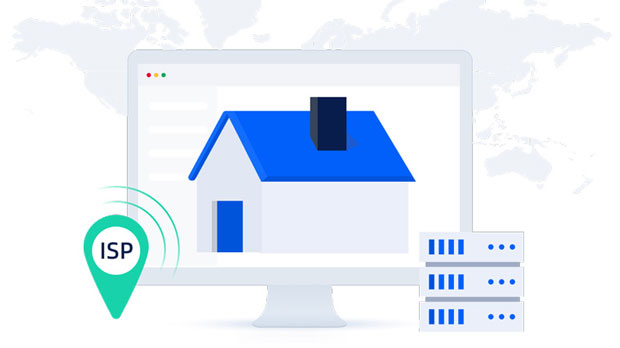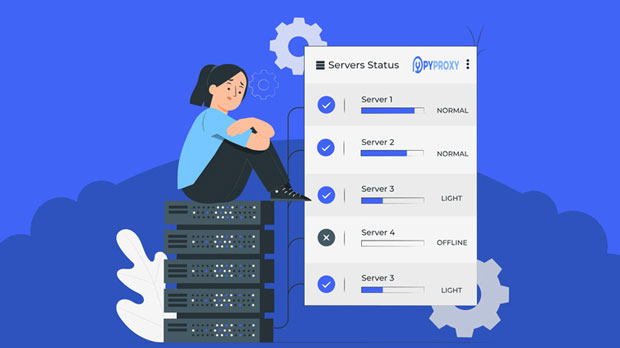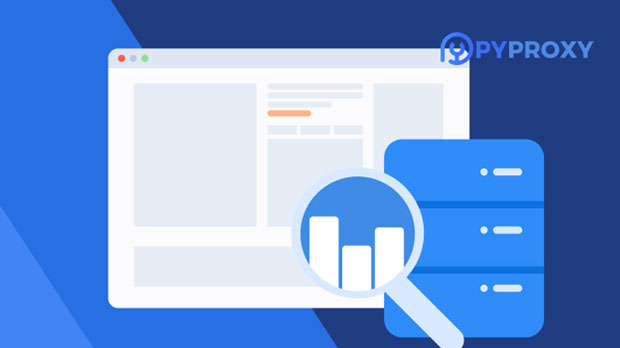What are the costs and fees involved in purchasing a SOCKS5 proxy server?
When considering purchasing a socks5 proxy server, it’s essential to understand the full range of costs and expenses involved. These can vary based on the provider, server location, service features, and the scale of usage. From monthly or annual subscription fees to additional costs for bandwidth, advanced security features, or specialized servers, clients need to evaluate both the initial and ongoing financial commitments. This article delves into the different factors that contribute to the total cost of purchasing a socks5 proxy server, helping potential buyers make informed decisions that align with their specific needs and budget. 1. Subscription Fees: The Core ExpenseThe primary cost when purchasing a SOCKS5 proxy is the subscription fee. Most providers charge clients either monthly or annually for access to their servers. The pricing structure typically depends on factors such as server location, the number of IP addresses, and the level of service provided. - Monthly vs. Annual Plans: Monthly plans offer flexibility, allowing users to pay on a short-term basis. However, annual plans often come with a discount, making them a cost-effective option for long-term users. The cost of a monthly plan can range from $5 to $20 per month per proxy, while annual plans might offer savings, sometimes reducing the overall cost to as low as $50 to $150 per year.- Different Tiers of Service: Some providers offer tiered pricing based on the number of proxies or advanced features included in the package. For instance, basic packages may offer only a single IP address with limited bandwidth, while premium packages could provide multiple IP addresses with higher data limits, advanced encryption, and greater reliability. These upgraded packages generally come at a higher price point, sometimes exceeding $30 to $50 per month.2. Bandwidth and Data Usage CostsAnother essential cost factor to consider is bandwidth. socks5 proxies are often subject to data usage limits, and exceeding these limits can lead to additional charges or throttled speeds.- Bandwidth Caps: Many SOCKS5 proxy providers impose data usage limits on their customers. If you’re using proxies for high-traffic activities, such as scraping websites or streaming, exceeding the bandwidth cap could incur overage fees. These costs can vary widely depending on the provider and the scale of your usage. For example, some providers offer packages with 50GB, 100GB, or unlimited bandwidth.- Overage Charges: If you exceed your bandwidth limit, additional fees may be applied. These overage charges can range from $1 to $5 per gigabyte, depending on the provider. Thus, for heavy users, opting for an unlimited bandwidth plan may be more economical in the long run.3. Server Location and TypeThe cost of your SOCKS5 proxy can also vary based on the location of the server. Different regions or countries come with different pricing structures, especially when it comes to data privacy and legal compliance.- Geographical Location: Servers located in high-demand areas, such as the US or Western Europe, may be more expensive than those located in regions with less demand. This is due to factors like local infrastructure costs, data center pricing, and the availability of high-speed connections. For example, a proxy server in the US may cost 20% to 30% more than one in Eastern Europe or Asia.- Specialized Servers: If you need proxies from specific countries or regions for activities like accessing geo-blocked content, the cost could be higher. Some providers offer specialized proxy servers with features such as rotating IPs, residential IPs, or dedicated proxies. These features can add substantial costs to the overall package. For example, a dedicated IP proxy server could cost an additional $10 to $30 per month compared to shared IPs.4. Security and Privacy FeaturesSecurity is another important factor influencing the cost of SOCKS5 proxies. Advanced security features, such as IP whitelisting, encrypted connections, and secure authentication mechanisms, can significantly increase the price.- Encrypted Connections: Some SOCKS5 proxy services offer enhanced security features such as encrypted tunnels. These are particularly useful for users involved in sensitive online activities. Although encryption provides better security, it can also come with additional costs. Some services charge an extra fee for encrypted proxies, which can increase the monthly fee by $5 to $10.- Private vs. Shared Proxies: Shared proxies are less expensive but involve sharing an IP address with other users, which can affect speed and security. Private or dedicated proxies, on the other hand, offer more control, better performance, and enhanced privacy but come at a higher price. Private proxies typically cost between $10 and $50 more per month than shared ones.5. Additional Features and CustomizationMany SOCKS5 proxy services offer additional features that can enhance the user experience, but these often come at an extra cost.- IP Rotation: For users who require anonymity, rotating IPs can be an essential feature. This allows the proxy to change the IP address at regular intervals, preventing tracking. Some providers charge extra for IP rotation features, with additional fees ranging from $5 to $20 per month.- Advanced Features: Certain SOCKS5 proxies offer specialized services, such as load balancing, unlimited simultaneous connections, or dedicated support. These advanced features can add $10 to $30 or more per month to the cost of the service.6. Technical Support and Maintenance CostsTechnical support is another aspect that should be factored into the cost of a SOCKS5 proxy service. High-quality, 24/7 support might be included in the base subscription, but for advanced support, such as dedicated account managers or priority response times, additional fees may apply.- Basic Support: Most providers include standard support as part of the subscription fee, which typically involves email or ticket-based assistance. For users who are not technically inclined, basic support may suffice. - Premium Support: If you require faster response times or personalized help, you might need to upgrade to a premium support plan. This can add $10 to $50 per month depending on the level of service.7. Hidden or Unexpected CostsWhile the costs outlined above are the primary expenses, there may also be hidden or unexpected fees that could arise during the life of your subscription. These can include setup fees, contract termination fees, or charges for additional features that are not included in the base plan.- Setup Fees: Some providers charge a one-time setup fee when you first sign up. This is generally less common, but it’s important to inquire about this fee beforehand to avoid surprises.- Termination Fees: Some SOCKS5 proxy services lock you into a contract for a specific period, and terminating early could result in a penalty. If you're unsure about your long-term needs, be sure to read the terms and conditions carefully.Conclusion: Evaluating the Total Cost of SOCKS5 Proxy ServersIn conclusion, purchasing a SOCKS5 proxy server involves multiple costs that vary based on your specific needs and the service provider. The core expense is typically the subscription fee, which can range from $5 to $50 per month depending on the plan. However, factors such as bandwidth usage, server location, security features, and technical support can add to the overall cost. By understanding these various costs and how they align with your usage requirements, you can make an informed decision that ensures you get the best value for your money while meeting your online privacy and performance goals.
2025-01-06