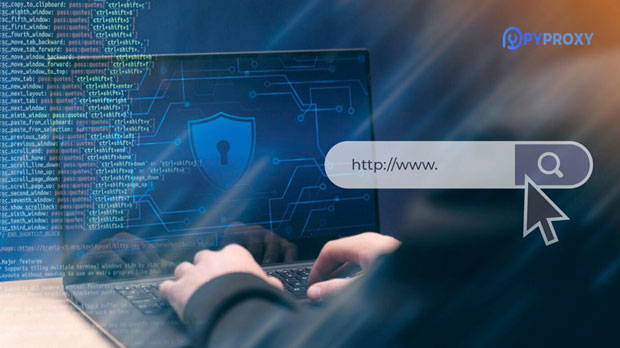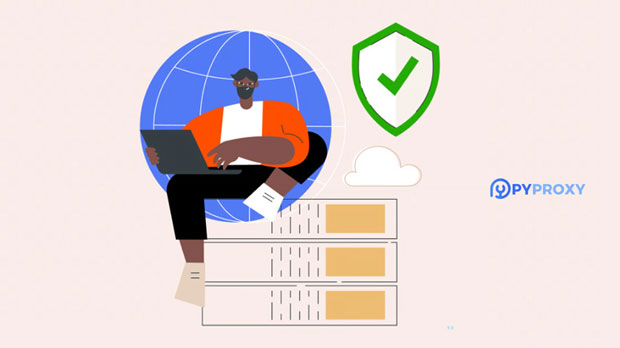How can gamers reduce latency with proxies and different IP addresses?
Latency, often referred to as "ping," is one of the most critical factors for an optimal gaming experience. High latency can lead to delays, frustrating lag, and a poor overall experience. Game players often seek ways to minimize latency to improve gameplay. One of the methods that have proven effective in this regard is using proxies and different IP addresses. By strategically selecting the right proxy or IP address, players can bypass congestion, enhance connection stability, and reduce latency. In this article, we will explore how proxies and diverse IP addresses can play a crucial role in minimizing latency for gaming. Understanding Latency and Its Impact on GamingLatency refers to the time it takes for data to travel from a player’s device to the game server and back. This is typically measured in milliseconds (ms), and lower latency results in smoother and faster gameplay. High latency causes noticeable delays in actions, leading to a lag between a player's input and the game’s response. For competitive gaming, even a slight delay can have a significant impact on performance, making low-latency connections crucial.The internet infrastructure between a player and the game server plays a huge role in determining latency. Factors such as routing, network congestion, and geographical distance to the game server can all influence the speed at which data is transmitted. In many cases, using proxies or different IP addresses can help mitigate these factors and reduce latency.What Is a Proxy and How Does It Help with Latency?A proxy server acts as an intermediary between a player's device and the game server. Instead of the player connecting directly to the game server, the data is first routed through the proxy server, which then connects to the game server on behalf of the player. By selecting proxies strategically, players can influence their route to the server and reduce latency.There are different types of proxies, including public, private, and dedicated proxies. While public proxies are often free, they tend to be slow and unreliable. Private proxies, on the other hand, provide better speed, reliability, and security. Dedicated proxies are assigned to a single user, offering optimal performance and minimal latency.Using Different IP Addresses to Lower LatencyWhen using proxies, players can also change their IP addresses. Geographical proximity to the game server has a significant impact on latency. For example, players located far from the game server may experience higher latency due to the increased distance the data must travel. By using a proxy with an IP address closer to the game server, players can shorten the data's travel time and reduce latency.Moreover, changing IP addresses can help bypass network congestion and routing issues that may be present on specific paths. Internet service providers (ISPs) may route data inefficiently, leading to higher latency. By using a different IP address or proxy server, players can access faster, less congested routes.Geolocation and Its Role in Reducing LatencyGeolocation plays a critical role in latency. The closer a player is to the game server, the less time the data will take to travel back and forth. For players located in regions far from the game’s server, latency can become a significant issue. By using proxies located closer to the game server, players can mitigate this problem.For example, if a player in Europe is trying to connect to a game server in North America, the physical distance can lead to high latency. However, by using a proxy server located in North America, the player can bypass the long distance between their device and the server, significantly reducing latency.Optimizing Proxy Use for Gaming PerformanceTo maximize the benefits of proxies, players must consider several factors when choosing a proxy provider and setting it up. These factors include:1. Proxy Server Location: The proximity of the proxy server to the game server is the most important factor. The closer the proxy is to the game server, the lower the latency will be.2. Proxy Speed: The speed of the proxy server can significantly impact latency. A slow proxy will result in higher latency, even if it is geographically close to the game server.3. Stability and Reliability: A stable and reliable proxy connection is essential for uninterrupted gameplay. Unstable connections can cause frequent disconnections or spikes in latency.4. Security and Privacy: Although not directly related to latency, ensuring that the proxy service is secure and respects player privacy is important for overall peace of mind while gaming.By carefully selecting proxies based on these factors, players can achieve optimal gaming performance with reduced latency.Impact of VPNs and Proxies on LatencyWhile proxies can be useful in reducing latency, many players also turn to Virtual Private Networks (VPNs) as an alternative. A VPN functions similarly to a proxy by rerouting internet traffic through a secure server. However, unlike proxies, VPNs also provide encryption, enhancing security and privacy. While VPNs can be effective in reducing latency, they may introduce some overhead due to encryption processes.The key difference between proxies and VPNs in terms of latency reduction lies in the encryption overhead. Proxies typically offer faster speeds with less overhead, while VPNs may cause a slight increase in latency due to encryption. However, for players prioritizing security alongside latency reduction, a VPN may still be a valuable option.Testing and Monitoring Latency with ProxiesTo ensure that the chosen proxy is effectively reducing latency, players can use various tools to test and monitor the latency. Ping tests are one of the most common ways to measure the time it takes for data to travel between the player's device and the game server. By running ping tests with different proxy servers or IP addresses, players can determine which setup provides the lowest latency.In addition, players can monitor the consistency of their connection. A stable and low-latency connection is ideal for gaming, and spikes in latency or frequent disconnections can indicate that the proxy is not working as expected.Conclusion: Leveraging Proxies and IP Addresses for Improved GamingIn conclusion, proxies and different IP addresses can significantly reduce latency for gamers by providing faster, more efficient routes to the game server. By choosing the right proxy server, considering the proximity to the game server, and monitoring latency, players can enjoy a smoother, more responsive gaming experience. However, it is essential to select reliable and high-performance proxies to ensure the best possible outcome. With the right approach, using proxies and changing IP addresses can be a powerful tool for improving gaming performance and minimizing frustrating lag.
2025-01-23