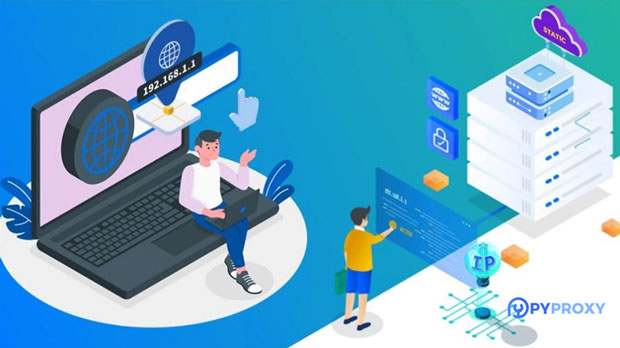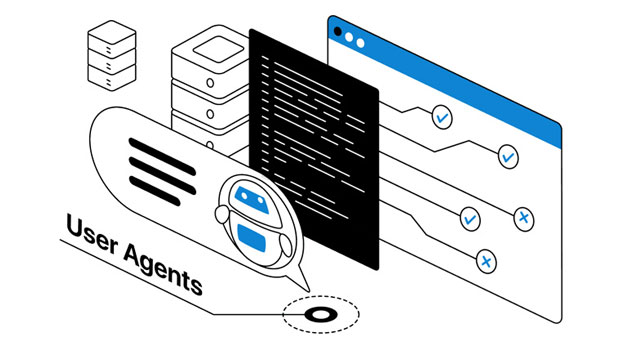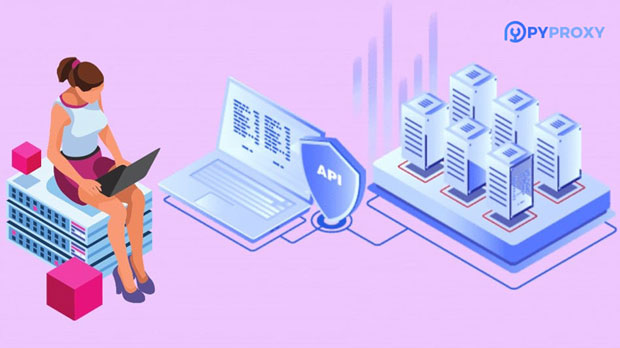Is the high-speed SOCKS5 proxy suitable for crawling and data collection?
In the world of web scraping and data collection, proxies are an essential tool to avoid detection and maintain anonymity while accessing data. Among the various types of proxies available, socks5 proxies stand out due to their ability to handle different types of traffic and provide high performance. High-speed SOCKS5 proxies, in particular, are widely considered a reliable choice for tasks such as web scraping, crawling, and large-scale data extraction. This article explores whether high-speed SOCKS5 proxies are indeed the right solution for these activities, diving into the technical advantages and potential drawbacks, as well as their practical applications in web data extraction. What is a socks5 proxy?A SOCKS5 proxy is a type of proxy server that allows clients to route their traffic through a server, masking their original IP address. SOCKS5 is the latest and most advanced version of the SOCKS (Socket Secure) protocol, offering several benefits over its predecessors, including support for more protocols and stronger security. Unlike HTTP or HTTPS proxies, which are limited to web traffic, SOCKS5 proxies can handle any kind of internet traffic, including emails, torrents, and even gaming data, making it highly versatile for various online activities.One of the key features of SOCKS5 proxies is their ability to tunnel traffic without modifying or filtering the data. This makes them especially useful for web scraping and crawling, where the objective is to collect raw data from websites without interference from the proxy server.Why High-Speed SOCKS5 Proxies Are Beneficial for Crawling and Data CollectionWhen it comes to web scraping and data collection, speed and reliability are critical. Crawling websites and collecting data in real time requires proxies that can handle large amounts of data without slowing down or causing timeouts. High-speed SOCKS5 proxies are designed to deliver fast and uninterrupted connections, which is essential when dealing with large-scale data extraction. Let’s explore the reasons why high-speed SOCKS5 proxies are a good fit for web scraping and data collection.1. High-Speed PerformanceWeb scraping often involves accessing multiple pages across different domains, and depending on the scale of the operation, it can involve hundreds or even thousands of requests per minute. High-speed SOCKS5 proxies provide the necessary bandwidth and low-latency connections to handle such volumes of requests without bottlenecks. A fast connection ensures that crawlers can quickly retrieve the required data, even from websites with heavy traffic or complex structures.Furthermore, high-speed SOCKS5 proxies can minimize the risk of getting blocked or throttled by target websites. By distributing requests across a pool of high-speed proxies, it becomes difficult for the website to identify and block scraping activity, maintaining a smooth and continuous data extraction process.2. Anonymity and SecurityOne of the core reasons why proxies are used for data scraping is to maintain anonymity. High-speed SOCKS5 proxies offer a high degree of anonymity by masking the real IP address of the scraper. This helps prevent IP-based blocking, a common strategy used by websites to prevent automated scraping.Moreover, SOCKS5 proxies provide secure connections with better encryption, ensuring that sensitive data transmitted during the scraping process is protected. Unlike other proxy types, SOCKS5 supports authentication, which adds an extra layer of security. This feature ensures that only authorized users can access the proxy, preventing unauthorized activities.3. Flexibility in Traffic TypesUnlike HTTP proxies, which are limited to handling web traffic (HTTP/HTTPS), SOCKS5 proxies can handle a wide range of traffic types. This flexibility is particularly beneficial when the scraping or data collection task involves more than just web page requests. For example, if the task involves interacting with APIs, FTP servers, or handling other types of online data, a SOCKS5 proxy is an excellent choice. This is because it allows the proxy server to handle requests for diverse types of online resources without needing specific configurations for each traffic type.For advanced data collection tasks, such as gathering information from databases or performing complex queries, the ability to use SOCKS5 proxies for various traffic types ensures that data can be scraped from a broader range of sources, further increasing the efficiency and comprehensiveness of the process.4. Avoiding CAPTCHAs and IP BlocksMany websites deploy measures such as CAPTCHAs and IP blocking to prevent automated scraping. High-speed SOCKS5 proxies can help bypass these restrictions by rotating IP addresses at high speeds and using a large pool of proxy servers. This helps mimic natural human browsing behavior, reducing the chances of triggering anti-bot mechanisms. By rotating through different proxy IPs, the scraper can avoid detection and continue gathering data without facing significant delays due to CAPTCHAs or IP bans.Additionally, since SOCKS5 proxies can be easily rotated and assigned to different sessions, web crawlers can use different IP addresses for each request, making it harder for websites to track and block their activities.Challenges of Using High-Speed SOCKS5 Proxies for Web ScrapingWhile high-speed SOCKS5 proxies offer significant advantages for web scraping and data collection, there are a few challenges that users should be aware of.1. Cost ConsiderationsHigh-speed SOCKS5 proxies are generally more expensive than other types of proxies, such as HTTP proxies. This is due to their enhanced performance, security features, and ability to handle multiple types of traffic. For large-scale scraping operations, the costs can add up, making it essential for businesses or individuals to carefully calculate the return on investment. However, the reliability, speed, and security that high-speed SOCKS5 proxies provide often justify the cost, especially for high-volume data collection.2. Maintenance and ManagementRunning a high-speed proxy network for web scraping requires ongoing management. This includes monitoring the performance of proxies, ensuring IP rotation works effectively, and addressing any issues that may arise, such as IP blocks or downtimes. Businesses that rely on scraping for data collection should have a system in place to manage proxies and ensure that their operations run smoothly. This may involve integrating proxy management tools or hiring a team to monitor and optimize the proxy network.3. Legal and Ethical ConsiderationsWhen using SOCKS5 proxies for web scraping and data collection, it's important to consider the legal and ethical implications. Many websites have terms of service that prohibit automated scraping, and scraping without permission can result in legal consequences. Additionally, excessive scraping can harm the performance of the target website or server. Users must ensure that their data collection activities comply with relevant laws and regulations to avoid potential risks.ConclusionHigh-speed SOCKS5 proxies are well-suited for web scraping and data collection, offering numerous benefits such as high-speed performance, enhanced security, and the ability to handle various traffic types. They are particularly effective at bypassing restrictions like CAPTCHAs and IP blocks, enabling continuous and efficient data extraction. However, users must consider the associated costs, maintenance, and legal considerations when incorporating high-speed SOCKS5 proxies into their scraping operations.In summary, for large-scale web scraping and data collection tasks, high-speed SOCKS5 proxies offer a robust solution, providing the speed, security, and flexibility required for efficient and uninterrupted data extraction. With proper management and consideration of ethical guidelines, they can significantly enhance the success of data scraping projects.
2025-01-08