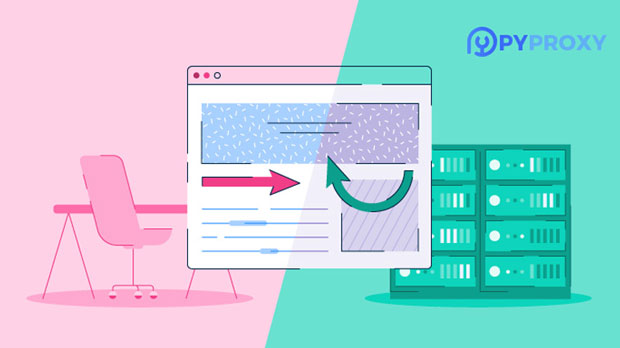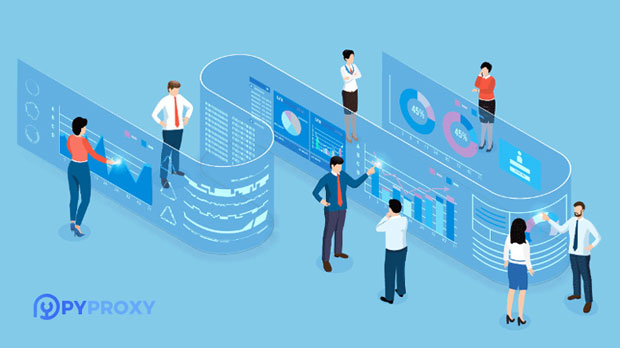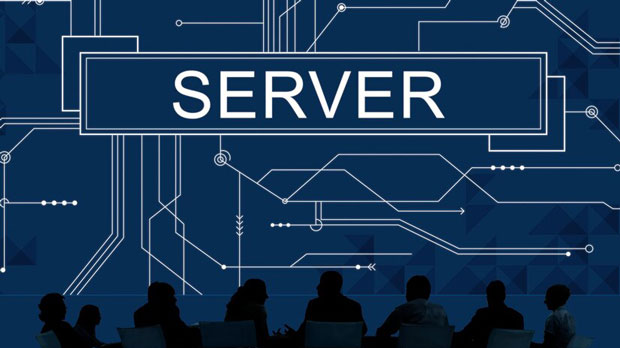How does the user experience of Luminati compare to pyproxy in static residential proxy selection?
In selecting static residential proxies, the user experience is a critical factor that can influence the overall satisfaction and efficiency of operations. Two of the most recognized services in this domain are Luminati and PYPROXY. While both providers offer residential proxies, their user experiences differ in several aspects, such as setup process, ease of use, customer support, and pricing structures. This comparison aims to delve into these key areas to provide a comprehensive understanding of how Luminati and Pyproxy stack up against each other, helping users make an informed decision based on their specific needs. 1. Overview of static residential proxiesStatic residential proxies are designed to offer users IP addresses that appear as though they are from a residential location, providing enhanced anonymity, security, and bypassing capabilities for online activities. These proxies are often used for tasks like web scraping, ad verification, data mining, and sneaker copping, where real-user IP addresses are crucial to avoid detection and blocking. When choosing between services like Luminati and Pyproxy, understanding their performance, ease of use, and pricing can greatly impact the user’s success in these areas.2. Setup Process: Luminati vs. PyproxyThe initial setup process can often set the tone for the overall user experience with proxy services. Luminati, now known as Bright Data, provides a feature-rich dashboard that allows users to configure their proxies with a high degree of flexibility. However, it can be somewhat overwhelming for beginners due to the abundance of options and features available. The interface is designed to be comprehensive, but new users may find the setup process a bit complex, requiring time to familiarize themselves with all the functionalities.On the other hand, Pyproxy focuses on simplicity and ease of use. Its setup process is relatively straightforward, with clear documentation and minimal configuration steps required. This makes it a more attractive option for users who prioritize a quick setup over advanced customization options. Pyproxy’s approach to the user experience is to minimize friction, and it shows in its simple but effective user interface.3. Ease of Use and User InterfaceIn terms of user interface, Luminati offers a more sophisticated dashboard. It provides detailed reports and analytics, which can be beneficial for users who need to manage large-scale operations. The platform allows users to filter proxies based on location, speed, and other metrics, making it ideal for more advanced users or those with specific proxy needs. However, this level of sophistication can be overwhelming for those with limited technical knowledge or less experience with proxies.Pyproxy, in contrast, takes a minimalist approach. Its interface is less cluttered, providing only essential features for proxy management. The focus is on delivering a straightforward user experience without unnecessary complexity. While this makes Pyproxy an appealing choice for beginners, it might lack the advanced functionalities that power users seek, especially in terms of reporting and granular control over proxy selection.4. Performance and SpeedThe performance of proxies is a major concern for users, especially when tasks require high-speed data extraction or real-time interactions. Luminati excels in this regard, offering a vast network of residential proxies across many countries. The large pool of IP addresses ensures that users can find high-quality proxies with low latency. Luminati also offers premium services such as rotating IP addresses, which can be crucial for tasks that require high reliability and uptime.Pyproxy, while generally providing solid performance, does not match the scale or breadth of Luminati’s network. It offers residential proxies but at a more limited geographic scale. Users may experience slower speeds or fewer available options in certain regions, especially when compared to the global coverage offered by Luminati. However, for smaller projects or tasks requiring less intensive usage, Pyproxy’s performance may be sufficient.5. Customer SupportCustomer support is a vital aspect of any proxy service, especially for users who may run into issues or need assistance with complex configurations. Luminati provides 24/7 support through multiple channels, including live chat, email, and phone support. The company’s support team is knowledgeable and capable of assisting with a wide range of issues. However, due to the size of the service and the volume of customers, response times can sometimes be slower, especially during peak hours.Pyproxy, on the other hand, offers a more personalized support experience, often responding faster due to its smaller user base. The service provides email and chat support, and users generally report quicker resolution of issues. While Pyproxy’s support may not be as extensive as Luminati’s, the response time and overall satisfaction can be higher, especially for users with straightforward needs.6. Pricing ComparisonPricing is often a decisive factor when comparing proxy services, especially in the context of residential proxies. Luminati offers a more flexible pricing structure, but it is also on the higher end of the pricing spectrum. The cost can vary depending on the amount of data or bandwidth required, and the different pricing tiers can make Luminati an expensive choice for users with smaller budgets. For large-scale operations, however, the additional cost may be justified by the superior network, performance, and advanced features.Pyproxy, by comparison, tends to be more affordable. Its pricing is generally more budget-friendly, especially for smaller-scale users or those who need fewer proxies. While Pyproxy may not offer the same scale of operations as Luminati, it presents a compelling choice for users looking for a more cost-effective solution without the need for advanced features.7. Privacy and SecurityPrivacy and security are paramount when using proxy services, especially for tasks that require a high level of anonymity. Luminati provides advanced security features, such as IP rotation and a vast selection of IPs to choose from. This makes it an excellent choice for users concerned about privacy and the need for anonymity. The service also employs encryption and other security measures to ensure that user data remains protected.Pyproxy also takes security seriously, offering secure and anonymous proxies. While it may not have the extensive range of features seen in Luminati, Pyproxy’s proxies are still reliable in terms of privacy and security. However, the level of security may not be as robust as Luminati’s, particularly for users who require the highest level of protection.8. Conclusion: Which Proxy Service is Right for You?When comparing the user experience of Luminati and Pyproxy, the choice largely depends on the user's needs. Luminati is ideal for large-scale operations requiring extensive proxy networks, high-speed performance, and advanced features. It is best suited for users who have the technical expertise to handle its complexity and are willing to invest in premium services.Pyproxy, however, is a great choice for users who prioritize simplicity, ease of use, and budget-friendly pricing. While it may not offer the same scale or features as Luminati, it provides an excellent user experience for smaller projects or users just getting started with static residential proxies.Ultimately, both services have their strengths and weaknesses. By considering factors such as setup process, user interface, performance, customer support, pricing, and security, users can determine which service best aligns with their unique needs.
2025-02-28