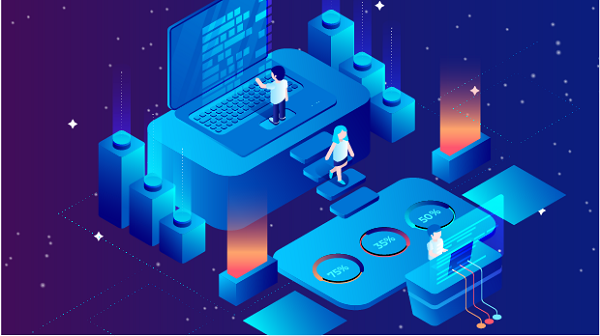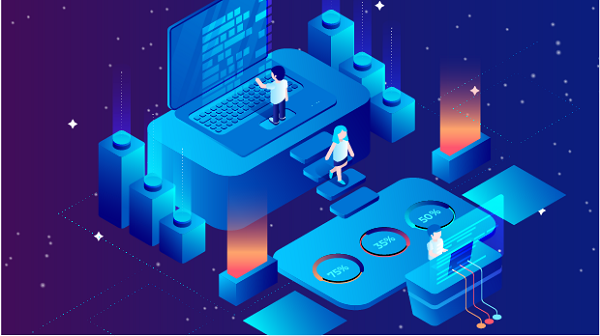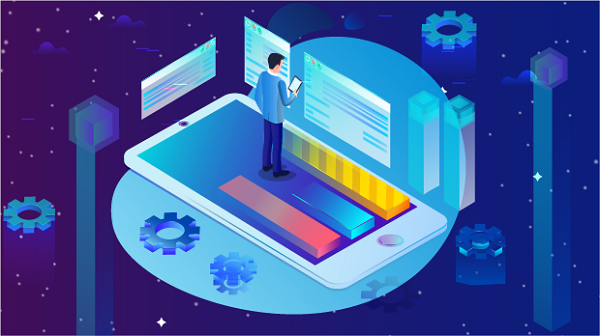Socks and Proxy: Understanding the Basics and Their Applications
In the digital age, privacy and security have become paramount concerns for internet users. As we navigate through various online platforms, the need for anonymity and protection of sensitive information has led to the development of several tools. Among these tools, SOCKS and proxy servers play a crucial role in enhancing internet privacy. This article will explore what SOCKS and proxy servers are, how they function, their differences, and their applications in various contexts.What is a Proxy Server?A proxy server acts as an intermediary between a user's device and the internet. When a user sends a request to access a website, the request is first sent to the proxy server. The proxy server then forwards the request to the intended website, retrieves the response, and sends it back to the user. This process effectively masks the user's IP address, providing a layer of anonymity.Proxy servers can be categorized into several types, including:1. Forward Proxies: These are the most common types of proxy servers. They forward requests from clients to the internet and can cache responses to improve speed for frequently accessed sites.2. Reverse Proxies: These servers handle requests from the internet to a web server. They are often used for load balancing, caching, and enhancing security for web applications.3. Transparent Proxies: These do not modify requests or responses and are often used for content filtering and monitoring by organizations.4. Anonymous Proxies: These provide anonymity by hiding the user's IP address but may still identify themselves as proxies.5. High Anonymity Proxies: Also known as elite proxies, these completely hide the user's IP address and do not reveal that they are proxies.What is SOCKS?SOCKS, which stands for "Socket Secure," is a protocol used for routing network packets between a client and server through a proxy server. Unlike standard HTTP proxies, which only handle HTTP traffic, SOCKS can handle any type of traffic generated by any protocol, making it more versatile.SOCKS operates at a lower level in the networking stack, which allows it to work with various applications, including email clients, P2P software, and instant messaging services. The latest version, SOCKS5, offers additional features such as:- Username and Password Authentication: This adds a layer of security by requiring users to authenticate before accessing the proxy.- UDP Support: SOCKS5 can handle both TCP and UDP traffic, making it suitable for applications that require real-time data transmission, such as online gaming and video streaming.- IPv6 Support: This ensures compatibility with the newer IP addressing system.How SOCKS and Proxy Servers Work TogetherWhile both SOCKS and proxy servers serve to enhance privacy and security, they do so in different ways. A SOCKS proxy server functions as a general-purpose proxy that can handle a variety of traffic types. When a user connects to a SOCKS proxy, their requests are routed through the proxy server, which can help bypass restrictions, improve security, and maintain anonymity.For instance, if a user wants to access a website that is blocked in their region, they can connect to a SOCKS proxy located in a different region. The request is sent to the SOCKS proxy, which then forwards it to the target website. The website’s response is sent back to the SOCKS proxy, which then relays it to the user. This process effectively circumvents geographical restrictions.Differences Between SOCKS and HTTP ProxiesWhile both SOCKS and HTTP proxies serve as intermediaries, there are key differences between them:1. Protocol Support: SOCKS proxies can handle any type of traffic, including TCP and UDP, while HTTP proxies are limited to HTTP and HTTPS traffic.2. Use Cases: SOCKS proxies are often used for more complex applications, such as P2P file sharing and gaming, whereas HTTP proxies are typically used for web browsing.3. Performance: SOCKS proxies may offer better performance for certain types of traffic due to their ability to handle multiple protocols and connections.Applications of SOCKS and Proxy ServersThe applications of SOCKS and proxy servers are vast, catering to various needs:1. Privacy and AnonymityOne of the primary reasons users employ SOCKS and proxy servers is to protect their privacy. By masking their IP address, users can browse the internet without revealing their location or identity. This is particularly important for individuals concerned about surveillance or data collection by governments, corporations, or malicious entities.2. Bypassing Geo-RestrictionsMany online services impose geographical restrictions on their content. Users can utilize SOCKS proxies to access region-locked content, such as streaming services, by connecting to a proxy server located in a permitted region.3. Improving SecuritySOCKS and proxy servers can enhance security by acting as a barrier between the user and potential threats. For example, when accessing public Wi-Fi networks, using a SOCKS proxy can help protect sensitive data from being intercepted by hackers.4. Web ScrapingBusinesses often use proxies for web scraping—automatically extracting data from websites. SOCKS proxies can handle the high volume of requests needed for scraping without getting blocked, as they can distribute requests across multiple IP addresses.5. Network Performance and Load BalancingOrganizations can use proxy servers to manage network traffic, balance loads, and cache frequently accessed resources. This can improve overall network performance and reduce latency for users.ConclusionIn conclusion, SOCKS and proxy servers are essential tools for enhancing internet privacy, security, and accessibility. While they serve similar purposes, their functionalities and applications differ significantly. Understanding these differences can help users choose the right solution for their specific needs, whether it's for personal privacy, bypassing restrictions, or improving network performance. As the digital landscape continues to evolve, the importance of these tools in safeguarding our online activities will only grow.
2024-08-29