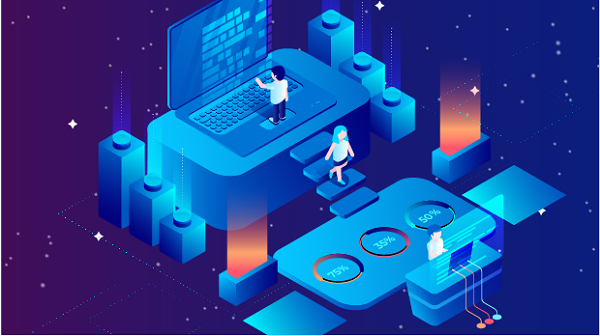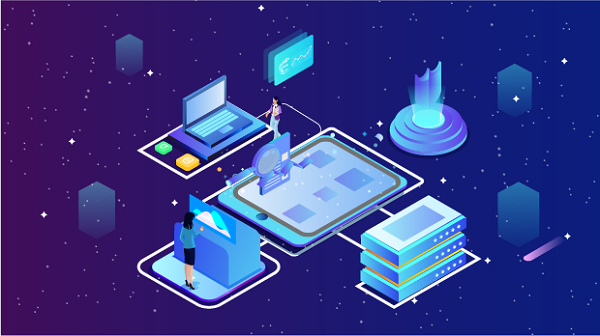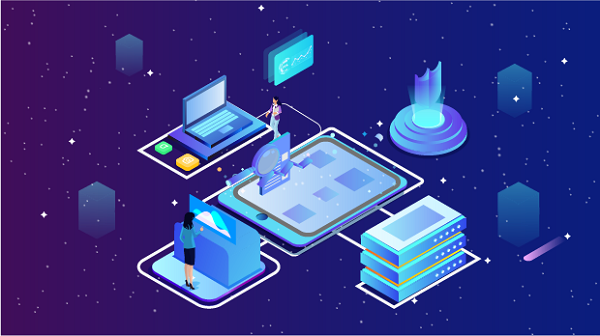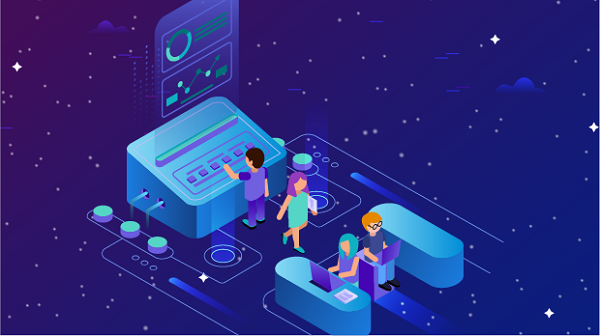How to use the IP address of a proxy server
In the modern Internet environment, the use of proxy servers has become more and more common. Proxy servers can not only help users protect privacy and increase Internet speed, but also bypass geographical restrictions and access blocked websites. This article will discuss in detail how the IP address of a proxy server is used, including its working principle, configuration method, application scenarios, and usage precautions.1. What is a proxy server?A proxy server is an intermediary server located between the user and the target website. When a user accesses a website through a proxy server, the user's request is first sent to the proxy server, which is then forwarded to the target website by the proxy server. The response of the target website is also returned to the user through the proxy server. In this way, the proxy server can hide the user's real IP address, thereby protecting the user's privacy.Types of proxy servers1. HTTP proxy: Mainly used to process HTTP protocol requests, suitable for web browsing.2. HTTPS proxy: Used to process encrypted HTTPS requests, providing higher security.3. SOCKS proxy: Supports multiple network protocols and is suitable for various network applications, such as games, video streaming, etc.2. Working principle of proxy server IP addressThe IP address of the proxy server is the key to its identification and communication in the network. The user connects through the IP address and port of the proxy server, and the proxy server forwards the request to the target website. The specific workflow is as follows:1. User request: The user enters the URL in the browser, and the browser sends the request to the IP address of the proxy server.2. Request forwarding: After the proxy server receives the request, it forwards it to the server of the target website.3. Response return: The server of the target website processes the request and returns a response, and the proxy server forwards the response back to the user.In this way, the target website can only see the IP address of the proxy server, but cannot obtain the user's real IP address.3. How to use the proxy server IP address1. Get the proxy IP addressUsers can get the proxy server IP address in a variety of ways:- Free proxy website: Many websites provide free proxy lists.- Paid proxy service: Some professional proxy service providers provide stable and high-speed proxy IP services, which usually require a paid subscription.2. Configure the proxy serverAfter obtaining the proxy IP address, users need to configure it on their devices to use these proxies. The following are the steps to configure the proxy server on different devices.Windows system1. Open network settings: Click the "Start" menu, select "Settings", and then go to "Network and Internet".2. Select proxy settings: Select "Proxy" in the left menu.3. Manual settings: In the "Manual proxy settings" section, turn on the "Use a proxy server" option.4. Fill in IP and port: Enter the IP address of the proxy server in the "Address" box and the corresponding port number in the "Port" box.5. Save settings: Click "Save" to apply the changes.macOS system1. Open network settings: Click the Apple icon in the upper-left corner of the screen, select "System Preferences", and then select "Network".2. Select a network connection: Select the network connection currently in use (such as Wi-Fi or Ethernet) on the left, and then click "Advanced".3. Set up a proxy: Select the "Proxy" tab and check the type of proxy you want to use (such as "HTTP Proxy" or "HTTPS Proxy").4. Fill in proxy information: Enter the IP address in the "Proxy server" box and enter the port number in the "Port" box.5. Save settings: Click "OK", then click "Apply" to save the changes.Android devices1. Open Wi-Fi settings: Open the Settings app, select Network & Internet, and then tap Wi-Fi.2. Modify network settings: Find and long-press the connected network, select Modify network.3. Set proxy: Find the Proxy setting in Advanced options and select Manual.4. Fill in IP and port: Enter the IP address of the proxy server in the Proxy host name box and the port number in the Proxy port box.5. Save settings: Tap Save to apply the changes.iOS devices1. Open Wi-Fi settings: Open the Settings app, select Wi-Fi, find and tap the connected network.2. Set proxy: Scroll down, find the HTTP proxy option, and select Manual.3. Fill in proxy information: Enter the IP address of the proxy server in the Server box and the port number in the Port box.4. Save settings: Return to the previous menu and the settings will be saved automatically.3. Test the availability of the proxy serverAfter the configuration is complete, users can test whether the proxy is working properly by visiting some websites. You can use some online tools, to check whether the displayed IP address is the IP of the proxy server. If the displayed IP address is the proxy IP, the proxy configuration is successful.4. Application scenarios of proxy serversThe IP address of the proxy server can be used in a variety of scenarios, including but not limited to:1. Protect privacy: By hiding the real IP address, users can remain anonymous online and protect personal privacy.2. Bypassing geographical restrictions: Users can access restricted websites and content through proxy servers, such as streaming services that are not accessible in certain regions.3. Increase Internet speed: Some proxy servers can cache data from commonly used websites, thereby speeding up access.4. Network monitoring and filtering: In an enterprise or school environment, a proxy server can be used to monitor and filter the Internet behavior of employees or students.5. Precautions for using proxy serversWhen using the IP address of a proxy server, users need to pay attention to the following points:1. SecurityWhen using a proxy server, especially a free proxy, users need to pay attention to security. Many free proxies may be unsafe and may record users' online behavior or inject malicious code. It is recommended to avoid entering sensitive information such as passwords and credit card information when using a proxy.2. StabilityFree proxies are generally less stable and may fail at any time. It is recommended to test the availability and speed of the proxy before using it to ensure that it works properly.3. Anonymity levelWhen choosing a proxy, pay attention to its anonymity level. Proxies with high anonymity levels can better protect user privacy and avoid leaking real IP addresses.4. Legal complianceWhen using a proxy server, make sure to comply with local laws and regulations. Some regions have strict restrictions on the use of proxies, so be cautious when using them.The IP address of a proxy server plays an important role in modern Internet use. By properly configuring and using proxy servers, users can effectively protect personal privacy, bypass geographical restrictions and increase Internet speed. However, during use, users should pay attention to security and stability to ensure legal compliance. I hope this article can help you better understand how the IP address of the proxy server is used, thereby improving your Internet experience.
2024-10-22