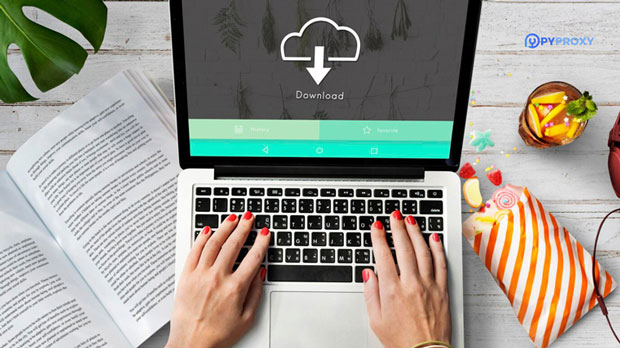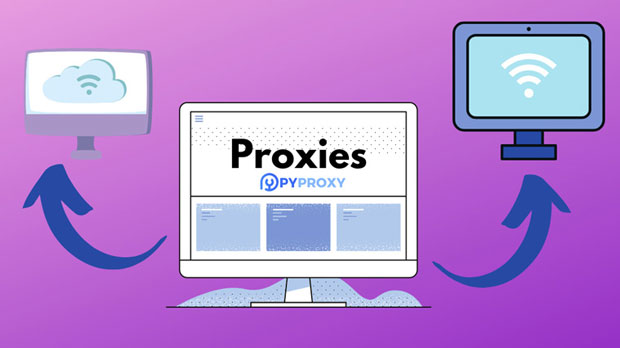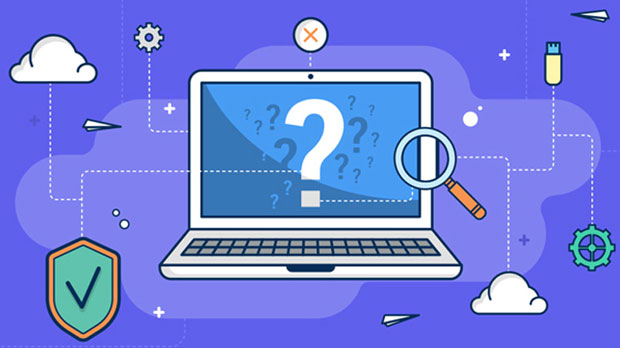What is the difference between SOCKS5 proxy IP and HTTP proxy?
In the world of internet privacy and online security, proxies play a critical role in enhancing user anonymity and enabling bypassing geographical restrictions. socks5 proxy IP and HTTP proxy are two widely used types of proxies, each designed with different capabilities and purposes. While both help mask the user's IP address, they serve distinct functions and are tailored to specific online activities. Understanding their differences is key for anyone looking to protect their identity or gain unrestricted access to the internet. This article will compare SOCKS5 and HTTP proxies, focusing on their features, use cases, benefits, and limitations, helping users make informed choices. 1. Basic Definition of SOCKS5 Proxy and HTTP ProxyBefore diving into the differences, it's important to define what SOCKS5 and HTTP proxies are:- SOCKS5 Proxy: SOCKS (Socket Secure) is a protocol used for routing network packets between client and server through a proxy server. The SOCKS5 version is the most recent, providing advanced features, such as authentication, support for UDP (User Datagram Protocol), and more flexibility. socks5 proxies are protocol-independent, meaning they can handle all types of internet traffic, including web browsing, file sharing, and gaming.- HTTP Proxy: HTTP proxies are specifically designed for web traffic. They work by forwarding HTTP requests from the client to the web server. HTTP proxies are ideal for browsing the web, as they can modify headers and even cache content to improve loading times. However, they are limited to handling HTTP and HTTPS traffic, meaning they cannot manage non-web protocols like FTP or email.2. Key Differences Between SOCKS5 and HTTP ProxiesWhile both proxies provide anonymity by masking the user's IP address, their operational characteristics vary greatly. Here’s a deeper look at their core differences:2.1. Protocol Support- SOCKS5 Proxy: SOCKS5 supports a wide range of protocols. Whether it is HTTP, FTP, SMTP, or any other protocol, SOCKS5 can handle them all. It doesn't focus on the application layer but rather on providing a secure tunnel for any type of internet traffic. This makes it a versatile choice for users who require more than just web browsing, such as those who use peer-to-peer networks, torrenting services, or gaming.- HTTP Proxy: HTTP proxies are specifically designed for HTTP and HTTPS traffic. This limitation makes them less flexible compared to SOCKS5 proxies. They excel in scenarios where web browsing is the primary concern but fall short when it comes to handling non-HTTP protocols. As a result, users who need to access different types of data or services may find HTTP proxies inadequate for their needs.2.2. Speed and Performance- SOCKS5 Proxy: SOCKS5 proxies tend to offer faster speeds than HTTP proxies in most scenarios. Since they are not restricted to web traffic alone, they provide better performance for activities like file sharing, gaming, and streaming. Moreover, SOCKS5 proxies don’t interfere much with the content being transmitted, which often results in faster and more stable connections.- HTTP Proxy: HTTP proxies may introduce some latency as they handle specific types of web traffic. They can slow down browsing speeds if caching or other manipulations are involved. In some cases, the need for the proxy to inspect HTTP headers or filter content might cause performance issues. This makes HTTP proxies less suitable for high-bandwidth activities like video streaming or large file downloads.2.3. Security Features- SOCKS5 Proxy: SOCKS5 proxies offer strong security, especially with authentication options. They allow users to authenticate themselves before establishing a connection, enhancing protection against unauthorized access. Furthermore, SOCKS5 supports both TCP and UDP protocols, making it suitable for applications that require secure communication without compromising security.- HTTP Proxy: HTTP proxies are typically less secure compared to SOCKS5 proxies. While they may support SSL/TLS encryption for HTTPS traffic, they don’t offer authentication or advanced encryption for all protocols. This makes HTTP proxies a weaker choice when security is a top priority, especially if the user is dealing with sensitive data or engaging in high-risk activities.2.4. Use Cases and Applications- SOCKS5 Proxy: SOCKS5 proxies are the go-to choice for users who need flexibility and versatility. They are commonly used for applications such as peer-to-peer (P2P) file sharing, torrenting, online gaming, and accessing geo-restricted content. Due to their ability to handle a wide variety of protocols, they are ideal for people who want a reliable solution for any type of internet activity.- HTTP Proxy: HTTP proxies are predominantly used for web browsing. They are frequently employed by businesses and individuals to browse the web anonymously, bypass geo-blocks, or access websites that may otherwise be restricted. HTTP proxies are also useful for caching and improving web page load times, making them a popular choice for website performance optimization.2.5. Anonymity and Privacy- SOCKS5 Proxy: SOCKS5 proxies provide a higher level of anonymity than HTTP proxies. Since they are not bound to specific protocols, they do not leak information about the type of data being transmitted, enhancing privacy. Additionally, users can benefit from authentication features, which prevent unauthorized access to the proxy server.- HTTP Proxy: While HTTP proxies can offer some degree of anonymity by masking the user’s IP address, they are not as reliable as SOCKS5 proxies. Many HTTP proxies do not support robust encryption or offer advanced privacy protection. Moreover, since they only handle HTTP/S traffic, they might expose users to more potential privacy risks if their traffic is not encrypted or if they are browsing insecure websites.3. Which Proxy Should You Choose?Choosing between a SOCKS5 and an HTTP proxy depends largely on the user’s needs and preferences. If you require a proxy that supports multiple protocols, allows for secure connections, and can handle high-bandwidth applications, a SOCKS5 proxy is the ideal choice. It is also the best option for users who prioritize security, privacy, and anonymity across a wide range of activities.On the other hand, if your primary goal is to browse the web and bypass geo-restrictions without worrying about non-web traffic, an HTTP proxy could be sufficient. HTTP proxies are simple to set up, cost-effective, and well-suited for general browsing needs.4. ConclusionIn conclusion, both SOCKS5 and HTTP proxies offer valuable benefits, but they serve different purposes. SOCKS5 proxies excel in versatility, security, and performance, making them a solid choice for those requiring privacy and high-speed connections across various online activities. HTTP proxies, while limited in scope, are still a useful tool for secure web browsing and bypassing content restrictions. Understanding the core differences between the two can help users select the right proxy for their needs, ensuring a better, more secure online experience.
2025-01-28