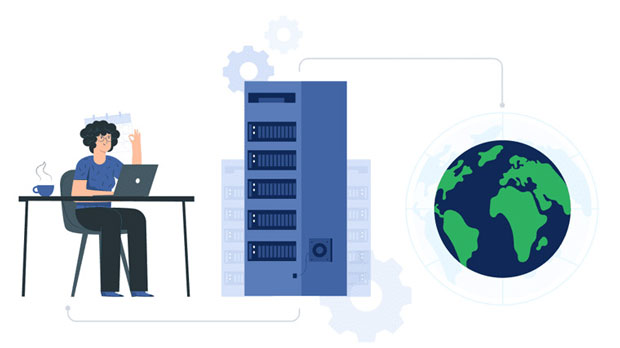How does the free Socks5 proxy help in accessing restricted content?
In today's interconnected world, many online resources are restricted due to geographic or governmental limitations. These restrictions often block access to websites, apps, and services that users might need or want to use. One effective way to bypass these limitations is by using a proxy server, specifically a socks5 proxy. Unlike traditional proxies, socks5 proxies offer an added layer of security, anonymity, and flexibility, enabling users to access restricted content more effectively. This article will explore how free SOCKS5 proxies work, their advantages, and how they can help users overcome content restrictions in a variety of contexts. What is a SOCKS5 Proxy?A SOCKS5 proxy is a type of internet protocol that serves as an intermediary between a user’s device and the internet. Unlike traditional proxies that only handle specific types of traffic (such as HTTP or HTTPS), SOCKS5 can handle all types of internet traffic, including emails, torrents, and online gaming data. This makes SOCKS5 proxies more versatile and efficient when it comes to bypassing geographic or network-based restrictions.SOCKS5 proxies work by relaying internet requests between a user’s device and the destination server. When a user connects to a website or service, their request is sent to the socks5 proxy server first, which then forwards the request to the target server. The response is then sent back to the proxy server, which sends it to the user’s device. This process can effectively mask the user's IP address and allow them to access content as though they were located in a different region.How Free SOCKS5 Proxies Help Access Restricted Content1. Bypassing Geographic RestrictionsOne of the most common reasons people use SOCKS5 proxies is to access content that is geographically restricted. Many services, including video streaming platforms, online gaming networks, and news websites, restrict access to their content based on the user's location. These restrictions are typically enforced through IP geolocation, which determines the user's physical location based on their IP address.By connecting to a SOCKS5 proxy server located in a different country, users can make it appear as though they are browsing from that country. This allows them to bypass the content restrictions and access the desired services. For example, someone in a country where a certain streaming platform is unavailable can use a SOCKS5 proxy to access that platform’s content as if they were in a supported region.2. Enhancing Privacy and AnonymityIn addition to bypassing geographic restrictions, SOCKS5 proxies are also valuable for maintaining privacy and anonymity while browsing the internet. Unlike traditional proxies, SOCKS5 proxies do not modify or interfere with the data that is transmitted between the user and the server. This means that users’ internet activities are not easily tracked by third parties, such as advertisers, ISPs, or government agencies.By masking the user’s real IP address, a SOCKS5 proxy provides a layer of anonymity that can protect the user’s identity and personal information. This is particularly useful for individuals who live in countries with strict internet censorship or surveillance. By using a free socks5 proxy, users can conceal their location and access websites without revealing sensitive information about themselves.3. Improved Security and Protection Against Cyber ThreatsAnother important advantage of using a SOCKS5 proxy is the enhanced security it provides. SOCKS5 proxies are more secure than other types of proxies because they support UDP (User Datagram Protocol) and TCP (Transmission Control Protocol) connections. This makes them suitable for a wide range of online activities, from secure web browsing to online gaming and even downloading files.SOCKS5 proxies can also offer protection against certain types of cyber threats, such as man-in-the-middle attacks or malicious tracking. By routing traffic through the proxy server, users’ data is encrypted, making it more difficult for hackers or malicious actors to intercept or monitor online activity.4. Unblocking Websites and Services Censored by Governments or EmployersIn many countries, governments impose strict censorship on the internet, blocking access to certain websites and services. This is often the case in authoritarian regimes where access to information is tightly controlled. Similarly, in corporate environments, companies may block certain websites to maintain productivity and limit distractions.Free SOCKS5 proxies can be a powerful tool for circumventing these types of restrictions. By using a SOCKS5 proxy server, users can easily access websites and services that may be blocked by their government or employer. Whether it’s accessing social media, news websites, or entertainment platforms, SOCKS5 proxies provide a simple yet effective solution for unblocking content.5. Cost-Effective Solution for Personal UseWhile many paid proxy services offer premium features, free SOCKS5 proxies still provide a cost-effective way for users to access restricted content. For individuals who need occasional access to blocked websites or services, using a free SOCKS5 proxy can be an affordable alternative. These proxies are often easy to set up and use, making them accessible for users with varying levels of technical expertise.However, it’s important to note that free proxies may come with certain limitations, such as slower speeds or lower reliability. Despite these drawbacks, they can still be a valuable tool for users who don’t want to invest in a paid service but still need to access restricted content from time to time.Potential Drawbacks of Using Free SOCKS5 Proxies1. Limited Speed and BandwidthOne of the main drawbacks of using free SOCKS5 proxies is that they may have slower speeds and limited bandwidth compared to paid services. Since free proxies are often shared by many users, the servers can become congested, leading to slower connection speeds. This can be particularly frustrating for activities that require high-speed internet, such as streaming or downloading large files.2. Privacy and Security ConcernsWhile SOCKS5 proxies are generally more secure than other types of proxies, free SOCKS5 proxies may not always provide the same level of privacy and security. Some free proxy services may log users’ activities, exposing them to potential data breaches or privacy violations. Additionally, certain free proxies may not have robust security measures in place, leaving users vulnerable to cyber threats.3. Reliability IssuesFree SOCKS5 proxies may not always be as reliable as paid services. Since these proxies are offered for free, the service provider may not invest in maintaining or upgrading the servers. As a result, users may experience downtime, connection failures, or other issues that can disrupt their ability to access restricted content.Conclusion: The Value of Free SOCKS5 Proxies in Overcoming Content RestrictionsIn summary, free SOCKS5 proxies can be a valuable tool for users seeking to access restricted content, enhance their privacy, and bypass geographic or governmental censorship. By offering an additional layer of security and anonymity, SOCKS5 proxies allow users to maintain their online privacy and navigate the internet without fear of surveillance or interference. While there are potential drawbacks, such as slower speeds and privacy concerns, the benefits of using a SOCKS5 proxy often outweigh these limitations, particularly for users who need a cost-effective solution for occasional access to blocked websites.However, users should always be cautious when using free SOCKS5 proxies, ensuring they choose reputable services and remain mindful of potential security and privacy risks. With the right approach, free SOCKS5 proxies can serve as an effective way to access restricted content and enjoy a more open and secure internet experience.
2024-12-26