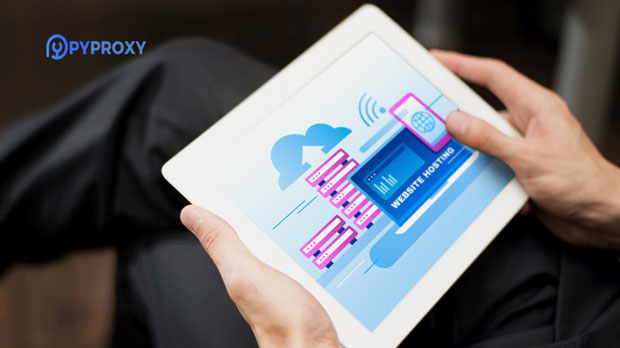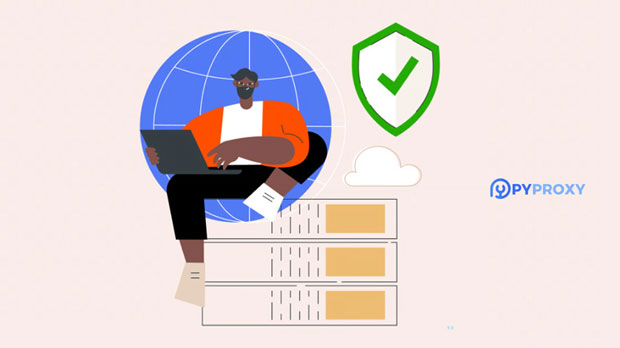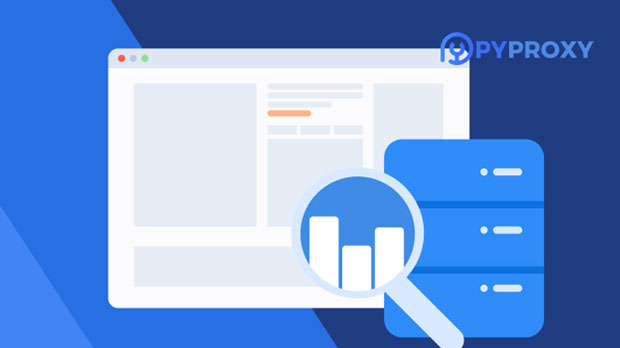What are the best scenarios to use the free SOCKS5 proxy?
A free socks5 proxy can be an invaluable tool for various online activities where privacy, security, and speed are important. Unlike traditional proxies, SOCKS5 is a versatile protocol that supports a wide range of traffic, including HTTP, FTP, and even email. It is often used for bypassing geographical restrictions, enhancing anonymity, and improving security when browsing the web. However, it’s important to note that free socks5 proxies may come with limitations such as slower speeds, lack of encryption, and the potential for unreliable connections. Despite these downsides, for certain use cases, they can be effective and practical. What is a SOCKS5 Proxy and How Does It Work?Before delving into its best use cases, it’s important to first understand what SOCKS5 is. SOCKS5 stands for "Socket Secure version 5" and is a protocol that routes internet traffic through a third-party server. It acts as an intermediary between the user and the internet, allowing data packets to be transmitted without revealing the user's original IP address. SOCKS5 proxies are highly versatile compared to other types of proxies because they support various types of internet traffic, including UDP and TCP. This makes them an excellent choice for a wide range of applications.1. Bypassing Geographical RestrictionsOne of the most common and beneficial uses for a free socks5 proxy is to bypass geographical restrictions. Many online services, such as streaming platforms, restrict access to certain content depending on the user's location. By using a socks5 proxy server, you can route your internet traffic through a server in a different country, making it appear as though you are browsing from that location. This is especially useful for accessing region-locked content, such as videos, games, or websites that are unavailable in your country.Free SOCKS5 proxies can be a cost-effective solution for individuals who need temporary access to content from another country. However, it’s important to be cautious about the potential drawbacks of free proxies, such as slow speeds and unreliable connections, which might impact the streaming experience.2. Enhancing Online Privacy and AnonymityAnother key benefit of using a SOCKS5 proxy is enhancing online privacy and anonymity. When you connect to the internet through a SOCKS5 proxy, your actual IP address is hidden, and the IP of the proxy server is exposed instead. This makes it harder for websites, advertisers, and hackers to track your online activities, offering you a higher level of privacy.For individuals who value anonymity, especially when accessing websites or conducting sensitive transactions, using a free SOCKS5 proxy can provide an extra layer of protection. While free proxies may not offer the same level of security and encryption as paid services, they can still be useful for basic privacy needs, such as masking your IP address when browsing or accessing unsecured websites.3. Improving Security on Public Wi-FiPublic Wi-Fi networks, such as those found in cafes, airports, and hotels, are notorious for their lack of security. These networks are vulnerable to cyberattacks, including data interception and man-in-the-middle attacks. Using a SOCKS5 proxy on public Wi-Fi can help mitigate these risks by acting as an additional barrier between your device and potential attackers.When connected to a free SOCKS5 proxy, your internet traffic is routed through the proxy server, which can reduce the likelihood of your data being intercepted. While free SOCKS5 proxies may not encrypt your traffic, they can still offer basic protection against less sophisticated cyber threats, making them a useful tool for secure browsing in public spaces.4. Accessing Blocked WebsitesIn many workplaces, schools, or even certain countries, specific websites may be blocked or restricted. These restrictions may prevent access to social media sites, news platforms, or other resources that users might need for personal or professional reasons. A free SOCKS5 proxy can be an effective solution for bypassing these restrictions.By using a SOCKS5 proxy, you can access blocked websites by making it appear as if you are browsing from a different location where such sites are not restricted. While this method may not always guarantee complete success, it is often a simple and effective way to regain access to important online resources.5. Testing and Development PurposesSOCKS5 proxies are also widely used by web developers and testers. When developing or testing websites, it’s essential to simulate user behavior from different locations, IP addresses, or networks. Using a SOCKS5 proxy allows developers to route their traffic through different servers and simulate browsing conditions as if they were in another country or region.Free SOCKS5 proxies can be particularly useful for testing purposes when budgets are limited. However, for more consistent and reliable results, paid proxies may be preferred, as free proxies often experience slower speeds and less stability.6. Avoiding IP Bans and Rate LimitingCertain websites and online platforms may restrict users who frequently access their content from the same IP address. This can lead to rate limiting, CAPTCHAs, or even IP bans, which can prevent users from accessing the site altogether. A free SOCKS5 proxy can be used to bypass these restrictions by masking your IP address.By rotating IP addresses or switching to a different SOCKS5 proxy server, you can avoid detection and continue accessing the website without facing restrictions. This is particularly useful for individuals who need to access a site multiple times in a short period, such as for web scraping or browsing large amounts of content.7. Gaming and Avoiding LatencyGamers often experience high latency or lag, especially when connecting to servers located in distant regions. A SOCKS5 proxy can help reduce latency by routing traffic through a server closer to the game server, which can improve gaming performance. While free SOCKS5 proxies may not always offer the fastest connections, they can be a viable option for casual gamers who want to minimize lag without investing in a premium proxy service.Additionally, a free SOCKS5 proxy can be useful for accessing games that are region-locked or unavailable in certain countries. By connecting to a server in a region where the game is available, players can access the content without any restrictions.ConclusionIn conclusion, free SOCKS5 proxies offer a range of benefits for various online activities, from bypassing geographical restrictions to enhancing online privacy and security. While they come with limitations, such as slower speeds and less reliable connections, they can still be an effective and cost-efficient tool for specific use cases. Whether for casual browsing, testing, or gaming, free SOCKS5 proxies provide a valuable solution for those who need to access content, protect their anonymity, or improve security without investing in paid services. However, users should carefully consider their needs and potential risks when opting for free proxies. For more critical tasks, investing in a paid SOCKS5 proxy may be a more reliable and secure option.
2025-01-15