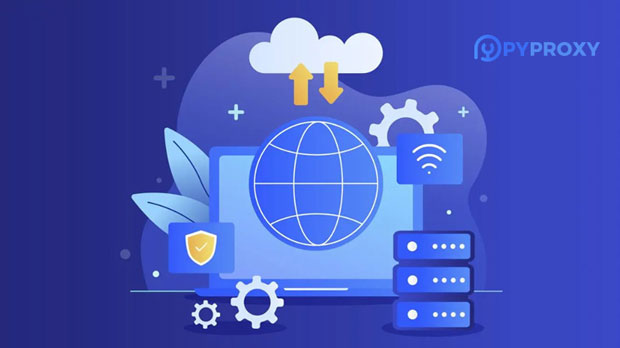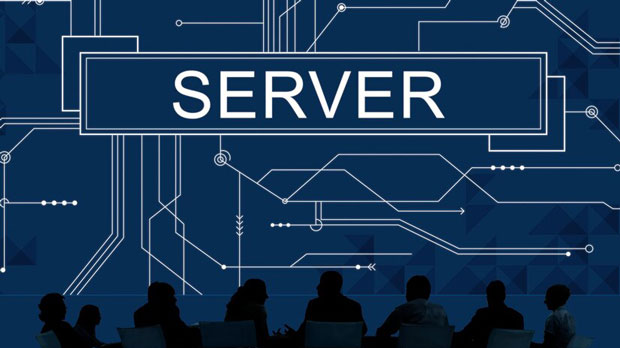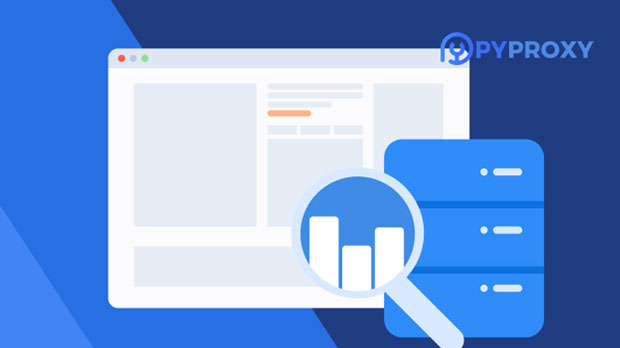What are common application scenarios for Socks5 proxy servers?
socks5 proxy servers are a crucial tool in the world of online privacy and security. They provide users with an additional layer of protection when accessing the internet, acting as intermediaries between the user’s device and the websites they visit. Unlike traditional proxies, socks5 proxies are capable of handling any type of internet traffic, whether it’s for web browsing, email, or even online gaming. Their flexibility and effectiveness make them highly popular for a variety of use cases. This article explores the common scenarios where Socks5 proxies are deployed, shedding light on their value and practical benefits for individuals and businesses alike. What is a socks5 proxy server?Before diving into the practical applications, it’s important to understand what a Socks5 proxy server is and how it differs from other types of proxies. A proxy server works by acting as a middleman between your device and the internet, forwarding your requests and responses. The Socks5 protocol, in particular, is a more advanced version of the earlier Socks4 protocol. It supports a wide variety of internet traffic, including TCP (Transmission Control Protocol) and UDP (User Datagram Protocol), making it versatile and suitable for various applications. Additionally, Socks5 does not modify data packets, ensuring that there is minimal risk of data corruption, which is especially important for high-traffic services like gaming or video streaming.Unlike HTTP or HTTPS proxies that only handle web traffic, Socks5 proxies can handle all kinds of traffic, from web browsing to P2P file sharing and even video streaming. This ability to work across multiple protocols adds to their usefulness and appeal.Common Use Cases for Socks5 Proxy Servers1. Enhancing Online Privacy and AnonymityOne of the most common reasons individuals and organizations use Socks5 proxy servers is to protect their privacy and anonymity online. By routing internet traffic through a proxy, users can hide their IP addresses, making it much harder for websites, advertisers, or malicious actors to track their online activities.In particular, Socks5 proxies are beneficial for individuals who prioritize anonymity because they do not require any personal information to operate. When browsing the internet or accessing certain online services, your real IP address is replaced with that of the proxy server, ensuring that your activities remain anonymous. This is particularly important for individuals living in countries with strict internet censorship or for those accessing sensitive information.2. Accessing Geo-Restricted ContentSocks5 proxies are also widely used to access content that is restricted based on geographical location. Many online services, such as streaming platforms, video-sharing websites, and social media, restrict content to users in specific countries or regions. By using a Socks5 proxy server located in a country where the content is accessible, users can bypass these geo-blocks and access the content they need.For example, a user in a country where Netflix content is limited can connect to a Socks5 proxy server located in the US, allowing them to access a broader library of TV shows and movies. This is particularly useful for individuals who wish to enjoy international content or for travelers who want to access services available in their home country.3. Securing P2P (Peer-to-Peer) ConnectionsAnother area where Socks5 proxies are commonly used is for securing Peer-to-Peer (P2P) connections. P2P networks, often used for file sharing or downloading, can expose a user’s IP address to other users on the network, which can lead to potential privacy risks or legal consequences.By using a Socks5 proxy server, users can mask their real IP addresses, thereby reducing the risk of exposure when sharing or downloading files. This is especially important in situations where users are engaging in file-sharing activities that could be monitored by copyright enforcement agencies.Moreover, Socks5 proxies offer better performance than traditional HTTP proxies because they handle both TCP and UDP traffic, which is essential for applications like torrenting, where high-speed data transfer and minimal latency are critical.4. Improving Online Gaming ExperienceOnline gaming is another domain where Socks5 proxies can be extremely beneficial. Gamers often use Socks5 proxies to avoid issues such as lag, throttling, and DDoS (Distributed Denial of Service) attacks. Since Socks5 proxies support UDP traffic, they can improve connection speed and reduce latency in real-time applications like gaming, which rely on fast, stable connections.Additionally, Socks5 proxies help players bypass regional restrictions placed on certain games. For example, a game may be released earlier in one region, and players in other regions might want to access it ahead of time. By using a proxy server in the desired location, gamers can "spoof" their location and access the game as if they were in the designated region.5. E-commerce and Price ScrapingSocks5 proxies are also widely used in the e-commerce industry for price scraping and competitive analysis. Online retailers often use web scraping techniques to monitor competitors’ prices, products, and promotions. However, many websites block or limit access to scrapers to prevent data harvesting.By utilizing Socks5 proxies, companies can rotate their IP addresses while conducting these scraping activities, preventing their requests from being flagged or blocked. The ability to send requests from multiple IP addresses makes it easier to gather large amounts of data without facing significant interruptions. This is particularly useful in industries where real-time price adjustments and market trends are crucial.6. Managing Multiple AccountsFor businesses and individuals who manage multiple accounts across different platforms (such as social media, gaming networks, or e-commerce sites), Socks5 proxies can be an invaluable tool. When managing several accounts, especially on platforms with strict anti-bot or anti-spam measures, using the same IP address for all accounts can lead to account bans or suspensions.By using Socks5 proxies, users can assign a different IP address to each account, reducing the risk of detection and enhancing account security. This is particularly useful for businesses running multiple social media profiles, managing product listings, or engaging in influencer marketing.7. Circumventing Internet CensorshipIn regions where internet access is heavily restricted or censored by the government, Socks5 proxies serve as an effective tool for bypassing these restrictions. By connecting to a proxy server located outside the censored region, users can access blocked websites, social media platforms, or messaging services.This application is particularly critical for individuals living in countries with strict control over internet usage, where accessing uncensored information or using social media to express opinions can lead to severe consequences. Socks5 proxies provide a safer alternative for accessing information freely and securely.ConclusionSocks5 proxy servers offer a range of benefits across various use cases, from enhancing online privacy and securing connections to improving performance in online gaming or e-commerce. Their flexibility in handling different types of internet traffic makes them a highly versatile and valuable tool for both individual users and businesses. Whether you are looking to protect your anonymity, access geo-restricted content, or bypass censorship, a Socks5 proxy can help you achieve your goals more securely and efficiently. As the internet continues to evolve, the role of Socks5 proxies in safeguarding privacy and optimizing online experiences will only become more significant.
2024-12-23