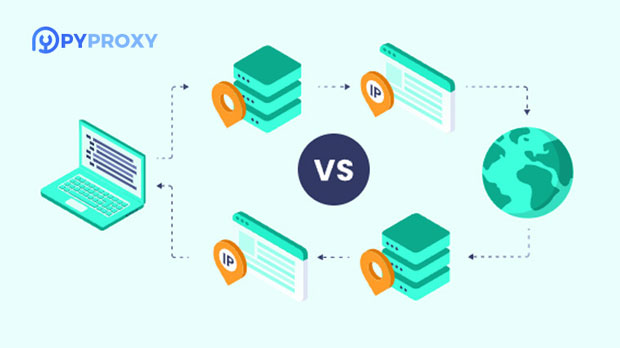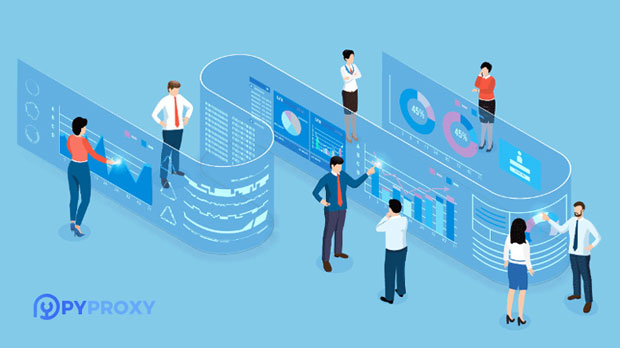How are pricing trends changing for residential IP proxies?
Residential ip proxies have become an essential tool for businesses and individuals looking to maintain privacy, bypass geo-restrictions, or perform large-scale data scraping. The price of residential IP proxies, however, is not static and fluctuates over time due to a variety of factors such as market demand, technological advancements, and regional supply. In this article, we will explore how the price of residential IP proxies has evolved, the underlying factors influencing these changes, and what businesses need to know in order to make informed decisions when considering this service. Factors Affecting the Price of Residential IP ProxiesThe price of residential IP proxies is influenced by several critical factors, each playing a role in determining how much a consumer might have to pay for these services. The primary drivers include market demand, supply, technology infrastructure, and service quality. Understanding these aspects allows businesses to better assess how the market is likely to evolve.1. Market Demand: One of the most significant factors affecting the price of residential IP proxies is the demand for them. Over recent years, the demand for internet anonymity, data scraping, and accessing geo-restricted content has increased. This rise in demand often drives prices up, particularly when certain types of proxies become scarce or harder to obtain.2. Supply and Availability: The availability of residential IP proxies is highly dependent on the number of residential IP addresses that providers can source from users. When the supply of residential IPs is abundant, providers can offer lower prices. Conversely, a limited supply can lead to price hikes, especially if the available IPs are concentrated in specific regions with high demand.3. Technology Infrastructure: As with any tech-based service, the infrastructure behind residential IP proxies is key. Providers that invest in superior infrastructure, including better security protocols, faster connection speeds, and more reliable services, are able to justify higher prices. As technology evolves, however, prices may fluctuate as newer solutions or technologies emerge that reduce operational costs for providers.4. Quality of Service: Different providers offer varying levels of service, which can significantly impact pricing. Proxies that offer higher levels of anonymity, faster connection speeds, or greater reliability tend to cost more. Additionally, the geographical coverage of the proxies can also affect pricing, with providers offering proxies from diverse regions likely charging premium prices.How the Market for Residential IP Proxies Has Evolved Over TimeResidential IP proxies have evolved significantly over the years. Initially, these proxies were relatively affordable due to their limited use and the simplicity of the technology. However, as demand grew and the use cases for residential proxies expanded, prices have shifted in response.1. Early Stage: Lower Demand, Lower Prices: In the early days of residential IP proxies, the market was relatively niche. The technology was less advanced, and few people used proxies for activities like data scraping or SEO purposes. During this period, prices were relatively low, making residential proxies accessible to a smaller group of users.2. Rising Demand and Price Increases: As more people and businesses started using residential IP proxies for various purposes, the demand began to outstrip supply. This shift in supply and demand led to price increases. Providers began focusing on offering better services, such as higher-quality proxies, better geolocation coverage, and more secure connections, which further drove up the prices.3. Current Trend: Premium Services and Diverse Pricing Models: Today, the residential ip proxy market is more diversified. With the increasing demand from various industries, such as e-commerce, digital marketing, and cybersecurity, prices have become more segmented. Providers now offer various pricing models, such as pay-as-you-go, subscription-based pricing, or volume-based discounts. While prices for basic residential proxies may have stabilized or slightly decreased, high-end services with specialized features (such as large-scale scraping capabilities or premium IP pools) have seen an increase in price.Regional Price Variations in Residential IP ProxiesAnother factor that affects the pricing of residential IP proxies is geographical location. Different regions have varying levels of demand for residential proxies, which leads to price discrepancies between countries and continents.1. Developed Markets: In regions like North America and Europe, demand for residential IP proxies tends to be higher due to the prevalence of digital marketing, data scraping, and e-commerce activities. As a result, prices in these markets are typically higher than in regions with less demand.2. Emerging Markets: In contrast, in emerging markets such as parts of Asia and Africa, the demand for residential IP proxies is growing but not as pronounced. This means that, in some cases, the prices for proxies in these regions can be more affordable. However, the availability and quality of the proxies may not be as high as those found in developed regions.3. Geolocation-Specific Pricing: Certain countries or regions with a high demand for proxies, such as the United States or the United Kingdom, can have higher prices due to the concentration of high-value clients and increased competition. This can create pricing pressure in these areas, with providers offering a premium for IPs from these regions.The Impact of Competition on residential ip proxy PricesThe level of competition in the residential IP proxy market also plays a crucial role in determining prices. As the market becomes more saturated with providers, prices tend to stabilize or even decrease. Increased competition often forces providers to differentiate themselves through service offerings, pricing strategies, or added features, which in turn can lead to more competitive pricing for consumers.1. More Providers, Lower Prices: As the number of residential IP proxy providers increases, consumers benefit from lower prices and better quality of service. New players often enter the market with innovative pricing strategies, such as flexible payment plans, that can disrupt traditional pricing models.2. Consolidation of Providers: In contrast, when larger, well-established companies dominate the market, they can maintain higher prices due to brand recognition and market power. However, this can also lead to less flexibility in terms of pricing models or services offered.What Businesses Need to Know About the Price Trends in Residential IP ProxiesFor businesses considering residential IP proxies, understanding the price trends is crucial in making an informed decision. While residential IP proxies can offer several advantages, including better anonymity and geo-targeting capabilities, it is important for businesses to assess their specific needs and budget before committing to a provider.1. Long-Term Costs vs. Short-Term Needs: While the initial costs of residential proxies might seem manageable, businesses should factor in long-term expenses. If high usage is expected, pricing models such as pay-as-you-go may be more cost-effective in the long run.2. Selecting the Right Provider: Given the variability in price and service quality, businesses should thoroughly vet potential providers. Factors such as proxy pool size, location coverage, speed, and customer support should weigh heavily in their decision-making process.3. Adaptability to Market Changes: The price of residential IP proxies can fluctuate with market changes. Businesses should stay informed about industry developments and adjust their strategies accordingly to ensure that they continue to get the best value for their investment.ConclusionThe price trends in residential IP proxies reflect the dynamic nature of the market, influenced by factors such as demand, supply, technological advancements, and geographical differences. As businesses and consumers continue to rely on these proxies for various purposes, the market will continue to evolve, presenting both challenges and opportunities. Understanding these price trends and factors is essential for making informed decisions when considering residential IP proxies.
2025-02-10