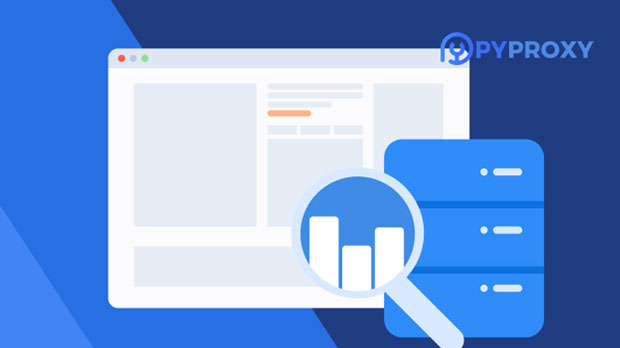How does the speed of PyProxy Static Residential Proxy compare to 911 Proxy?
When considering residential proxy services, speed is one of the most important factors for users, particularly for tasks like web scraping, data extraction, and online privacy. Two popular options in the market are PYPROXY static residential proxies and 911 Proxy. While both provide reliable services, their performance and speed can differ depending on various factors like infrastructure, network routing, and geographical locations of proxy nodes. This article will dive into a detailed comparison of these two services, helping potential users understand which provider may better meet their needs when it comes to speed, reliability, and overall performance. Let's examine the strengths and weaknesses of each proxy provider, ensuring that users make an informed choice. Understanding Residential Proxies and Their ImportanceBefore diving into the comparison between PyProxy and 911 Proxy, it's important to first understand what residential proxies are and why speed is crucial. Residential proxies are IP addresses provided by Internet Service Providers (ISPs) to homeowners. These proxies allow users to route their web traffic through real residential IPs, providing a higher level of anonymity compared to datacenter proxies, which are easier to detect.Speed plays an essential role in residential proxies, as slow proxies can lead to increased latency and make tasks like scraping, browsing, or accessing region-locked content frustrating. Proxies are especially useful for businesses that require large-scale web scraping, as faster proxies ensure quicker access to data, better efficiency, and the ability to handle high traffic loads without interruptions.Overview of PyProxy static residential proxiesPyProxy offers static residential proxies that focus on providing stable, fast, and reliable access to the internet. These proxies come with the advantage of having a dedicated IP address, meaning users won’t share their proxy with others. This often results in better consistency and less likelihood of experiencing issues like IP blocking or throttling.One of the primary selling points of PyProxy’s static residential proxies is the speed. PyProxy has optimized their infrastructure to ensure fast routing and minimal latency, which is crucial for users who need to handle large volumes of requests quickly. The static nature of these proxies also reduces the risk of IP rotation causing performance drops, which is a common problem with dynamic proxies.Overview of 911 Proxy Service911 Proxy, on the other hand, is a well-known service that provides both static and dynamic residential proxies. The platform allows users to choose between rotating or static IPs, depending on their needs. 911 Proxy's strength lies in its vast pool of IPs across different regions, making it an attractive choice for users who need geographical flexibility.911 Proxy’s speed is often praised for its ability to handle a large number of requests without significant slowdowns. However, its rotating proxies can sometimes cause issues in terms of speed consistency. The constant switching of IPs can lead to some latency spikes, especially for tasks that require continuous connectivity or a fixed IP address. While 911 Proxy does offer static proxies, users may still experience occasional slowdowns when compared to providers like PyProxy, which specialize in static residential proxies.Speed Comparison: PyProxy vs 911 ProxyWhen comparing the speed of PyProxy’s static residential proxies with 911 Proxy, there are a few key factors that differentiate the two services. Below is an in-depth look at these differences:1. Consistency of SpeedOne of the most important aspects of proxy performance is the consistency of speed. Users need a proxy service that provides stable, uninterrupted performance. PyProxy excels in this area, especially because it offers static residential proxies. With a static proxy, the IP address doesn’t change, and users experience steady speeds throughout their session. This is crucial for high-volume tasks like web scraping or accessing multiple accounts without risk of getting blocked.In contrast, while 911 Proxy’s static residential proxies do offer stability, users often report inconsistent speeds when using rotating proxies. Since the IP address changes periodically, the routing can sometimes cause slowdowns or unexpected latencies. For users who require consistent, reliable speeds, PyProxy may have the edge.2. LatencyLatency is another crucial factor in determining proxy speed, as it measures the time it takes for data to travel between the user and the destination server. Lower latency means faster performance, especially for tasks like gaming, browsing, or real-time data collection.PyProxy’s static proxies are known to have low latency, thanks to the dedicated IPs that are optimized for fast routing. The network is designed to minimize delays and keep the connection stable. In comparison, 911 Proxy, while fast, can sometimes experience higher latency, particularly when rotating IPs are in use. As IP addresses change, the system might take a few seconds to re-establish the connection, resulting in occasional spikes in latency.3. Geographic Location and RoutingAnother important aspect of speed is how well the proxy service routes traffic based on the user's location. Both PyProxy and 911 Proxy offer global coverage, but there may be differences in performance depending on where you are located.PyProxy, with its carefully managed infrastructure, ensures that users are connected to the nearest and fastest nodes possible, reducing the distance that data needs to travel and improving overall performance. 911 Proxy, while offering a large pool of proxies in various countries, may not always guarantee the same level of speed depending on the geographic location. Users in less covered regions might experience slower speeds due to less efficient routing.4. Impact of Proxy Pool Size911 Proxy boasts a large proxy pool, which can be an advantage when you need access to a diverse range of IPs. However, a larger pool doesn't always correlate to better speed. The system may route users through congested or less-optimal IPs, resulting in slower speeds at times. PyProxy, on the other hand, focuses on providing a smaller yet more specialized pool of static IPs, ensuring that each connection is stable and optimized for high-speed performance.5. Traffic Management and Load BalancingBoth services implement traffic management and load balancing techniques to ensure that users can access their desired resources efficiently. However, PyProxy’s focus on static residential proxies helps in managing traffic more effectively because there are fewer issues with IP rotation. 911 Proxy’s rotating proxies may lead to temporary slowdowns as new IPs are introduced into the system and connections are re-established.Conclusion: Which is Faster, PyProxy or 911 Proxy?In conclusion, when comparing the speed of PyProxy's static residential proxies to 911 Proxy, it is clear that PyProxy offers more consistent and reliable speed, especially for users who need a stable, high-performance proxy. PyProxy's static nature eliminates many of the speed fluctuations that can occur with rotating proxies, making it the better option for users looking for continuous speed and low latency.While 911 Proxy offers a vast pool of proxies and geographical flexibility, it may not always provide the same level of speed consistency, particularly with rotating proxies. For users who prioritize speed, consistency, and reliability, PyProxy's static residential proxies are likely the better choice.
2025-02-25