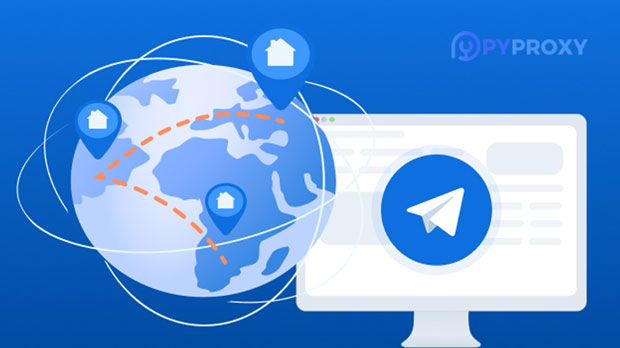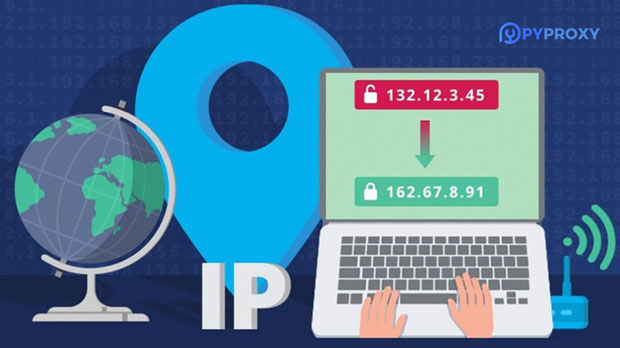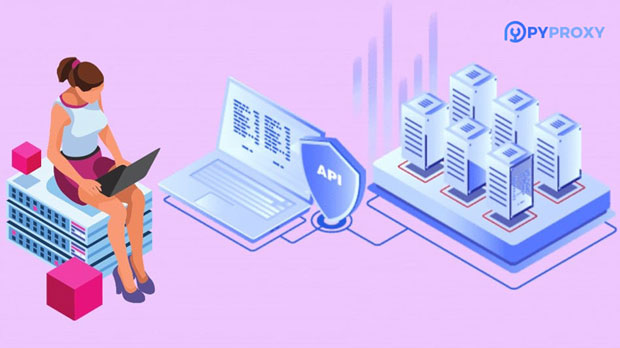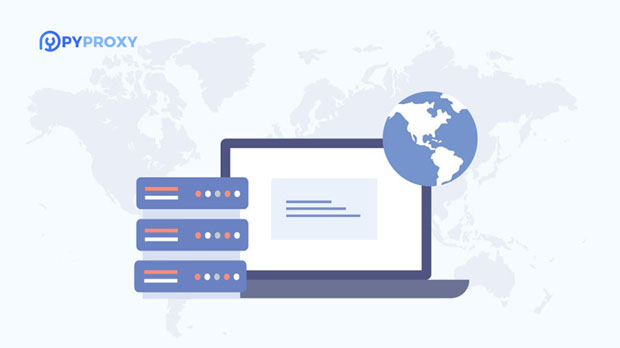What are the advantages of paid proxy services over free proxies?
When choosing a proxy service, users often face the decision between paid and free options. While free proxies may seem like a convenient and cost-effective choice, they come with numerous limitations that can affect security, performance, and reliability. Paid proxy services, on the other hand, offer a range of advantages that can enhance online activities, particularly for businesses or individuals requiring high-speed, secure, and uninterrupted internet access. This article explores the key advantages of paid proxy services over free ones, including better security, enhanced performance, more reliable access, and customer support, providing valuable insights for users seeking a more professional and dependable solution. 1. Security: A Crucial Factor for Paid ProxiesOne of the main reasons to opt for paid proxy services over free ones is the security factor. Free proxies often lack the necessary security features to protect your sensitive data. Since free proxy providers may not prioritize encryption or secure data transfer, your personal information, login credentials, and browsing activities can be at risk. This is especially problematic for users engaging in online shopping, banking, or accessing private accounts.Paid proxies, however, generally offer strong encryption protocols, such as HTTPS, to ensure that the data transmitted through the proxy is protected from cyber threats. In addition, many paid proxy providers implement measures like IP authentication, advanced firewall protection, and other safety mechanisms to secure user data. For businesses handling sensitive information or individuals concerned about privacy, a paid proxy service offers a higher level of security.2. Performance: Speed and StabilityAnother significant advantage of paid proxies is the enhanced performance they offer in terms of speed and stability. Free proxy services often suffer from congestion due to high user demand. Since these proxies are available to anyone, they can become overcrowded, leading to slower connection speeds, high latency, and interruptions in service. This can be particularly frustrating when trying to stream content, conduct research, or complete business tasks efficiently.Paid proxies, on the other hand, tend to have fewer users sharing the same server, which results in faster speeds and more stable connections. Many premium proxy providers offer a dedicated infrastructure, optimized for performance, ensuring that users experience minimal lag and downtime. This makes paid proxies an ideal choice for tasks that require high-speed internet, such as streaming, gaming, or data scraping.3. Reliability: Consistent and Uninterrupted ServiceReliability is another key factor where paid proxies outperform free ones. Free proxy services often have limited server resources, and their infrastructure may be unstable or poorly maintained. This can lead to frequent downtime, unreliable connections, and inconsistent service, which can hinder productivity and disrupt tasks that require constant internet access.In contrast, paid proxy services invest in robust server networks and perform regular maintenance to ensure optimal performance. These services offer guaranteed uptime, with most providers offering SLAs (Service Level Agreements) to ensure that users receive a reliable and uninterrupted service. For businesses that depend on consistent and reliable access to global markets or for users working remotely, paid proxies provide a dependable solution to maintain smooth online operations.4. Anonymity and Privacy: Safeguarding Your IdentityPrivacy is a growing concern for many internet users, particularly with the rise of cybercrime and data breaches. Free proxies often do not provide sufficient anonymity and may even track users’ activities or collect personal information. This is a significant drawback, especially for users who value their online privacy.Paid proxies, however, offer better anonymity protection. Many paid providers implement strict no-logs policies, meaning they do not store or monitor any data related to users' browsing activities. This ensures that users can browse the internet without worrying about their privacy being compromised. Furthermore, paid proxies often come with advanced features such as IP rotation, which helps prevent tracking and ensures that users’ online activities remain anonymous.5. Customer Support: Access to Professional AssistanceCustomer support is another area where paid proxies have a distinct edge over free ones. Free proxy services often lack dedicated customer service teams, leaving users to rely on community forums or self-help resources. This can be frustrating if issues arise, especially if the problem is technical or urgent.Paid proxy providers, on the other hand, typically offer professional customer support services. This can include 24/7 assistance via multiple channels such as email, live chat, or phone. Having access to prompt and knowledgeable support is invaluable, especially when dealing with complex configurations or resolving service-related issues. For businesses or individuals who need quick solutions to ensure uninterrupted service, paid proxy services are a more reliable choice.6. Customization and Flexibility: Tailored SolutionsPaid proxies offer greater customization and flexibility compared to free proxies. Free proxy services typically come with limited options, such as fixed server locations or restricted bandwidth. This lack of flexibility can make it difficult to tailor the service to specific needs, especially for businesses or users with unique requirements.Paid proxy services, on the other hand, often provide a range of customizable options, including different types of proxies (residential, data center, rotating, etc.), varied locations, and adjustable bandwidth limits. This level of customization ensures that users can select the most suitable proxy configuration for their needs, whether it is for global market research, accessing region-locked content, or enhancing security.7. Legal Compliance: Avoiding Potential RisksUsing free proxy services can sometimes lead to potential legal risks. Free proxies are often less regulated and may be used for activities that violate terms of service or even engage in illicit actions, such as bypassing geo-restrictions on copyrighted content. As a result, users may inadvertently expose themselves to legal consequences.Paid proxy providers are more likely to follow legal standards and regulations, ensuring that their services comply with the relevant laws and ethical guidelines. By using a paid proxy service, users can avoid the legal risks associated with using unreliable or potentially illegal free proxies, providing peace of mind and ensuring compliance with internet usage policies.Conclusion: The Clear Benefits of Paid ProxiesIn conclusion, while free proxy services may be appealing due to their lack of upfront cost, they often come with significant drawbacks in terms of security, performance, reliability, and customer support. Paid proxy services, on the other hand, provide numerous advantages, including enhanced security, better speed, reliable service, greater privacy, and access to professional support. These benefits make paid proxies the preferred choice for users who prioritize efficiency, security, and a smooth online experience. Whether for personal use or business operations, investing in a paid proxy service offers long-term value and peace of mind.
2025-01-30