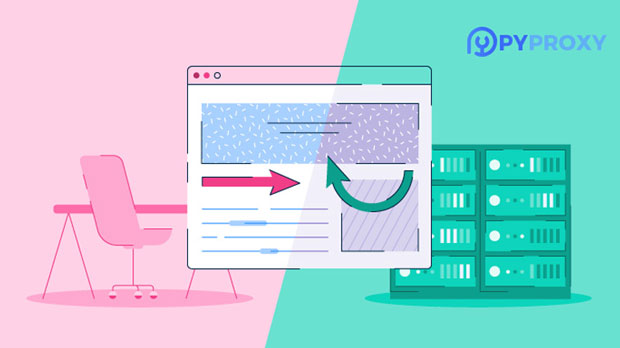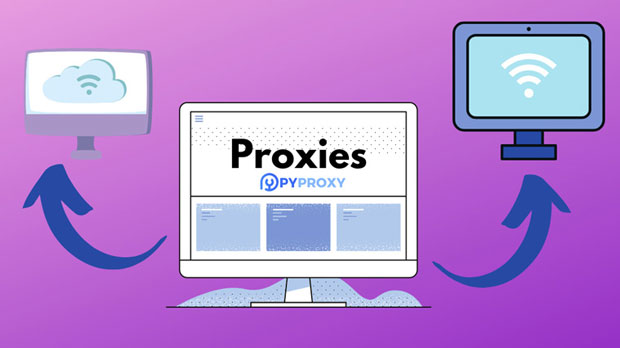PiaProxy vs PyProxy Socks5 proxy, which offers better performance?
When considering which proxy service to choose for optimal performance, PiaProxy and PYPROXY Socks5 are two prominent contenders. While both offer unique advantages, users often face a dilemma in selecting the most efficient option. The decision comes down to factors such as speed, reliability, security features, and ease of use. This article delves into a detailed comparison between PiaProxy and PyProxy socks5 proxies, highlighting their strengths and weaknesses in terms of performance. Understanding these factors can help users make an informed decision based on their specific needs, whether for personal browsing or business-related tasks. Introduction to Proxy ServicesBefore diving into a detailed comparison of PiaProxy and PyProxy Socks5, it's essential to understand what proxies are and how they function. A proxy server acts as an intermediary between a user’s device and the internet. It routes requests for web content through a server, effectively masking the user's IP address and offering various levels of security and anonymity. Proxies are commonly used for tasks such as bypassing geographical restrictions, securing internet connections, and hiding user activity. Among the various types of proxies, Socks5 proxies are known for their flexibility and higher security. They support a broader range of protocols and are widely regarded as one of the most reliable proxy types.Overview of PiaProxyPiaProxy is a well-known proxy service that has gained recognition for its performance and security. It is a dedicated service tailored to provide anonymous browsing, bypass geo-restrictions, and enhance security during internet usage. PiaProxy’s standout feature is its ability to seamlessly route traffic through a private network, offering users faster speeds and more reliable connections compared to some other alternatives.Additionally, PiaProxy's infrastructure is optimized for various use cases, such as streaming, gaming, and browsing, making it a versatile option for individuals and businesses alike. While PiaProxy has a reputation for strong encryption protocols, which protect data from unauthorized access, users may find its connection speeds to be slower in certain regions or during peak usage times due to heavy server loads.Overview of PyProxy Socks5PyProxy, on the other hand, specializes in providing socks5 proxy services, which are known for their ability to handle multiple types of traffic more efficiently than traditional HTTP proxies. PyProxy’s Socks5 proxies offer enhanced security features and greater versatility. For instance, they do not modify or block data packets, making them a preferred choice for applications that require faster data transfer and lower latency.PyProxy’s Socks5 proxies are well-suited for activities like torrenting, video streaming, and accessing content from multiple regions without restrictions. This type of proxy is particularly favored by users who require a balance between speed and privacy. While PyProxy’s network may not always match PiaProxy’s infrastructure in terms of overall size, its Socks5 support offers a smoother experience in certain scenarios.Performance Comparison: Speed and ReliabilityWhen evaluating the performance of PiaProxy and PyProxy, speed and reliability are two of the most crucial factors. 1. Speed: In terms of raw speed, PyProxy Socks5 proxies tend to outperform PiaProxy, particularly when it comes to torrenting and high-bandwidth activities. PyProxy's Socks5 proxies do not require additional encryption overhead, which results in faster data transfers. This makes PyProxy an ideal choice for users looking to stream or download large files without experiencing significant latency. PiaProxy, however, emphasizes security with its encryption, which can sometimes slow down connections. The extra layer of protection is beneficial for users who prioritize security over speed, but it can be a disadvantage for those requiring maximum bandwidth.2. Reliability: Both services offer reliable connections, but there are nuances in their performance. PiaProxy may offer more stability in terms of uptime, as it operates a larger network of servers with redundant infrastructure. This can reduce the chances of encountering downtime or slow connections, particularly for users in regions with a higher concentration of servers. PyProxy's performance, while reliable, may be more susceptible to slowdowns during peak traffic periods, especially if there is an overload of users on a particular server. However, the lower latency of Socks5 proxies generally ensures that users experience faster response times, even if the network is under load.Security and Privacy FeaturesWhile both PiaProxy and PyProxy prioritize security, their approaches differ slightly.1. PiaProxy Security: PiaProxy offers robust encryption features, including AES-256 encryption, which ensures data privacy and security during transmission. This makes PiaProxy a go-to choice for users who prioritize confidentiality and protection against third-party surveillance. PiaProxy is also known for providing a secure connection through a virtual private network (VPN) for additional security layers. However, the added encryption can sometimes be a trade-off with performance, as the encryption and decryption processes require additional processing power, which can slow down connection speeds.2. PyProxy Security: PyProxy’s Socks5 proxy service does not inherently provide encryption like PiaProxy. Instead, it offers more direct and efficient routing of data, which is beneficial for users who prioritize speed. While it is still secure in terms of IP masking and anonymity, users seeking high-level encryption may need to pair PyProxy with another service, such as a VPN. The lack of built-in encryption can make PyProxy a faster option for certain tasks, but it may not be suitable for users looking for a higher level of privacy.Ease of Use and SetupBoth PiaProxy and PyProxy are relatively straightforward to set up and use, but the user experience differs.1. PiaProxy Setup: PiaProxy offers a user-friendly interface and is often integrated into other tools, such as VPN services. Its configuration is simple, and users can easily switch between different servers to improve performance or bypass geographic restrictions. However, the setup process may require more technical understanding when configuring advanced features such as custom encryption settings.2. PyProxy Setup: PyProxy is typically favored by users who are more technically inclined, as the setup process can involve additional steps, especially when integrating the Socks5 proxy with other services. However, for users who are familiar with proxy configurations, PyProxy provides an intuitive and flexible system, allowing for greater customization and control over connection settings.Which One is Right for You?Choosing between PiaProxy and PyProxy Socks5 depends largely on your priorities. If you are looking for maximum security and encryption, PiaProxy is the better option, albeit with a potential sacrifice in speed. It is ideal for users who prioritize privacy and are willing to trade off a little speed for enhanced protection.On the other hand, if speed is your primary concern, especially for high-bandwidth activities like streaming, downloading, or gaming, PyProxy Socks5 is likely the better choice. With its lower latency and more direct routing, it is an excellent option for users who need a fast and reliable proxy service without the additional encryption overhead.Ultimately, the decision comes down to individual needs. Users seeking a balance between privacy, security, and performance might opt for PiaProxy, while those focused on speed and versatility may lean toward PyProxy Socks5.In conclusion, both PiaProxy and PyProxy Socks5 proxies offer distinct advantages. PiaProxy excels in security and reliability, making it a great choice for users who prioritize privacy and secure connections. PyProxy Socks5, however, shines in performance, offering superior speed and lower latency, making it ideal for users who require fast connections for activities like torrenting or streaming. The choice between the two ultimately depends on what you value more: speed or security. By evaluating your specific needs, you can make an informed decision and select the proxy service that best aligns with your requirements.
2025-02-24