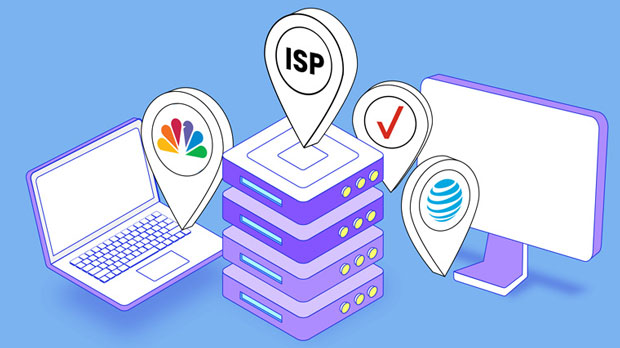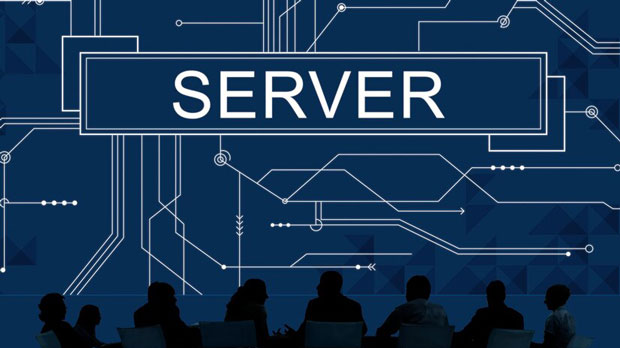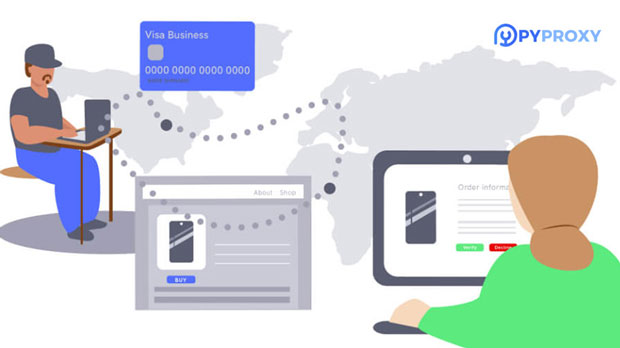How do I get a new IP address through a proxy or VPN?
Obtaining a new IP address can be an essential task for various reasons, such as ensuring privacy, bypassing geographic restrictions, or protecting against online tracking. There are two popular methods to achieve this goal: using a proxy server or a virtual private network (VPN). Both methods route your internet traffic through an intermediary server, masking your original IP address and allowing you to appear as if you're browsing from a different location. In this article, we will explore the workings of both proxies and VPNs, how they differ, and how to utilize them to get a new IP address effectively. Understanding IP Addresses and Their ImportanceBefore diving into how proxies and VPNs work to change your IP address, it’s crucial to understand what an IP address is and why it matters. An IP address, or Internet Protocol address, is a unique string of numbers assigned to each device connected to the internet. It serves two primary functions: identifying the device's location in the network and enabling communication between devices. In the context of online activities, your IP address is often used to track your browsing habits, target you with personalized advertisements, or even restrict access to certain content based on geographic location. This is why many users seek ways to change or hide their IP address.How Proxies Help Change Your IP AddressA proxy server acts as an intermediary between your device and the internet. When you use a proxy, your internet traffic is first directed to the proxy server, which then forwards the request to the intended destination. The destination site sees the IP address of the proxy server instead of your actual IP address. This gives you the appearance of browsing from the proxy server's location rather than your own.There are several types of proxies, including HTTP, HTTPS, and SOCKS proxies, each with specific functionalities. An HTTP proxy works for web browsing, while HTTPS proxies provide an encrypted connection for secure browsing. SOCKS proxies, on the other hand, can handle any type of internet traffic, making them more versatile.One of the key benefits of using a proxy is its simplicity and speed. Proxy servers are often faster than VPNs because they do not encrypt your traffic. However, they offer limited privacy protection compared to VPNs, as they typically do not offer encryption and can log your online activities.How VPNs Help Change Your IP AddressA VPN (Virtual Private Network) is a more robust solution compared to a proxy when it comes to changing your IP address. A VPN works by routing your internet traffic through an encrypted tunnel to a VPN server, which then sends your request to the destination. This means that not only does a VPN hide your IP address, but it also encrypts your data, providing an extra layer of security.The key advantage of using a VPN over a proxy is privacy. VPNs encrypt your entire internet connection, making it much harder for third parties to monitor your activities. This is especially valuable when browsing on public Wi-Fi networks, where your data is more vulnerable to hacking.Additionally, VPNs can provide access to geographically restricted content, as they often allow you to choose the location of the server you connect to. This gives you the ability to appear as though you're browsing from a different country, bypassing local content restrictions and censorship.Differences Between Proxy Servers and VPNsWhile both proxies and VPNs are used to mask your real IP address, they differ significantly in terms of functionality, security, and privacy.1. Security and Privacy: VPNs offer a higher level of security compared to proxies. Since VPNs encrypt your traffic, they provide protection against hackers and prevent ISPs and websites from tracking your online activities. Proxies, in contrast, generally do not encrypt your traffic, leaving you more exposed.2. Speed: Proxies are typically faster than VPNs since they do not have the overhead of encryption. However, this speed comes at the cost of security and privacy. If you need a faster browsing experience but don't require high levels of privacy, a proxy may be suitable.3. Flexibility: VPNs offer more flexibility because they route all of your internet traffic through the VPN server, including traffic from apps and software outside of your web browser. Proxies, on the other hand, usually only work for specific applications, like web browsers or specific protocols.4. Bypassing Geographic Restrictions: Both proxies and VPNs can be used to access content restricted to certain geographical areas. However, VPNs are often more effective in bypassing advanced geoblocking systems, as they provide a more stable connection and are harder to detect.How to Use a Proxy to Get a New IP AddressUsing a proxy to obtain a new IP address is relatively straightforward. Here’s a step-by-step guide:1. Choose a Proxy: First, select the type of proxy you want to use (HTTP, HTTPS, SOCKS, etc.). For browsing the web, an HTTP or HTTPS proxy is usually sufficient. 2. Configure the Proxy: Depending on your device and the proxy service you choose, you'll need to configure your proxy settings. For example, on a web browser, you may need to enter the proxy server’s IP address and port in the network settings.3. Browse Anonymously: Once the proxy is set up, all of your web traffic will pass through the proxy server, and websites will see the proxy’s IP address rather than your own. 4. Verify Your New IP: To verify that your IP address has changed, you can visit an online service that shows your IP address. If the proxy is working correctly, you should see the IP address of the proxy server.How to Use a VPN to Get a New IP AddressUsing a VPN to change your IP address is also simple, but it provides more security and privacy. Here’s a step-by-step guide:1. Choose a VPN Service: Select a VPN service that suits your needs. Many VPN providers offer apps for different devices, including computers, smartphones, and tablets. 2. Install the VPN Software: After selecting a VPN, download and install the VPN software on your device. The installation process is usually straightforward.3. Connect to a VPN Server: Once the software is installed, open the VPN app and connect to a server. You can usually select the country or region where you want to appear to be browsing from.4. Encrypt Your Traffic: After connecting to the VPN server, all your internet traffic will be routed through the server, and your real IP address will be replaced with the server’s IP address. Your traffic will also be encrypted, providing an added layer of security.5. Verify Your New IP: To confirm your new IP address, you can check an online IP-checking tool. If the VPN is working correctly, the IP address shown should match the server location you selected.When to Use a Proxy or VPNDeciding whether to use a proxy or a VPN depends on your needs. If you require speed and only need to change your IP address for simple tasks like accessing geo-restricted content, a proxy might be sufficient. However, if you value privacy, security, and need to protect sensitive data, a VPN is the better choice.In general, if you’re browsing from a public network or need strong encryption for your online activities, always opt for a VPN. A proxy is better suited for light browsing where speed is more important than security.ConclusionIn today’s digital world, obtaining a new IP address can provide various benefits, from enhancing online privacy to bypassing restrictions. Whether you choose a proxy or a VPN depends on your specific needs, but both offer effective methods for hiding your real IP address. By understanding how these tools work and their differences, you can make an informed decision about which one best suits your requirements for online security and anonymity.
2025-01-20