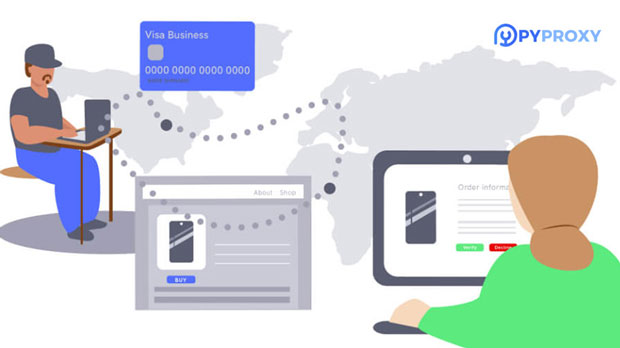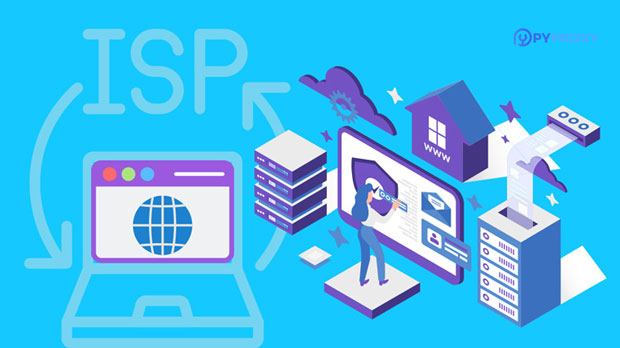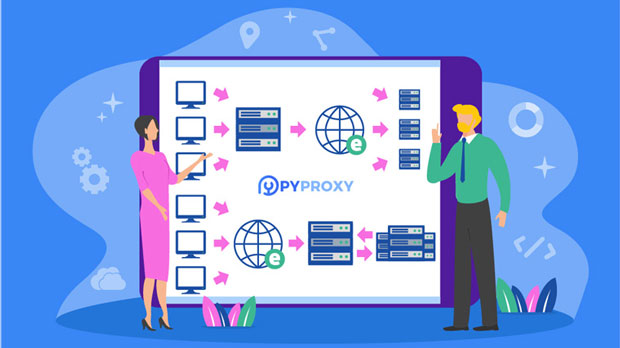How to effectively manage multiple server proxy IPs?
When managing multiple server proxy ips, businesses or individuals often face challenges in ensuring reliability, security, and efficient operation. Effective management involves strategies to optimize the use of proxies, maintain anonymity, and ensure a smooth experience for users. By implementing a system that organizes, monitors, and controls proxy access, companies can enhance the performance of their network infrastructure. This approach allows for better resource utilization, minimizes downtime, and guarantees that proxy ips are used within ethical and legal boundaries. The following will discuss in detail how to manage proxy IPs effectively, addressing the key areas of organization, security, and performance optimization. 1. Understanding Proxy IP ManagementEffective management of multiple server proxy ips is crucial for organizations that rely on these IPs for various tasks such as web scraping, anonymous browsing, or enhancing network security. A proxy server acts as an intermediary between the user's device and the internet, making it possible to hide the user's actual IP address. When managing several proxy IPs, it’s important to understand both the technical and operational aspects. This management is not only about using a large number of IP addresses but also about ensuring that they are distributed efficiently, rotated regularly to avoid blacklisting, and are in sync with the user’s needs. Understanding how proxy IPs work and their impact on network performance can lead to more effective planning and usage.2. Organizing Proxy IPs for Efficient UsageProper organization is the first step in effectively managing multiple proxy IPs. To ensure efficient usage, the proxies must be categorized based on factors such as geographic location, speed, and type of IP (residential or datacenter). Categorization helps streamline processes and ensures that the right proxy is used for the right task.For example, residential proxies are typically used for tasks that require a high level of anonymity or tasks that could be flagged by websites. On the other hand, datacenter proxies are often faster and better suited for high-volume tasks like web scraping. Organizing proxies by type and location also enables users to leverage region-specific IPs when necessary.To facilitate organization, companies can use management software or create internal systems that allow easy categorization and access to proxy IPs. These systems should also allow for monitoring proxy health, uptime, and performance.3. Ensuring Proxy Rotation for Security and AnonymitySecurity and anonymity are two of the primary reasons businesses use proxy IPs. One of the most important practices in maintaining these qualities is proxy rotation. Regularly rotating proxies helps ensure that no single IP is overused, which reduces the chances of it being blacklisted or flagged by websites. It also prevents tracking systems from identifying patterns in the use of the IPs.There are two main types of proxy rotation:1. Random Rotation – This method rotates proxies at random intervals, making it harder for any individual proxy to be detected.2. Scheduled Rotation – In this method, proxies are rotated at fixed intervals, which can be useful for operations that require stable but anonymous connections over a period of time.Both methods offer significant advantages depending on the use case. It’s essential to have an automated system that can rotate proxies based on the user’s specific requirements, ensuring that operations run without interruption.4. Monitoring and Logging Proxy PerformanceOne of the key aspects of effective proxy management is continuous monitoring. Without proper monitoring, it’s difficult to identify issues like slow response times, downtime, or potential security breaches. Monitoring tools can track the status of each proxy, record performance metrics such as latency and throughput, and provide alerts when issues arise.Logging is also a crucial practice in managing multiple proxies. Logs allow administrators to track which proxies were used for specific tasks, when they were accessed, and any errors or failures encountered during the session. Logs help maintain transparency, and by analyzing them, administrators can fine-tune the proxy management system to improve efficiency.5. Implementing Security Measures for Proxy ServersWhile proxy IPs are used to enhance security, they can also present vulnerabilities if not properly managed. It’s important to implement measures to secure both the proxies and the network. Below are some practices to ensure the security of proxy IP management:- Authentication: Set up authentication protocols to ensure that only authorized users have access to proxy servers. This could include username/password combinations or IP whitelisting.- Encryption: Use secure protocols like HTTPS to encrypt data passing through the proxy, protecting sensitive information from interception.- Firewalls: Employ firewalls to limit unauthorized access to proxy servers, preventing external threats from exploiting vulnerabilities.- Regular Updates: Ensure that proxy server software is up to date with the latest security patches, which helps prevent potential exploits.By implementing these security measures, businesses can minimize the risk of proxy server abuse and maintain a secure proxy environment.6. Handling Proxy Failures and DowntimeEven with proper rotation and monitoring, proxy IPs may still face downtimes or failures. This could be due to issues such as server crashes, blacklisting, or network disruptions. When managing multiple proxies, it’s important to have a strategy in place for handling failures.An effective way to handle proxy downtime is by using a fallback mechanism. If one proxy fails, the system should automatically switch to another available proxy. This process should be seamless, ensuring no disruption to the user’s workflow. Monitoring systems should be set to trigger alerts when failures occur, allowing administrators to quickly address the issue.Additionally, maintaining a pool of backup proxies can help minimize downtime. By having spare IPs ready for use, businesses can reduce the impact of any unexpected failures.7. Legal and Ethical ConsiderationsWhile proxy IPs provide many advantages, businesses must ensure that they are using proxies ethically and legally. It’s important to comply with privacy regulations, such as GDPR, and ensure that proxy usage does not violate terms of service agreements of websites or online platforms.In some cases, scraping or accessing certain websites through proxies may be against the terms of service, leading to potential legal repercussions. It is crucial to stay informed about the legal implications of using proxies in different regions and for various use cases.By respecting legal boundaries, businesses can effectively leverage proxies without incurring legal risks.8. ConclusionEffectively managing multiple server proxy IPs requires careful planning, organization, and consistent monitoring. By categorizing proxies, rotating them for anonymity, ensuring security, and addressing downtime, businesses can maintain a reliable and secure proxy system. Security, performance, and legal compliance are all critical factors to consider when managing proxy IPs, ensuring that they continue to serve the needs of the organization without causing disruptions. Implementing an effective proxy management strategy helps organizations streamline operations, enhance security, and protect sensitive data, ultimately contributing to smoother and more efficient network operations.
2025-01-23