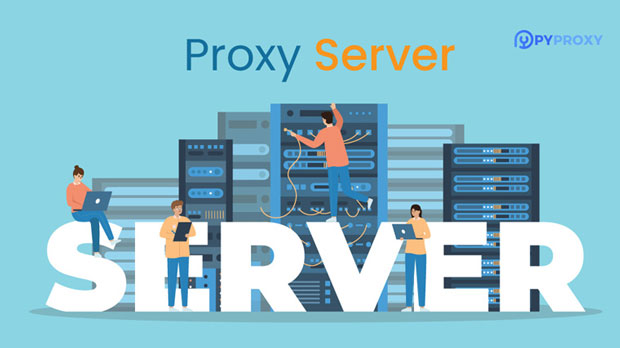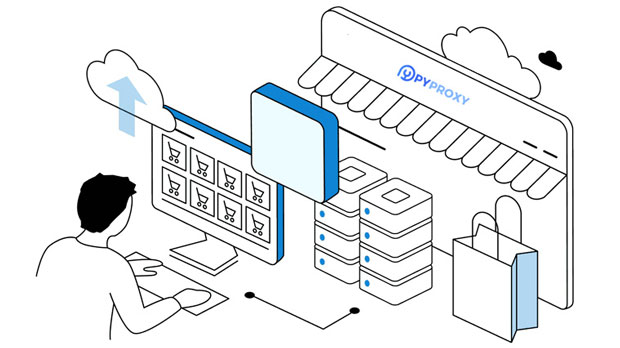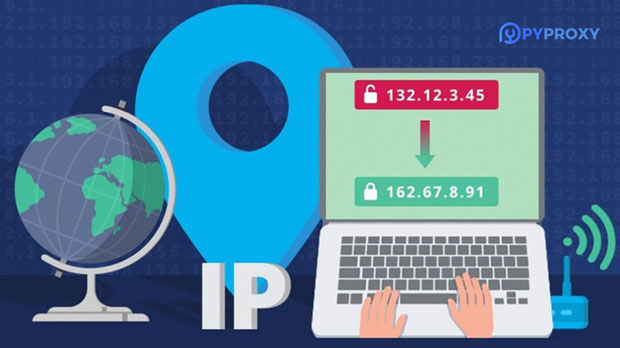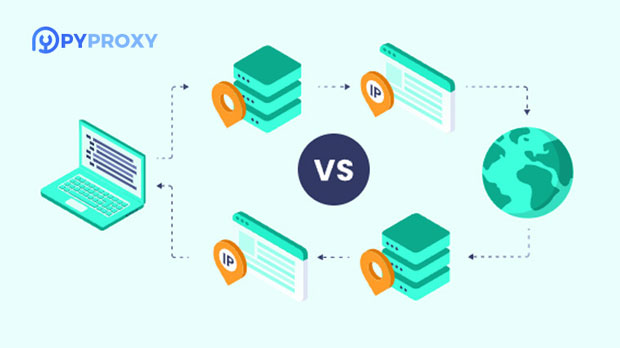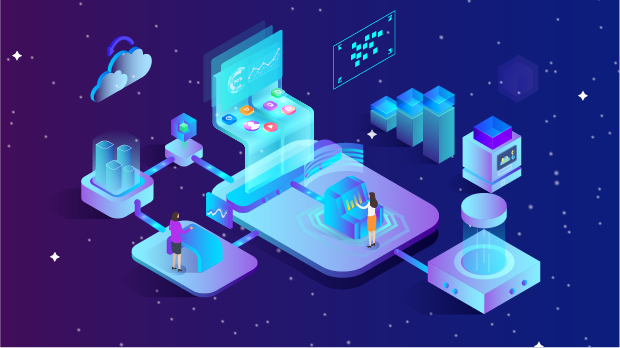How can I use ProxyEmpire to provide IP rotation for my business?
In the ever-evolving digital landscape, businesses are increasingly relying on IP rotation services to ensure smooth, secure, and efficient operations. ProxyEmpire provides a robust solution for IP rotation, allowing businesses to bypass geographical restrictions, safeguard user privacy, and enhance data collection practices. By using ProxyEmpire, businesses can obtain a diverse range of IP addresses from various locations around the world, making it easier to manage large-scale operations that involve scraping data, handling customer accounts, or accessing region-locked content. In this article, we will explore how ProxyEmpire’s IP rotation services can significantly benefit your business and provide a step-by-step guide to make the most out of this powerful tool. What is IP Rotation and Why Is It Important for Your Business?IP rotation refers to the practice of switching between multiple IP addresses at regular intervals. This process helps businesses conceal their original IP address while providing a layer of anonymity. The primary benefits of IP rotation include:1. Avoiding IP Bans and Restrictions: Many websites or online platforms impose IP bans or rate limits to prevent automated data scraping, unauthorized access, or fraud. By using rotating IPs, businesses can bypass these restrictions and ensure uninterrupted access to the resources they need.2. Improved Web Scraping and Data Collection: Web scraping involves collecting data from various websites, and it can be quite challenging if the website detects and blocks repeated requests from the same IP address. IP rotation helps mitigate this issue, allowing businesses to collect large volumes of data without getting blocked.3. Geographical and Regional Flexibility: Different websites and services have different content or pricing based on geographic locations. With IP rotation, businesses can simulate browsing from various locations around the world, gaining access to region-specific content or pricing, which can be crucial for market research, competitive analysis, or content localization.4. Enhanced Security and Privacy: By rotating IPs regularly, businesses protect sensitive user data and internal processes from potential cyber threats. This is especially important for companies that handle confidential information, engage in financial transactions, or need to comply with strict data privacy regulations.How ProxyEmpire Helps Businesses with IP RotationProxyEmpire is a leading provider of proxy services, offering businesses access to an extensive pool of rotating IP addresses. The platform delivers a seamless and reliable solution for IP rotation, making it suitable for a wide range of business needs, including web scraping, e-commerce, SEO monitoring, and more.1. Vast Proxy Pool: ProxyEmpire provides access to a large and diverse pool of proxies sourced from different geographic locations, ensuring businesses can access region-specific content and data. The platform’s proxies cover residential, mobile, and data center IPs, providing businesses with multiple options depending on their requirements.2. Rotating Proxies: ProxyEmpire offers automatic proxy rotation, meaning businesses don’t have to manually switch IPs or worry about getting blocked. This ensures uninterrupted access to online resources and enhances the efficiency of tasks like web scraping or market research.3. High Anonymity and Security: ProxyEmpire’s proxies are designed to provide a high level of anonymity, masking the original IP address and ensuring that businesses can operate without revealing their identity. This enhances security for businesses that handle sensitive data or want to keep their activities private.4. Scalability: Whether you’re a small business or a large enterprise, ProxyEmpire offers scalable solutions that can grow with your needs. You can easily increase the number of IP addresses, adjust rotation intervals, and access more geographical locations as your business expands.5. Reliability and Speed: ProxyEmpire’s proxies are optimized for speed and reliability, ensuring businesses can access the data they need quickly and efficiently. This is crucial for tasks like web scraping or monitoring competitors, where time-sensitive data is often required.How to Use ProxyEmpire for Your IP Rotation Needs1. Sign Up and Choose Your Plan: To get started with ProxyEmpire, businesses need to sign up on the platform and choose a plan that fits their specific needs. ProxyEmpire offers different pricing plans based on factors like the number of IPs, geographic coverage, and level of anonymity required.2. Select Your IP Rotation Settings: Once you’ve signed up, you can customize the IP rotation settings. This includes selecting the type of proxies you need (residential, mobile, or data center), specifying the geographic regions, and adjusting the rotation frequency. ProxyEmpire provides an intuitive interface for setting these parameters, ensuring businesses can tailor the service to their requirements.3. Integrate with Your Systems: After setting up the IP rotation preferences, businesses can integrate ProxyEmpire’s proxy service with their systems or tools. This could involve configuring your web scraping tool, automating SEO monitoring tasks, or setting up APIs for data collection purposes. ProxyEmpire provides easy-to-follow guides and support to help businesses integrate the service seamlessly.4. Monitor Performance: Once you’re up and running, it’s important to monitor the performance of your IP rotation system. ProxyEmpire provides detailed reports and analytics, allowing businesses to track proxy usage, IP rotation success, and the overall effectiveness of the service. Regular monitoring ensures that businesses are getting the best results from their IP rotation strategy.5. Scale and Optimize: As your business grows, your IP rotation needs may change. ProxyEmpire offers flexible scaling options, allowing businesses to add more IPs, adjust the rotation frequency, and access new regions as needed. By continuously optimizing the system, businesses can stay ahead of competitors and maximize the efficiency of their online operations.Key Benefits of ProxyEmpire’s IP Rotation Service for Businesses1. Cost-Effective: ProxyEmpire offers competitive pricing for businesses looking to use IP rotation services at scale. With different plans available, businesses can choose the most cost-effective option based on their needs, ensuring they get the best value for their investment.2. Reduced Risk of IP Blocks: By using ProxyEmpire’s rotating proxies, businesses can significantly reduce the risk of being blocked by websites or services. This is especially useful for businesses engaged in large-scale web scraping or data extraction, where IP bans can cause delays and interruptions.3. Flexibility and Customization: ProxyEmpire’s service is highly customizable, allowing businesses to fine-tune the IP rotation process to meet specific needs. Whether it’s selecting the right proxy type, adjusting rotation frequency, or targeting specific geographic regions, ProxyEmpire offers the flexibility required to optimize business operations.4. Reliable Support: ProxyEmpire offers reliable customer support to assist businesses with any technical issues or questions related to the IP rotation service. This ensures that businesses can get up and running quickly and resolve any issues promptly.ConclusionUsing ProxyEmpire for IP rotation services can provide businesses with a powerful tool to enhance their online operations. By leveraging ProxyEmpire’s vast pool of rotating IP addresses, businesses can bypass restrictions, improve data collection efficiency, and gain access to global content. The service is scalable, customizable, and secure, making it an ideal choice for businesses of all sizes. With the right setup and monitoring, ProxyEmpire can help businesses achieve their goals while maintaining a high level of anonymity and security online.
2025-02-24