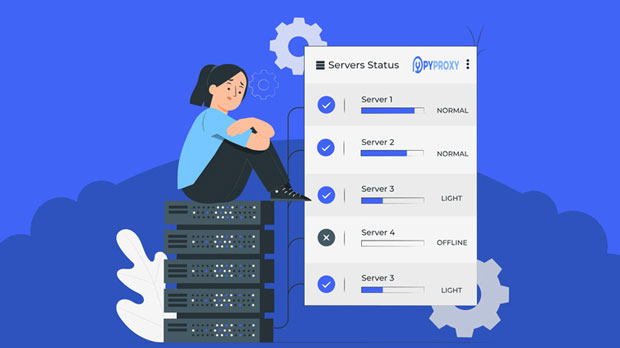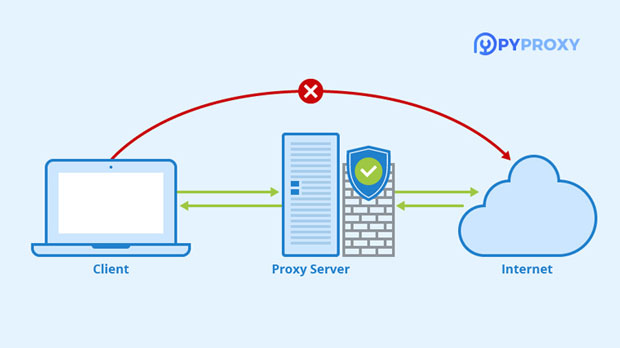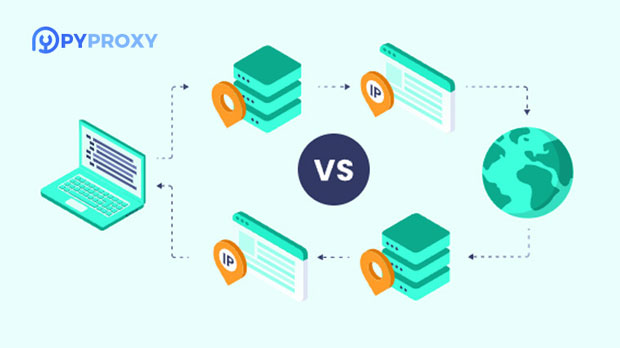What is an IP Port Proxy? How does it work?
An IP port proxy is a networking tool used to route internet traffic through a different server, allowing users to mask their original IP addresses and appear as though they are accessing the web from another location. This tool works by intercepting requests from the client device and forwarding them through a server that acts as a mediator. By doing so, it provides anonymity, enhances security, and bypasses geographical restrictions or network filters. The mechanism is often used in various applications, from browsing privacy to market research, ensuring users' identities remain concealed. Understanding the Basics of IP Port ProxyAn IP port proxy is essentially a technology designed to forward internet traffic to a server before it reaches the destination website or service. The term "IP" refers to the internet protocol address, which identifies devices on a network, while "port" refers to the specific endpoint through which communication occurs on the internet. By using a proxy, the user's IP address is hidden, and the server relays the request, making it appear as though the request originates from the proxy's IP address, not the user's.When we talk about proxies, we are referring to intermediaries between the client and the internet. Proxies are often used to achieve a variety of goals such as enhancing security, improving browsing speeds, and bypassing content restrictions imposed by governments, companies, or websites.The Working Principle of IP Port ProxyThe operation of an IP port proxy involves a few key steps:1. Client Request: The user (client) sends a request to access a website or service. 2. Proxy Interception: Instead of sending this request directly to the target server, the request is routed to the proxy server.3. Request Forwarding: The proxy server forwards the request to the target server, acting as a mediator. During this process, the proxy changes the request's origin, making it seem like it is coming from the proxy server, not the client.4. Response Reception: The target server sends the response back to the proxy server.5. Forwarding the Response: The proxy server then sends the response back to the client.This method allows the client to maintain privacy since their original IP address is not revealed to the target server. In this way, users can gain anonymity while browsing or using online services.Applications of IP Port ProxyThe IP port proxy serves a variety of functions across different industries and use cases. Some of the most common applications include:1. Enhanced Security and Anonymity: When users access the internet, they leave behind their IP addresses, which can be tracked. By using an IP port proxy, individuals can maintain their privacy, as the proxy server masks the user's actual IP. This is particularly important for people concerned about their online anonymity.2. Bypassing Geographic Restrictions: Many websites and streaming platforms impose content restrictions based on the geographic location of the user. With an IP port proxy, users can appear to be in a different location, enabling them to access region-restricted content, such as videos, articles, and services.3. Market Research and Data Scraping: Companies conducting market research often use IP port proxies to gather data from websites without being detected or blocked. Since proxies can change the IP address from which the requests originate, businesses can collect large datasets without raising alarms or facing restrictions.4. Web Scraping for SEO: In the realm of search engine optimization (SEO), IP port proxies are often employed to scrape search engine results pages (SERPs) without getting blocked. This allows SEO specialists to track keyword rankings, competitor analysis, and other vital metrics without risking the IP being blacklisted.5. Managing Multiple Accounts: Some individuals or businesses use IP port proxies to manage multiple accounts on the same platform, such as social media or e-commerce sites. Proxies make it possible to operate different accounts without triggering security flags for suspicious activity, as each account appears to be coming from a different location.Types of IP Port ProxiesIP port proxies can vary in the level of control and features they offer. Some of the most common types include:1. HTTP Proxy: This is the most basic type of proxy. It is typically used for web browsing, where the proxy server intercepts HTTP requests. However, it is limited to only handling web traffic and does not support other internet protocols.2. HTTPS Proxy: Similar to the HTTP proxy but with added security, HTTPS proxies encrypt traffic between the client and the server, which ensures that sensitive information, such as passwords and credit card numbers, is securely transmitted.3. SOCKS Proxy: Unlike HTTP or HTTPS proxies, SOCKS proxies can handle all types of internet traffic, not just web browsing. SOCKS proxies are commonly used for applications such as file transfers, gaming, and P2P networking. SOCKS5, the latest version of this protocol, supports additional features such as authentication and enhanced security.4. residential proxy: These proxies route traffic through residential IP addresses, making them appear as if they are ordinary home users. residential proxies are harder to detect by websites since the IPs come from legitimate internet service providers, making them useful for bypassing restrictions and web scraping.5. Datacenter Proxy: These proxies come from data centers and are generally faster and more affordable than residential proxies. However, they are more likely to be identified and blocked by websites since the IP addresses originate from data centers rather than regular internet service providers.Advantages and Disadvantages of IP Port ProxiesAdvantages:1. Enhanced Privacy and Anonymity: The ability to mask one's IP address is a significant advantage, especially for users seeking privacy while browsing or conducting online activities.2. Access to Restricted Content: Users can bypass geo-restrictions and censorship, making it possible to access blocked or region-specific content.3. Improved Performance: Some proxies help improve internet speeds by caching data, reducing loading times for websites and frequently visited content.4. Increased Security: Proxies can filter harmful content and offer encryption, reducing the risk of cyber threats.Disadvantages:1. Slower Connection Speeds: Depending on the proxy server's location and load, internet speeds may decrease due to the additional hop between the client and the target server.2. Proxy Detection: Websites are becoming more sophisticated in detecting proxy traffic, which could lead to blocking or throttling of requests.3. Legal and Ethical Issues: The use of proxies for illegal activities, such as data scraping or bypassing access controls, can have legal consequences.ConclusionIP port proxies are invaluable tools in today's internet landscape, offering privacy, security, and access to restricted content. Whether for enhancing browsing anonymity, bypassing censorship, or conducting market research, proxies serve many essential roles across industries. However, like any technology, they come with potential drawbacks, including slower speeds and the risk of detection. By understanding how IP port proxies work and their applications, users can better decide when and how to incorporate them into their online activities.
2025-01-28