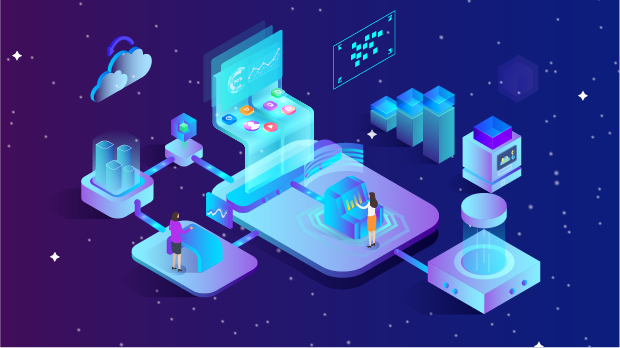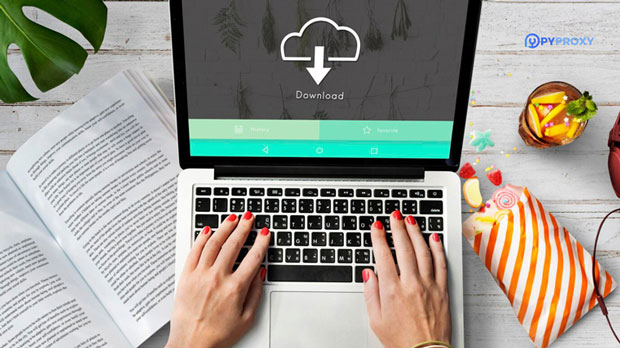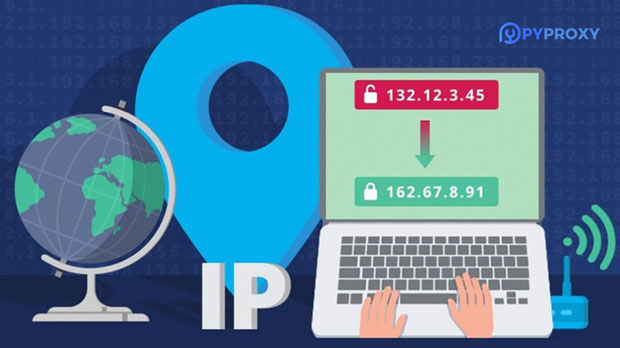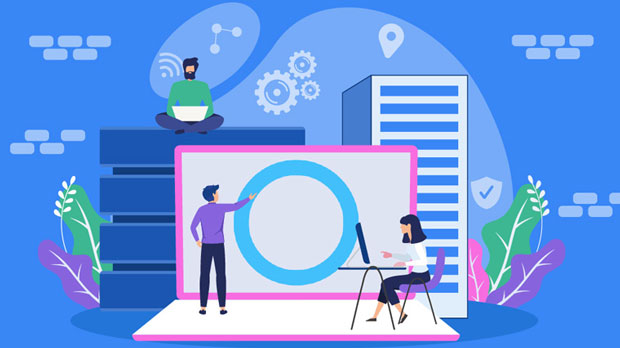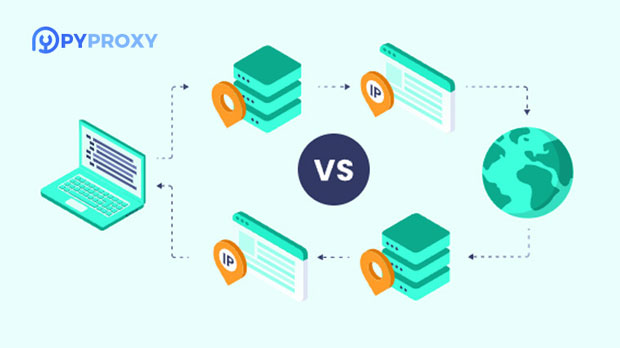How to optimize US IP proxies with blockchain technology?
The integration of blockchain technology into various industries has brought about profound improvements in transparency, security, and decentralization. When applied to US ip proxy services, blockchain has the potential to address the common challenges associated with privacy, data integrity, and user trust. Traditional proxy services rely on centralized structures that can be vulnerable to hacking, privacy breaches, and manipulation. By leveraging blockchain, these concerns can be mitigated while enhancing the overall performance and reliability of ip proxies in the US. This article explores how blockchain technology can optimize IP proxy services, offering a more secure, decentralized, and transparent solution for users. Understanding IP Proxies and Their RoleIP proxies are intermediary servers that act as gateways between a user and the internet. They mask the user's real IP address, providing anonymity and helping circumvent geo-restrictions. In the case of US IP proxies, users often seek to access content or services restricted to US-based IP addresses, such as streaming services, e-commerce websites, or other region-specific applications. The fundamental role of a proxy is to act as a middleman, but the method of operation and infrastructure can affect the security, privacy, and reliability of the service.Traditional IP proxy services have often relied on centralized systems. These centralized models create several potential risks and challenges, including:1. Security Concerns: A single point of failure means that if a centralized proxy server is compromised, the entire network could be at risk.2. Lack of Transparency: Users have limited insight into how their data is being handled, which can undermine trust in the service.3. Dependence on Middlemen: Third-party proxy providers often control the access and performance of proxies, which may lead to downtime or inefficiencies.Introducing Blockchain Technology to IP ProxiesBlockchain technology, with its decentralized nature, holds the potential to solve many of the challenges associated with traditional proxy services. Unlike centralized systems, blockchain operates on a distributed ledger that is transparent, immutable, and secure. Here’s how blockchain can be leveraged to optimize US IP proxy services:1. Decentralized Network Structure: Blockchain enables the creation of decentralized proxy networks, where no single entity has control over the entire system. By utilizing a distributed network of nodes, users can access proxies hosted across multiple locations, ensuring greater diversity and reliability. This decentralization reduces the risk of service interruptions or failures caused by a single point of failure, making the network more resilient.2. Enhanced Security and Privacy: One of the most significant advantages of blockchain technology is its ability to provide robust security features. Data transmitted through a blockchain-based proxy network is encrypted, ensuring that sensitive information such as user identities and browsing activity is kept safe from potential cyber-attacks or unauthorized access. Furthermore, since blockchain transactions are immutable and transparent, users can have greater confidence that their data is being handled with integrity.3. Elimination of Middlemen: Blockchain’s peer-to-peer nature allows users to connect directly with proxy servers without relying on third-party providers. This not only eliminates the potential for abuse or inefficiencies caused by middlemen but also ensures that users retain full control over their proxy connections. By using blockchain-based smart contracts, users can set the terms and conditions of their proxy usage, automating processes such as payment and data access according to pre-established rules.4. Tokenization and Incentivization: Blockchain allows for the use of tokens to incentivize participants in the network. For instance, individuals who contribute their resources (such as unused IP addresses or bandwidth) to the proxy network can be rewarded with tokens. These tokens can be exchanged for access to premium proxies or used as payment for services. This model encourages more participants to join the network, increasing the overall availability and reliability of proxies.Blockchain’s Impact on the US IP Proxy MarketThe potential of blockchain to optimize US IP proxy services goes beyond security and decentralization. It can also revolutionize the way the market operates, creating more opportunities and improving user experience. Some of the key impacts include:1. Improved Trust and Transparency: Blockchain's transparency is a game-changer for the IP proxy market. Users can verify the legitimacy of proxy nodes and see the details of each transaction on the blockchain, which helps build trust. This transparency is particularly beneficial for industries like e-commerce and online marketing, where users need to ensure that the proxies they use are not being exploited for malicious purposes, such as fraudulent activities or data harvesting.2. Cost-Effectiveness: The removal of centralized intermediaries also leads to cost savings. By eliminating the need for third-party service providers and reducing administrative overhead, blockchain-based proxies can offer more competitive pricing. Additionally, tokenized systems can facilitate microtransactions, allowing users to pay only for the bandwidth or proxy usage they need, rather than committing to expensive subscription models.3. Scalability: Blockchain technology enables the creation of highly scalable proxy networks. As the demand for US IP proxies grows, more participants can join the decentralized network, increasing the capacity to handle large volumes of traffic. This scalability ensures that users can always find reliable proxies, even as the user base expands.4. Reduced Censorship: A blockchain-based proxy network is inherently more resistant to censorship because it is not controlled by any single entity or government. In countries or regions with strict internet regulations, users can rely on blockchain-based proxies to bypass restrictions and access content freely. This has the potential to democratize access to information, ensuring that users in restrictive environments can benefit from the same online freedoms as those in more open societies.Challenges and ConsiderationsWhile blockchain has great potential to optimize US IP proxy services, there are also challenges that need to be addressed:1. Adoption and Integration: The integration of blockchain into existing IP proxy services may face resistance due to the need for new infrastructure and the adoption of blockchain by users. For many individuals and organizations, blockchain can seem complex and unfamiliar, which could hinder widespread acceptance.2. Performance Overhead: Blockchain transactions, especially those involving encryption and validation, may introduce some performance overhead. While the decentralization and security benefits are clear, users may experience slower connection speeds or higher latency compared to traditional proxy networks. Addressing these performance concerns will be crucial for the success of blockchain-based proxy services.3. Regulatory Issues: As blockchain technology operates in a decentralized environment, it may encounter regulatory hurdles. Governments may struggle to regulate a system that does not rely on traditional intermediaries, raising concerns around taxation, data privacy, and potential misuse.ConclusionBlockchain technology offers a promising solution to the challenges facing US IP proxy services. Through decentralization, enhanced security, and increased transparency, blockchain can optimize proxy networks, creating a more secure, reliable, and cost-effective experience for users. While there are challenges to overcome in terms of adoption, performance, and regulation, the potential benefits make it a compelling innovation in the world of online privacy and data protection. As blockchain technology continues to evolve, it is likely that we will see even more advanced and efficient IP proxy solutions emerge, transforming the way users access the internet.
2025-02-10