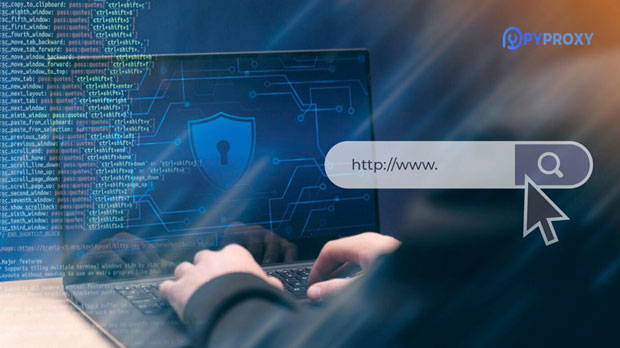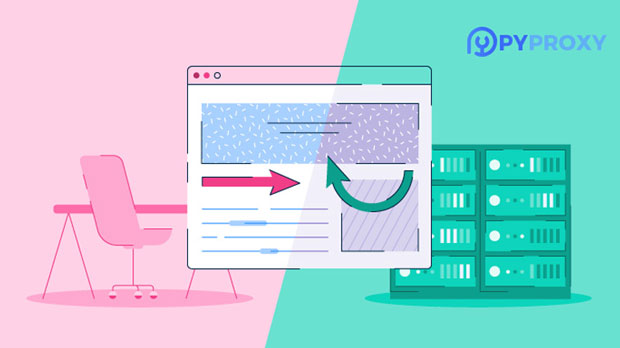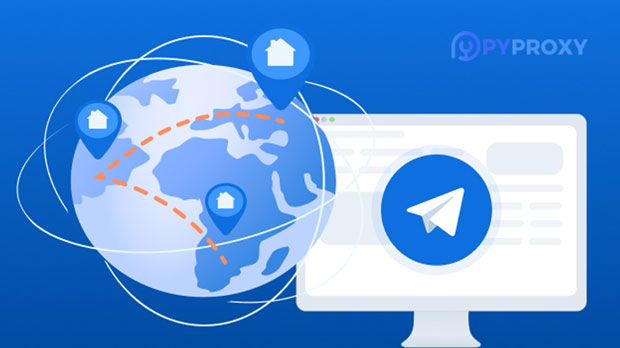How can an organization manage IP addresses of proxies in bulk?
In today’s digital landscape, businesses often rely on proxy ip addresses for enhanced security, geo-targeting, and anonymity. Managing these proxies efficiently, especially in large volumes, is crucial for businesses looking to scale their operations while ensuring reliability and compliance. Whether for web scraping, ad verification, or data collection, handling proxy ips in bulk requires a well-structured approach to avoid issues like IP exhaustion, performance degradation, and potential legal risks. This article delves into the strategies that enterprises can implement for effectively managing proxy ip addresses at scale. Understanding the Need for Proxy IP Address ManagementThe need for proxy IP addresses stems from various business requirements, such as maintaining privacy, ensuring access to geo-restricted content, or scraping large amounts of data from websites. Enterprises often require a large number of IP addresses to distribute traffic across different regions, minimize the risk of being blocked or detected, and maintain consistent access to online resources. However, managing these proxies becomes complex as the number of IPs increases, particularly when the enterprise is handling different types of proxies, including residential, data center, and mobile proxies.In addition to ensuring that proxy IPs are used efficiently, businesses must also address issues like network security, compliance with local regulations, and ensuring that the proxies are not blacklisted or flagged for suspicious activity. With the right strategies, enterprises can streamline the process of managing proxy IP addresses in bulk, improving performance and minimizing risks.Key Challenges in Managing Proxy IP AddressesBefore diving into the management strategies, it’s important to first understand the common challenges that businesses face when dealing with proxy IPs:1. IP Exhaustion and Allocation: Allocating proxy IP addresses effectively is crucial to avoid running out of IPs or using them inefficiently. Overuse of a limited pool of IPs can lead to slower performance, as proxies may become blocked or throttled. 2. Performance and Latency Issues: The quality of proxy IPs can significantly impact the speed and reliability of a business’s operations. Poorly managed proxy IPs may result in slow connections, timeouts, and inconsistent service delivery, especially when proxies are geographically spread across different regions.3. Security and Privacy Concerns: Ensuring that proxy IPs are secure and do not expose sensitive data is paramount. Poor management can lead to IP addresses being hijacked, compromised, or exploited for malicious purposes.4. Compliance with Local Regulations: Many countries have specific regulations on the use of proxies, and businesses must ensure they comply with these rules to avoid legal complications.Best Practices for Managing Proxy IP Addresses in BulkTo overcome these challenges, businesses need to implement a systematic approach to managing proxy IPs. The following best practices will help enterprises handle proxy addresses efficiently at scale.1. Categorizing Proxy IPs Based on UsageOne of the first steps in managing proxy IPs is categorizing them based on their intended use. Different types of proxy IPs serve different purposes, and understanding their specific roles helps optimize their usage. Common categories include:- residential proxies: These are IP addresses assigned by Internet Service Providers (ISPs) to home users. They are highly effective for bypassing geo-restrictions and conducting activities that require human-like behavior, such as browsing and social media interaction.- Data Center Proxies: These IPs are hosted on data center servers and are ideal for large-scale scraping, automation, and other high-volume tasks. However, they are more prone to detection and blocking.- Mobile Proxies: These IPs are linked to mobile devices and can be beneficial for tasks requiring the appearance of mobile traffic or for tasks that involve mobile app interactions.By categorizing proxies into these groups, businesses can allocate resources more efficiently, ensuring that they select the right type of proxy for specific tasks. This also helps in avoiding performance degradation or proxy bans.2. Monitoring and Rotating Proxy IPsIn bulk proxy management, ensuring that IPs are regularly rotated is crucial to avoid detection and reduce the risk of blocking. IP rotation involves automatically switching proxy IP addresses to distribute traffic evenly across different addresses, preventing any one proxy from being overused.Regular monitoring is equally important. Businesses should set up monitoring systems to track the performance, status, and health of proxy IPs. This helps in identifying faulty IPs that need to be replaced and ensures that proxies are operating optimally. Monitoring tools can also provide alerts when proxies are about to be flagged or banned.3. Automating Proxy ManagementAutomation plays a key role in bulk proxy IP management. With a large number of proxies to manage, automation tools can significantly reduce the workload and help maintain smooth operations. Automated systems can handle proxy rotation, allocate proxies based on usage needs, and even replace bad proxies with fresh ones without requiring manual intervention.There are various proxy management software solutions that allow businesses to automate the entire lifecycle of proxies, from provisioning to rotation and deactivation. By using these tools, companies can save time and resources while reducing the chances of human error.4. Ensuring Compliance with Security and Privacy StandardsIt’s essential to maintain high standards of security when managing proxy IP addresses. Enterprises must ensure that their proxies are not vulnerable to hacking or malicious use. To achieve this:- Encrypt Data: All communications routed through proxies should be encrypted to protect sensitive information from being intercepted.- Use Secure Proxy Providers: When outsourcing proxy management, it’s important to select reliable, secure proxy providers that adhere to security and privacy best practices.- Conduct Regular Audits: Periodically auditing the proxy network ensures that all IPs are secure and meet the necessary security standards.In addition to security, compliance with privacy laws is critical, especially when operating in different countries with varying regulations on data protection.5. Leveraging Scalability and FlexibilityAs enterprises grow, their need for proxy IPs will also expand. Businesses should choose proxy management systems that offer scalability and flexibility to handle increased demand. Whether it’s adding more IPs, managing different proxy types, or integrating with other enterprise systems, the ability to scale without interruptions is vital for long-term success.Scalable proxy management solutions allow businesses to add more proxies as needed, ensuring continuous and smooth operations even during periods of increased traffic or demand.ConclusionEffective management of proxy IP addresses in bulk is essential for enterprises looking to leverage proxies for a variety of business purposes, from web scraping to ensuring secure online operations. By categorizing proxies, automating management, ensuring compliance, and continuously monitoring performance, businesses can avoid common pitfalls and optimize their proxy usage. As technology and business needs evolve, having a robust, scalable system in place will ensure that proxy management remains efficient, secure, and adaptable to new challenges.By adopting these strategies, enterprises can streamline their proxy operations, maximize the efficiency of their network, and maintain optimal performance while minimizing the risks associated with managing proxy IPs at scale.
2025-01-22