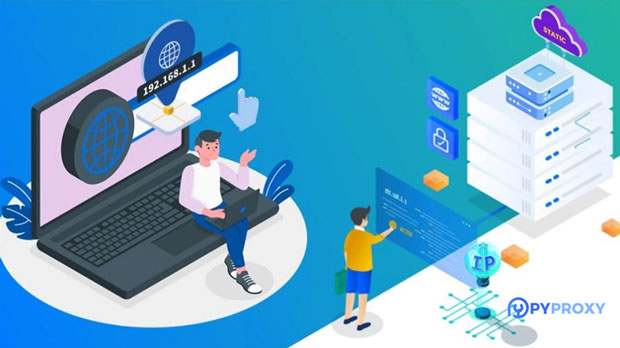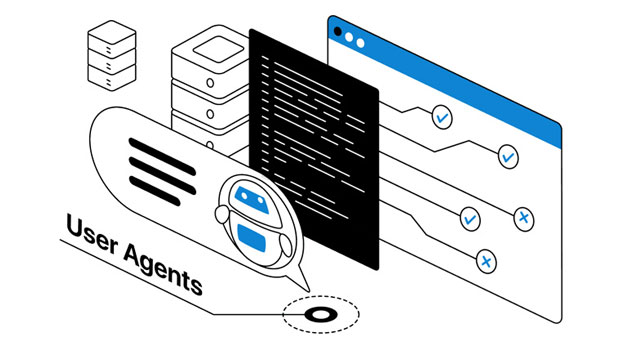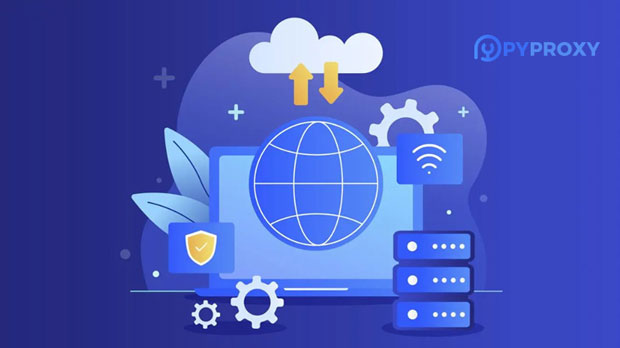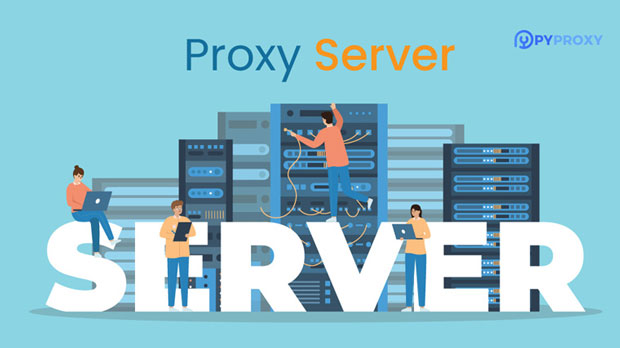What is a private proxy server and why did you choose to buy it?
A private proxy server refers to a dedicated server used to route internet traffic on behalf of a user, providing a layer of anonymity and control. Unlike shared proxies, where many users share the same server, private proxies are solely used by a single user or entity, ensuring better speed, security, and customization. Purchasing a private proxy can offer several benefits, especially for those who require consistent, secure, and high-performance internet access. Whether for personal use, business purposes, or web scraping, understanding the need for a private proxy is essential to making an informed decision about its value. Understanding Private Proxy ServersA private proxy server functions as an intermediary between a user and the internet. It allows a user to access websites through the server's IP address rather than their own. This results in masking the user's real IP address, providing a layer of anonymity. Private proxies are designed to be used by only one user at a time, offering dedicated resources and optimal performance. This is in contrast to shared proxies, where multiple users share the same server and bandwidth, often leading to slower speeds and potential security risks.Private proxies are typically used for tasks where speed, security, and reliability are paramount. For example, businesses involved in e-commerce may use private proxies for market research, while individuals might use them for privacy concerns or to access restricted content. A private proxy ensures that the user has exclusive access to the server, making it an ideal choice for anyone who values performance and privacy.Why Choose to Purchase a Private Proxy?There are several compelling reasons why individuals and businesses may choose to purchase a private proxy instead of relying on shared proxies or free alternatives. Below are some of the key advantages:1. Enhanced Security and PrivacyThe most significant advantage of using a private proxy is the enhanced security and privacy it provides. With a private proxy, all traffic is routed through a dedicated server, which significantly reduces the risk of cyber threats such as data breaches, hacking, or malware infections. Additionally, private proxies offer greater protection against malicious websites, phishing attacks, and unauthorized data collection, ensuring a safer browsing experience.Because private proxies are not shared with other users, there is less risk of exposure to harmful activities that might occur on shared servers. This makes them an excellent choice for anyone concerned about protecting personal information, especially when conducting sensitive tasks like online banking, shopping, or browsing.2. Improved Performance and SpeedAnother major benefit of private proxies is the improved performance and speed they offer. Since the server is dedicated to a single user, it is less likely to become congested with traffic from multiple sources. This results in faster response times and more stable connections. For businesses that rely on web scraping or data collection, the speed and reliability of private proxies can make a significant difference in operational efficiency.Moreover, private proxies offer better bandwidth allocation, meaning users can enjoy uninterrupted access without slowdowns, even during peak internet traffic hours. This makes them an essential tool for professionals who need consistent and high-speed internet access.3. Access to Geo-Restricted ContentMany websites and online services restrict access based on geographic location. This can be frustrating for users who need to access content that is unavailable in their region. With a private proxy, users can bypass geographic restrictions by choosing an IP address from a location where the content is accessible. This makes private proxies particularly useful for individuals who want to access region-locked content, such as streaming services, news sites, or other media outlets.By purchasing a private proxy with IP addresses from various locations, users can enjoy a more versatile browsing experience and access a wider range of online services and resources.4. Better Anonymity and Reduced Risk of IP BansWhen engaging in activities like web scraping, automated testing, or accessing multiple accounts, one of the most significant challenges is avoiding IP bans. Websites can track and block IP addresses if they detect suspicious behavior or a high volume of requests from a single IP. With private proxies, users can rotate IP addresses regularly, reducing the likelihood of being flagged or banned.Because the proxy is dedicated to a single user, there is no risk of sharing the IP with other users who may be engaging in malicious or automated activities. This ensures that your actions online remain private and secure, and reduces the risk of being penalized by websites for violating their terms of service.5. Customization and ControlAnother reason to purchase a private proxy is the level of customization and control it provides. Many private proxy services offer features such as choosing specific IP address types, selecting regions or countries, and even setting up custom proxy configurations for specific tasks. This level of control can be incredibly useful for businesses or individuals who require tailored solutions for their internet activities.For example, businesses involved in SEO or market research may need proxies that can simulate real user behavior from different locations. By purchasing a private proxy, users can tailor their experience to meet these specific needs, ensuring more accurate results and more effective online strategies.6. Dedicated Customer SupportWhen purchasing a private proxy, users often have access to dedicated customer support services. Unlike shared proxies, which may be offered by free or low-cost providers with limited support, private proxy services typically come with professional support teams available to assist with technical issues, setup, or troubleshooting. This is particularly valuable for businesses that rely on their proxies to maintain uninterrupted service or for individuals who may need assistance with more advanced proxy configurations.Dedicated support ensures that users can resolve any issues promptly and continue their activities without disruption, making private proxies a reliable choice for both personal and professional use.Conclusion: Is Purchasing a Private Proxy the Right Choice for You?In summary, a private proxy offers several advantages, including enhanced security, improved performance, better anonymity, and the ability to bypass geo-restrictions. Whether for personal privacy or business-related tasks such as web scraping or data collection, the benefits of a private proxy are clear. By investing in a private proxy, users gain greater control, reliability, and speed, along with dedicated support and customization options.If you require a high level of security, consistent performance, or the ability to access content from different regions, purchasing a private proxy is a wise decision. It provides the tools necessary for maintaining privacy and efficiency while navigating the internet safely and effectively.
2025-02-21