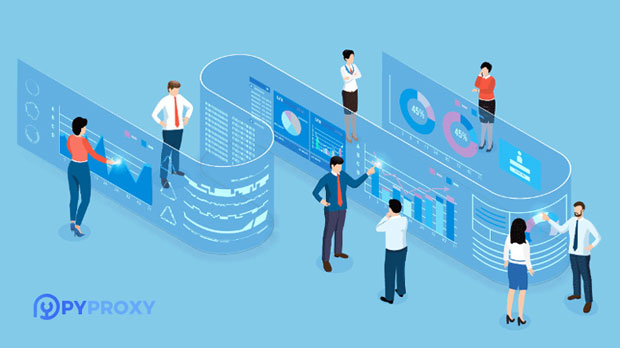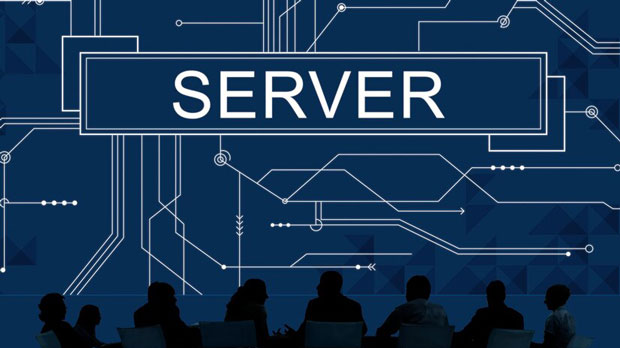When choosing a Socks5 proxy, how can I tell if a proxy site is good or bad?
When selecting a socks5 proxy, it is essential to choose a reliable provider to ensure optimal security, speed, and anonymity. With a variety of proxy websites available, it becomes crucial to identify trustworthy options that meet specific needs. By considering factors such as security, connection speed, pricing, customer support, and user reviews, users can determine the quality of the service offered by a Socks5 proxy website. This article delves into how you can assess these factors effectively, ensuring a safe and reliable proxy experience for various use cases. 1. Understanding Socks5 Proxy: What Makes It Different?Before diving into how to evaluate a Socks5 proxy website, it's important to understand what sock s5 proxies are and why they matter. A Socks5 proxy acts as an intermediary between your device and the internet, masking your IP address while allowing you to route your internet traffic through another server. This type of proxy is particularly popular due to its flexibility, as it supports any kind of internet traffic, including HTTP, FTP, and even peer-to-peer connections.What sets Socks5 apart from other proxy protocols, such as HTTP or HTTPS proxies, is its support for a wider variety of protocols and greater anonymity. It doesn’t modify or alter the content of the data being transferred, ensuring minimal disruption to the user's experience. When choosing a Socks5 proxy, you want to ensure it offers the right balance between speed, security, and reliability.2. Key Factors to Assess When Choosing a Socks5 Proxy WebsiteWhen evaluating a Socks5 proxy provider, several key factors can help determine whether a service is of high quality. Let's break down the most important criteria you should consider:2.1 Security and Privacy FeaturesThe primary reason for using a Socks5 proxy is to ensure your online activities remain private. A good proxy provider will offer robust security measures, such as encryption, to prevent unauthorized access to your data. Furthermore, the provider should have a clear privacy policy, ensuring that your data is not logged or shared with third parties.Look for providers that offer strong encryption protocols, such as AES, to protect your data while it’s in transit. Additionally, check whether the provider follows a no-logs policy, which guarantees that no record of your online activity is kept.2.2 Connection Speed and ReliabilityAnother crucial factor to consider when evaluating Socks5 proxies is the connection speed. The effectiveness of a proxy is significantly impacted by how quickly it can process your internet traffic. Slow proxies can lead to frustrating delays, poor performance, and an overall subpar experience.A high-quality Socks5 proxy should provide fast, stable connections. This is particularly important for tasks that require low latency and high throughput, such as streaming, gaming, or browsing content-heavy websites. Providers who offer multiple server locations around the world can help reduce latency by choosing a server closer to your location.2.3 Pricing and Value for MoneyWhile it's tempting to go for the cheapest option available, quality should always take precedence over price when selecting a Socks5 proxy. Extremely cheap services may compromise on security, speed, or customer support. Instead, look for providers that offer competitive pricing while maintaining a high level of service.A high-quality Socks5 proxy will typically have tiered pricing based on the features offered, such as bandwidth, speed, and the number of simultaneous connections. Ensure that the pricing is transparent and that no hidden fees exist. Additionally, look for a provider that offers a money-back guarantee or a free trial, allowing you to test the service before committing.2.4 Customer Support and ServiceEffective customer support is a vital aspect of any proxy service. In case of technical issues or service disruptions, you’ll want quick and efficient assistance. A reliable Socks5 proxy provider should offer multiple communication channels such as live chat, email, or phone support.Test the responsiveness and professionalism of the customer support team before making a final decision. A provider with poor or slow customer support may lead to frustration, especially when encountering problems that need immediate resolution.2.5 Reviews and ReputationBefore committing to a Socks5 proxy provider, check for independent reviews and feedback from other users. Reviews on third-party sites or user forums can provide valuable insights into the reliability and performance of the service. Look for both positive and negative feedback to get a balanced view of the provider’s strengths and weaknesses.Pay attention to recurring complaints, such as slow speeds, security issues, or poor customer service, as these may indicate problems that you want to avoid. Conversely, look for positive testimonials highlighting great user experience, fast speeds, and excellent customer support.3. Additional Features and FlexibilitySome Socks5 proxy providers offer additional features that can enhance your online experience. These may include support for multiple simultaneous connections, compatibility with specific devices or operating systems, and customizable options for traffic routing.If you have specific use cases, such as streaming from particular services or bypassing region-based restrictions, ensure that the proxy provider supports your needs. Flexibility is key when choosing a Socks5 proxy, as you want a solution that can adapt to your personal or business requirements.4. Testing the Proxy ServiceOnce you've narrowed down your list of potential Socks5 proxy providers, it’s a good idea to test the services to evaluate their actual performance. A free trial or money-back guarantee can allow you to assess the proxy’s speed, security, and overall usability before making a final decision.During the testing phase, pay attention to any issues such as connectivity drops, slow speeds, or incompatibility with specific applications. A well-performing Socks5 proxy should be able to handle your online activities without interruptions or noticeable slowdowns.5. Conclusion: Making the Right ChoiceChoosing the right Socks5 proxy website requires careful consideration of multiple factors, including security, speed, pricing, and customer support. By assessing these aspects and conducting thorough research, you can ensure that the provider you select meets your specific needs and provides a reliable, secure online experience.Remember that while price is an important factor, it should never outweigh the quality of service. Always prioritize a provider’s reputation, security features, and performance to ensure that your online activities remain safe, anonymous, and efficient. With the right Socks5 proxy, you can enjoy a secure, fast, and seamless internet experience tailored to your specific needs.
2025-03-03