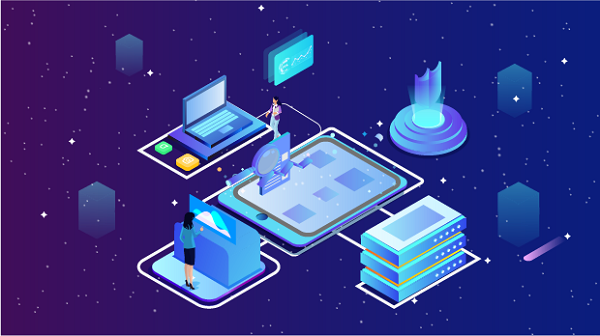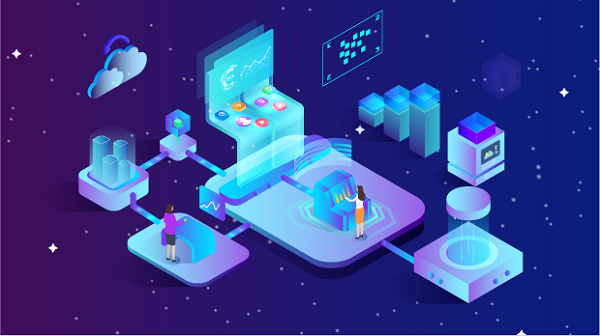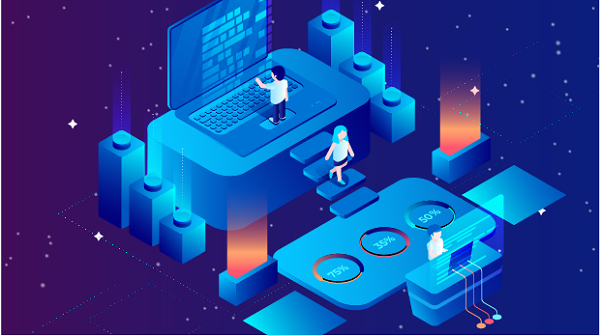How to Set Up a Proxy Server IP Address
In today's digital world, using a proxy server is a common practice for enhancing privacy, accessing geo-restricted content, and improving security. If you have a proxy server IP address and are unsure how to set it up on your device, this comprehensive guide will walk you through the process. We will cover the benefits of using a proxy, the different types of proxies, and detailed instructions for setting them up on various operating systems and browsers.Understanding Proxy ServersA proxy server acts as an intermediary between your device and the internet. When you use a proxy, your internet traffic is routed through the proxy server, which masks your real IP address. This allows you to browse the internet anonymously, access content that may be restricted in your region, and enhance your online security.Benefits of Using a Proxy Server1. Anonymity: By hiding your real IP address, proxies allow you to surf the web without revealing your identity.2. Access to Restricted Content: Proxies enable users to bypass geographical restrictions and access websites that may be blocked in their region.3. Improved Security: Proxies can provide an additional layer of security by preventing direct connections to your device.4. Bandwidth Control: Some proxies can help manage bandwidth usage, making internet browsing more efficient.Types of Proxy Servers1. HTTP Proxies: Suitable for web traffic, these proxies are primarily used for browsing.2. HTTPS Proxies: These secure proxies encrypt your data, making them ideal for sensitive transactions.3. SOCKS Proxies: More versatile, SOCKS proxies can handle various types of traffic, including email and P2P file sharing.4. Transparent Proxies: These do not modify requests and are often used for caching purposes.How to Set Up a Proxy Server IP AddressOnce you have a proxy server IP address, follow these steps to configure it on your device or browser. The process varies slightly depending on your operating system or browser.Step 1: Gather Required InformationBefore you begin, make sure you have the following information:- Proxy IP Address: The numerical address of the proxy server.- Port Number: The port through which the proxy server communicates (commonly 8080 or 3128).- Username and Password: If the proxy requires authentication, obtain these credentials from your proxy provider.Step 2: Configure Proxy Settings on Your DeviceFor Windows1. Open Settings: Click on the Start menu and select "Settings."2. Network & Internet: Choose "Network & Internet," then select "Proxy."3. Manual Proxy Setup: Toggle on "Use a proxy server." Enter the proxy IP address and port number.4. Authentication: If required, enter the username and password.5. Save Changes: Click "Save" to apply the settings.For macOS1. Open System Preferences: Click on the Apple menu and select "System Preferences."2. Network: Choose "Network" and select the active network connection (Wi-Fi or Ethernet).3. Advanced Settings: Click on "Advanced," then navigate to the "Proxies" tab.4. Configure Proxy: Check the box for "Web Proxy (HTTP)" or "Secure Web Proxy (HTTPS)" and enter the proxy server’s IP address and port.5. Apply Changes: Click "OK" and then "Apply."For Linux1. Open System Settings: Depending on your distribution, open the system settings.2. Network Settings: Go to "Network" and select "Network Proxy."3. Manual Proxy Configuration: Enter the proxy IP address and port in the appropriate fields.4. Authentication: If required, enter your username and password.5. Apply Settings: Save the changes.Step 3: Configure Proxy Settings in Your BrowserIf you prefer to set up the proxy only for your browser, follow these instructions:Google Chrome1. Open Chrome Settings: Click on the three dots in the top right corner and select "Settings."2. Advanced Settings: Scroll down and click on "Advanced."3. System: Under the "System" section, click on "Open your computer’s proxy settings."4. Configure Proxy: Follow the instructions for Windows or macOS as mentioned above.Mozilla Firefox1. Open Firefox Options: Click on the three horizontal lines in the top right corner and select "Options."2. General: Scroll down to the "Network Settings" section and click on "Settings."3. Manual Proxy Configuration: Choose "Manual proxy configuration" and enter the proxy IP address and port.4. Authentication: If required, enter your username and password.5. OK: Click "OK" to save the settings.Microsoft Edge1. Open Edge Settings: Click on the three dots in the top right corner and select "Settings."2. Privacy, Search, and Services: Scroll down and click on "Proxy setup."3. Manual Proxy Setup: Toggle on "Use a proxy server" and enter the proxy IP address and port.4. Save: Click "Save" to apply the changes.Step 4: Test the Proxy ConnectionAfter setting up the proxy, it’s crucial to test the connection to ensure everything is working correctly:1. Visit a Website: Open a web browser and go to a website.2. Check Your IP: If the proxy is configured correctly, the displayed IP address should match the proxy server’s IP address, not your actual IP.Step 5: Troubleshoot Common IssuesIf you encounter problems while using the proxy server, consider the following troubleshooting steps:1. Connection Issues- Check Proxy Settings: Ensure that the IP address and port number are entered correctly.- Test the Proxy: Use a proxy checker tool to verify if the proxy server is online and functioning.2. Slow Speeds- Switch Proxies: If the proxy is slow, try using a different proxy server. Paid proxies usually offer better speeds than free ones.- Reduce Load: Limit the number of simultaneous connections to improve performance.3. Authentication Problems- Verify Credentials: Double-check that you have entered the correct username and password if the proxy requires authentication.- Contact Provider: If you continue to experience issues, reach out to the proxy provider for assistance.Best Practices for Using Proxy ServersTo maximize the benefits of using a proxy server, consider the following best practices:1. Choose Reliable ProxiesOpt for reputable proxy providers known for their reliability and speed. Free proxies may be tempting but often come with limitations and security risks.2. Rotate Proxies RegularlyIf you use proxies for activities like web scraping or managing multiple accounts, rotate your proxies frequently to avoid detection and bans.3. Use HTTPS Proxies for Sensitive TransactionsWhen conducting sensitive transactions, such as online banking or shopping, always use HTTPS proxies to ensure your data is encrypted.4. Monitor Proxy PerformanceRegularly check the performance of your proxy. If you notice significant slowdowns or connectivity issues, consider switching to a different proxy.5. Respect Terms of ServiceWhen using proxies to access websites, be aware of the terms of service of those websites. Avoid engaging in activities that could lead to account bans or legal issues.Setting up a proxy server IP address is a straightforward process that can greatly enhance your online privacy and security. You can effectively configure and use a proxy server on various devices and browsers. Remember to choose reliable proxies, monitor performance, and respect the terms of service of the websites you visit. Whether for personal use or business purposes, understanding how to set up and utilize a proxy server can provide significant benefits in today’s connected world.
2024-10-21