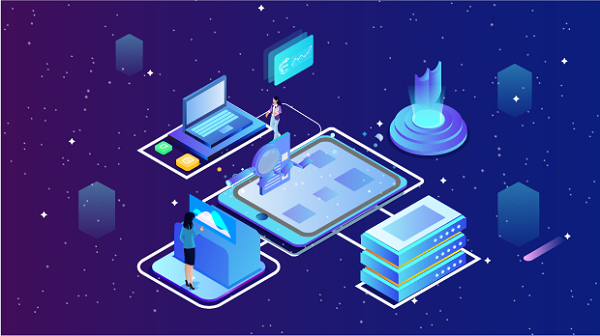What Can You Do with an IP Address?
In the digital landscape, an IP address serves as a fundamental building block of internet connectivity. It functions as a unique identifier for devices connected to a network, enabling communication between them. Understanding what you can do with an IP address is crucial for both individuals and organizations, as it opens up a plethora of possibilities in terms of online activities, security, and data management. This article will explore various uses of IP addresses, their implications, and how they can enhance your online experience.Understanding IP AddressesAn Internet Protocol (IP) address is a numerical label assigned to each device connected to a computer network that uses the Internet Protocol for communication. There are two primary versions of IP addresses:1. IPv4: This is the most commonly used version, consisting of four sets of numbers separated by periods (e.g., 192.168.1.1). Due to the growing number of devices connected to the internet, IPv4 addresses are becoming increasingly scarce.2. IPv6: This newer version was introduced to address the limitations of IPv4 and consists of eight groups of alphanumeric characters separated by colons (e.g., 2001:0db8:85a3:0000:0000:8a2e:0370:7334). IPv6 allows for a vastly larger number of unique addresses.Uses of IP Addresses1. GeolocationOne of the most common uses of an IP address is geolocation. By analyzing an IP address, services can determine the approximate geographical location of a device. This information can be used for various purposes, including:- Targeted Advertising: Businesses can tailor their advertisements based on the user’s location, ensuring that they reach the appropriate audience.- Content Localization: Websites can display content that is relevant to the user’s region, enhancing the user experience.- Compliance with Local Laws: Some services may restrict access to specific content based on local regulations. Geolocation helps enforce these restrictions.2. Online SecurityIP addresses play a crucial role in online security. Here are several ways they can enhance security measures:- Firewall Configurations: Firewalls can be configured to allow or block traffic based on IP addresses, protecting networks from unauthorized access.- Intrusion Detection: Security systems can monitor incoming traffic for suspicious IP addresses, helping to identify potential threats.- Access Control: Organizations can restrict access to sensitive information by allowing only specific IP addresses to connect to their systems.3. Remote AccessIP addresses enable remote access to devices and networks, which is particularly useful for businesses and IT professionals. Here are some applications:- Virtual Private Networks (VPNs): VPNs use IP addresses to create secure connections between remote users and corporate networks. This allows employees to access company resources securely from anywhere.- Remote Desktop Protocol (RDP): RDP enables users to connect to and control a computer remotely using its IP address, facilitating remote work and IT support.4. Online GamingIn the world of online gaming, IP addresses are essential for connecting players and servers. Here’s how they are used:- Server Hosting: Gamers can host their own servers using their IP addresses, allowing friends or the public to join and play.- Matchmaking: Many games use IP addresses to match players with similar latency, improving the gaming experience by reducing lag.5. Web ScrapingWeb scraping is the process of extracting data from websites for various purposes, such as market research or competitive analysis. IP addresses play a vital role in this process:- Data Collection: By using different IP addresses, scrapers can collect data from websites without being blocked for making too many requests from a single IP.- Avoiding Rate Limits: Many websites impose rate limits on how frequently a user can access their content. Rotating IP addresses helps bypass these restrictions.6. Email ServicesIP addresses are also important in the realm of email services. They can be used for:- Email Verification: Services can verify the sender’s IP address to ensure that emails are coming from legitimate sources, helping to prevent spam and phishing attacks.- Geographical Tracking: Some email services display the sender’s IP address in the email header, allowing recipients to identify the geographical location of the sender.7. Network ManagementFor IT professionals, IP addresses are crucial for managing and troubleshooting networks. Here are some applications:- Network Monitoring: Tools can monitor traffic from specific IP addresses to identify bottlenecks or unusual activity.- Device Management: IT teams can manage devices on a network by monitoring their IP addresses, ensuring that all devices are functioning correctly.8. Content Delivery Networks (CDNs)CDNs utilize IP addresses to enhance the delivery of web content. Here’s how they work:- Caching Content: CDNs cache content on servers located closer to users, reducing latency and improving load times. IP addresses help route users to the nearest server.- Load Balancing: By distributing traffic among multiple servers based on IP addresses, CDNs can prevent any single server from becoming overwhelmed.9. Research and AnalyticsIP addresses are valuable for research and analytics purposes. Organizations can analyze IP data to gain insights into user behavior, market trends, and more:- User Behavior Tracking: By analyzing IP addresses, businesses can track user behavior on their websites, helping them understand how users interact with their content.- Market Research: Researchers can use IP data to analyze geographic trends, consumer preferences, and other valuable insights.10. Bypassing RestrictionsIP addresses can be used to bypass geographical restrictions on content. Here’s how:- Proxy Servers: Users can connect to proxy servers with different IP addresses to access content that may be restricted in their region.- VPN Services: VPNs allow users to mask their real IP addresses and appear as if they are browsing from a different location, granting access to geo-blocked content.Ethical and Legal ConsiderationsWhile there are many legitimate uses for IP addresses, it’s important to consider the ethical and legal implications of their use:- Privacy Concerns: Tracking users based on their IP addresses can raise privacy concerns. Users should be aware of how their data is being used and have the option to opt out.- Compliance with Laws: Organizations must comply with laws and regulations regarding data protection and privacy, such as the General Data Protection Regulation (GDPR) in the European Union.- Responsible Use: Users should avoid using IP addresses for malicious purposes, such as hacking or unauthorized access to networks.ConclusionAn IP address is more than just a numerical label; it is a gateway to a wide range of online activities and functionalities. From enhancing security and enabling remote access to facilitating online gaming and web scraping, the possibilities are vast. However, with great power comes great responsibility. Users must navigate the ethical and legal implications of using IP addresses, ensuring that they respect privacy and comply with regulations. By understanding the potential of IP addresses, individuals and organizations can leverage them effectively to enhance their online experiences and operations.
2024-08-27