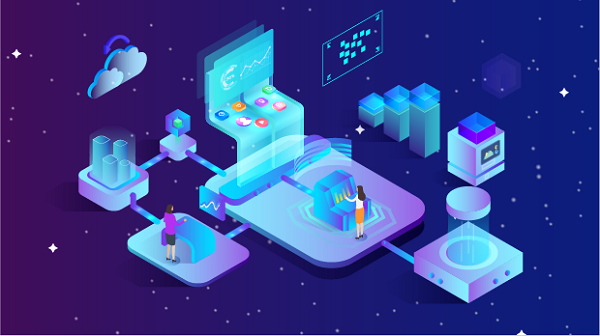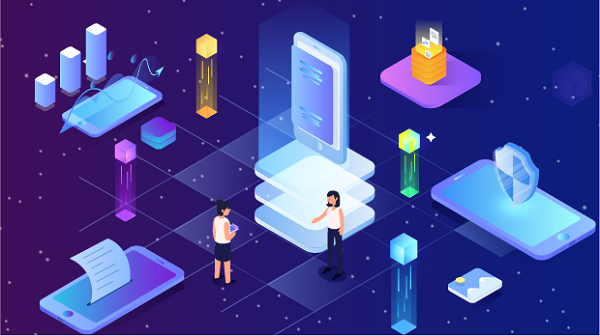How to Use Proxies to Unlock Wi-Fi IP Addresses: A Comprehensive Guide
In our increasingly connected world, accessing the internet freely and securely is essential. However, many users encounter restrictions based on their IP addresses when trying to access certain websites or services. This is where proxies come into play. This article will guide you through the process of using proxies to unlock Wi-Fi IP addresses, exploring the benefits, methods, and important considerations.Understanding IP Addresses and RestrictionsAn IP address is a unique identifier assigned to each device connected to the internet. It serves two main purposes: identifying the host or network interface and providing the location of the device. However, certain websites and online services restrict access based on the geographic location associated with an IP address. This can be due to:1. Geographic Restrictions: Some content is only available in specific regions due to licensing agreements.2. Network Restrictions: Organizations often block access to certain websites to maintain productivity or security.3. Censorship: In some countries, access to specific sites is restricted by government regulations.Using a proxy can help you bypass these restrictions by masking your real IP address.What is a Proxy?A proxy server acts as an intermediary between your device and the internet. When you use a proxy, your internet requests go through the proxy server, which then forwards them to the target website. The response from the website is sent back to the proxy, which relays it to you. This process effectively hides your IP address and can provide access to restricted content.Types of Proxies1. HTTP/HTTPS Proxies: These are designed for web traffic and are commonly used for browsing and scraping.2. SOCKS Proxies: These support various types of traffic, including HTTP, FTP, and others, making them versatile for different applications.3. Residential Proxies: These use IP addresses assigned to real residential users, making them less likely to be detected and blocked.4. Datacenter Proxies: These are hosted in data centers and are generally faster and cheaper but may be more easily flagged.Steps to Use Proxies to Unlock Wi-Fi IP AddressesStep 1: Choose the Right ProxySelecting the right type of proxy is crucial for successfully unlocking your Wi-Fi IP address. Consider the following factors:- Purpose: Determine what you need the proxy for—browsing, streaming, gaming, or scraping.- Speed: Look for proxies that offer high speed and low latency, especially for activities that require real-time access.- Anonymity: If privacy is a concern, opt for residential or mobile proxies, which are less likely to be detected.- Location: Choose proxies located in the region from which you want to access content.Step 2: Obtain Proxy CredentialsOnce you have selected a proxy service, you will need to obtain the necessary credentials. This typically includes:- IP Address: The address of the proxy server.- Port Number: The specific port through which the proxy communicates.- Authentication: Some proxies require a username and password for access.Step 3: Configure Your Device to Use the ProxyThe next step is to configure your device or application to route traffic through the proxy. Here’s how to do it for various platforms:For Windows1. Open Settings: Go to `Settings` > `Network & Internet`.2. Proxy Settings: Click on `Proxy` in the left menu.3. Manual Setup: Toggle on `Use a proxy server` under Manual proxy setup.4. Enter Proxy Details: Input the IP address and port number of the proxy server. If authentication is required, ensure you have the credentials ready.For macOS1. Open System Preferences: Click on the Apple logo and select `System Preferences`.2. Network: Click on `Network`, then select the network you are using (Wi-Fi or Ethernet).3. Advanced Settings: Click on `Advanced`, then go to the `Proxies` tab.4. Configure Proxies: Check the box for `Web Proxy (HTTP)` or `Secure Web Proxy (HTTPS)`, and enter the proxy server IP address and port.For Mobile DevicesiOS:1. Settings: Open `Settings`, then tap on `Wi-Fi`.2. Select Network: Tap the information icon (i) next to your connected network.3. Configure Proxy: Scroll down to `HTTP Proxy`, select `Manual`, and enter the proxy details.Android:1. Settings: Open `Settings`, then tap on `Network & internet`.2. Wi-Fi: Tap on `Wi-Fi`, then select your connected network.3. Advanced: Scroll down and tap on `Advanced`, then `Proxy`.4. Configure Proxy: Select `Manual` and enter the proxy details.Step 4: Test the Proxy ConnectionAfter configuring your device, it’s essential to test the proxy connection to ensure it’s working correctly. You can do this by:1. Visiting a Website: Open a web browser and visit a site that was previously restricted. If you can access it, the proxy is functioning correctly.2. Checking Your IP Address: Use a service like `whatismyip.com` to verify that your IP address has changed to that of the proxy server.Step 5: Troubleshoot Common IssuesIf you encounter problems, consider the following troubleshooting steps:- Check Proxy Credentials: Ensure that the IP address, port number, and authentication details are correct.- Test Different Proxies: If one proxy isn’t working, try another from your provider’s list.- Firewall Settings: Ensure that your firewall or antivirus software isn’t blocking the proxy connection.- Clear Browser Cache: Sometimes, cached data can interfere with proxy connections. Clear your browser cache and cookies.Benefits of Using Proxies to Unlock Wi-Fi IP Addresses1. Access to Restricted Content: Proxies allow you to bypass geographic and network restrictions, enabling access to content that may be blocked in your region.2. Enhanced Privacy: By masking your real IP address, proxies help protect your identity and online activities from prying eyes.3. Improved Security: Some proxies offer additional security features, such as encryption, which can help protect your data from interception.4. Bypassing Network Restrictions: Proxies can help you access blocked websites on school or work networks.Important Considerations1. Legal Implications: Always be aware of the legal implications of using proxies, especially in regions with strict internet regulations. Ensure you comply with local laws.2. Performance Impact: While proxies can enhance access, they may also introduce latency. Choose high-quality proxies to minimize this effect.3. Provider Reputation: Use reputable proxy providers to avoid issues with reliability and security. Research user reviews and performance benchmarks before committing.ConclusionUsing proxies to unlock Wi-Fi IP addresses is a powerful method to bypass restrictions and enhance your online experience. By understanding the types of proxies available, configuring your device correctly, and following best practices, you can effectively access restricted content while maintaining your privacy and security. Always choose reputable proxy services and stay informed about the legal landscape to ensure a smooth and compliant browsing experience. With the right approach, you can unlock a world of information and resources previously beyond your reach.
2024-08-26