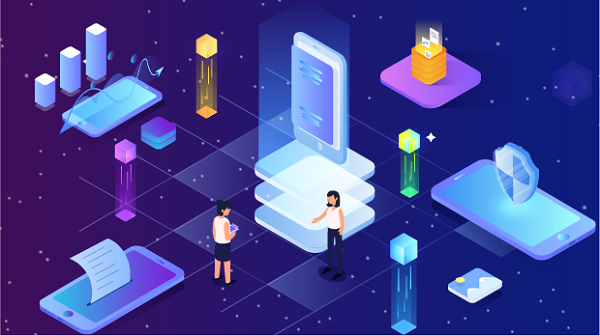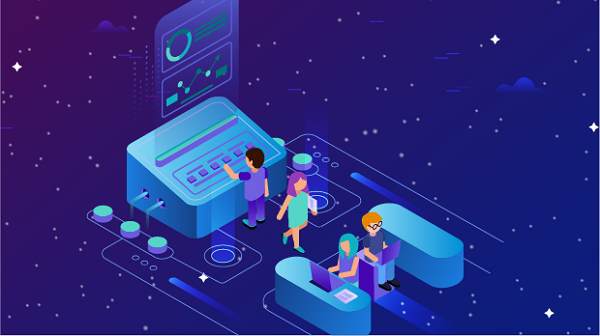What to do if the proxy IP cannot access the browser
In today's Internet environment, the use of proxy IPs has become more and more common. Many users hope to use proxy IPs to protect privacy, bypass geographical restrictions, or increase access speed. However, sometimes when using proxy IPs, you may encounter problems with not being able to access the browser. This article will delve into the common causes of this problem and effective solutions to help users better utilize proxy services, especially those that recommend using PYPROXY.1. Understanding how proxy IPs work1.1 Definition of proxy IPProxy IP is an intermediary service that allows users to access the Internet through a proxy server. The user's real IP address will be hidden, thereby improving privacy protection and security. Proxy IPs can be divided into many types, including HTTP proxies, SOCKS proxies, and transparent proxies, each of which has its own specific application scenarios.1.2 The role of proxy IPThe main purpose of using proxy IP is to protect user privacy, increase access speed and bypass geographical restrictions. In some cases, users may find themselves unable to access the Internet through the browser, which is usually related to the configuration of the proxy IP or network settings.2. Common reasons why proxy IP cannot access the browser2.1 Incorrect proxy IP settingsThe setting of proxy IP is key to ensuring normal access to the browser. If the proxy IP address or port is set incorrectly, the browser will not be able to access the Internet through the proxy server. Common errors include entering the wrong IP address, port number, or selecting an unsupported proxy type.2.2 Network connection problemsUnstable or interrupted network connection may also cause the proxy IP to be unable to access the browser. Whether it is a poor Wi-Fi signal or a physical connection problem, it may affect the normal use of the proxy.2.3 Proxy server failureSometimes, the proxy server used may fail or go down. In this case, users will not be able to access any website through the proxy IP. Checking the status of the proxy server is an important step in solving the problem.2.4 Browser settingsThe browser's own settings may also affect the use of proxy IP. For example, some browsers may require additional configuration to use the proxy IP correctly. In addition, browser extensions or plug-ins may also interfere with the normal operation of the proxy.2.5 Interference from firewalls or security softwareFirewalls or security software may block connections through proxy IPs. These software usually monitor network traffic and may regard proxy connections as potential threats, preventing them from functioning properly.3. Solve the problem that the proxy IP cannot access the browser3.1 Check the proxy IP settingsFirst, make sure that you have correctly configured the proxy IP in your browser. Here are the steps to check and change the proxy settings:1. Open the browser settings: Go to the settings or options menu of the browser.2. Find the network or proxy settings: Find the network or proxy options in the settings.3. Enter the correct proxy IP and port: Make sure the proxy IP address and port number entered are consistent with the information provided by your proxy service provider (such as PYPROXY).4. Save settings and restart the browser: After completing the settings, save and restart the browser for the changes to take effect.3.2 Check network connectionMake sure your network connection is working. You can try the following steps:- Restart the router: Sometimes, a simple restart can solve network connection problems.- Check Wi-Fi signal: Make sure the Wi-Fi signal is strong, or try to use a wired connection.- Test other devices: Test the network connection on other devices to confirm whether it is a problem with a specific device.3.3 Change proxy serverIf the proxy server used fails, it is recommended to change to another available proxy IP. PYPROXY provides a variety of proxy IP options, and users can change them at any time as needed to ensure a stable network connection.3.4 Check browser settingsIf the proxy settings are correct but you still cannot access it, you can check other settings of the browser:- Disable extensions: Some browser extensions may interfere with the normal use of the proxy. Try disabling all extensions before testing.- Restore default settings: If the problem persists, you can try to restore the browser to default settings.3.5 Configure Firewall and Security SoftwareCheck the settings of your firewall and security software to make sure they are not blocking the proxy connection. You can try the following:- Add exceptions: Add an exception for the proxy IP in your firewall or security software.- Temporarily disable the security software: If the security software is indeed causing the problem, you can temporarily disable it to test the connection.4. Preventing Future Problems4.1 Check the status of the proxy IP regularlyWhen using a proxy IP, it is very important to check its status regularly. Make sure the proxy IP is working properly to avoid network interruptions caused by proxy problems.4.2 Choose a high-quality proxy serviceChoosing a reliable proxy service provider, such as PYPROXY, can significantly reduce the chance of problems. High-quality proxy services usually provide more stable connections and better customer support.4.3 Understand the differences in proxy typesDifferent types of proxy IPs have different characteristics, and understanding these differences can help you choose the proxy type that best suits your needs. For example, HTTP proxies are suitable for web browsing, while SOCKS proxies are suitable for more complex network requests.ConclusionWhen using a proxy IP, the problem of not being able to access the browser may be caused by a variety of factors. By checking the proxy settings, network connection, browser configuration, and firewall settings, users can effectively solve these problems. Choosing a high-quality proxy service, such as PYPROXY, can further improve the network experience. I hope this article can help you understand and solve the problem of proxy IP not being able to access the browser, ensuring smooth network use.
2024-11-27