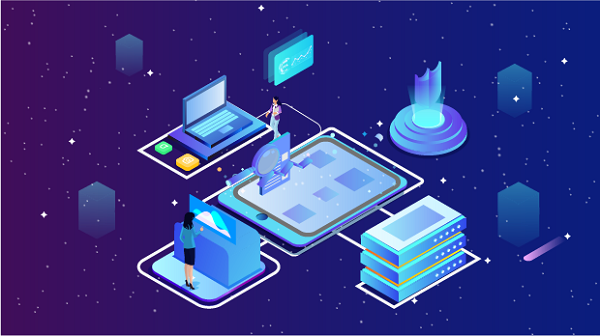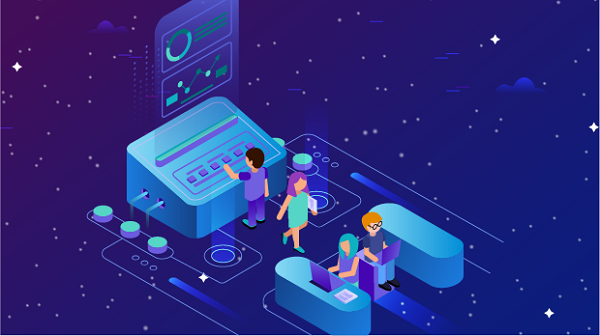How to Use the Best VPN: Key Considerations
In an era where digital privacy is paramount, Virtual Private Networks (VPNs) have become essential tools for internet users. A VPN encrypts your internet connection, masks your IP address, and allows you to browse the web anonymously. This article will guide you on how to use the best VPN effectively and highlight important considerations to keep in mind.What is a VPN?A Virtual Private Network (VPN) creates a secure, encrypted connection between your device and a remote server operated by the VPN provider. This connection routes your internet traffic through the VPN server, making it appear as if you are accessing the internet from that server’s location. This process provides several advantages:1. Enhanced Privacy: By masking your IP address, a VPN helps protect your online identity from prying eyes, including hackers, advertisers, and government agencies.2. Access to Restricted Content: VPNs allow users to bypass geo-restrictions, enabling access to content that may be blocked in certain regions, such as streaming services and websites.3. Secure Public Wi-Fi Usage: Using a VPN on public Wi-Fi networks protects your data from potential cyber threats, such as man-in-the-middle attacks.4. Bypassing Censorship: In some countries, internet censorship restricts access to certain websites. A VPN can help users bypass these restrictions and access the open internet.How to Choose the Best VPNBefore diving into how to use a VPN, it’s crucial to choose the right one. Here are some factors to consider:1. Reputation and Reviews: Research VPN providers to find those with positive reviews and a good reputation for protecting user privacy.2. No-Log Policy: Ensure the VPN has a strict no-log policy, meaning they do not store logs of your online activities.3. Speed and Performance: Look for a VPN that offers high-speed connections to avoid buffering and slow loading times.4. Server Locations: A wide range of server locations allows you to access content from different regions. Choose a VPN with servers in countries relevant to your needs.5. Security Features: Look for features such as strong encryption protocols (like OpenVPN or IKEv2), a kill switch, and DNS leak protection.6. User-Friendly Interface: A good VPN should have an intuitive interface that makes it easy to connect and configure settings.7. Device Compatibility: Ensure the VPN is compatible with all your devices, including smartphones, tablets, laptops, and routers.8. Customer Support: Reliable customer support can help you resolve issues quickly. Look for VPNs that offer 24/7 support through multiple channels.How to Set Up and Use a VPNOnce you’ve chosen a VPN provider, follow these steps to set it up and use it effectively:Step 1: Sign Up for a VPN Service1. Visit the VPN Provider’s Website: Go to the official website of the VPN provider you’ve chosen.2. Select a Plan: Most VPNs offer various subscription plans. Choose one that fits your needs and budget.3. Create an Account: Sign up by providing your email address and creating a password. Some providers may require payment information at this stage.Step 2: Download and Install the VPN Application1. Download the App: After signing up, download the VPN application compatible with your device’s operating system (Windows, macOS, Android, iOS, etc.).2. Install the Application: Follow the installation instructions to set up the VPN on your device.Step 3: Log In to the VPN1. Open the VPN App: Launch the application after installation.2. Log In: Enter your account credentials (email and password) to log in to the VPN service.Step 4: Configure Settings1. Choose a Server Location: Select a server location based on your needs. If you want to access content from a specific country, choose a server in that region.2. Adjust Settings: Explore the app settings to configure features such as the VPN protocol, kill switch, and DNS leak protection. Most users will benefit from using the default settings, but advanced users may want to customize them.Step 5: Connect to the VPN1. Click the Connect Button: Once you’ve selected a server, click the connect button to establish a secure connection.2. Verify Connection: After connecting, verify that your IP address has changed by visiting an IP checker website (like whatismyip.com) to ensure your real IP address is masked.Step 6: Browse the Internet Securely1. Use the Internet as Usual: With the VPN connected, you can browse the internet securely and anonymously. Your online activities are encrypted and protected from prying eyes.2. Access Restricted Content: You can now access websites and services that may have been previously restricted in your region.Key Considerations When Using a VPNWhile VPNs provide significant benefits, there are important considerations to keep in mind:1. Performance ImpactUsing a VPN can sometimes slow down your internet connection due to the encryption process and the distance to the VPN server. To minimize this impact:- Choose a server that is geographically closer to you.- Opt for a VPN that offers high-speed servers.2. Legal and Compliance IssuesIn some countries, using a VPN may be restricted or illegal. Always check local laws and regulations regarding VPN usage to avoid potential legal issues.3. Compatibility with Streaming ServicesSome streaming platforms actively block VPN traffic. If you plan to use a VPN for streaming, ensure that the provider you choose can bypass these restrictions. Look for VPNs specifically advertised for streaming.4. Security RisksWhile VPNs enhance privacy, they are not a cure-all for online security. Always practice safe browsing habits, such as avoiding suspicious links and using strong passwords.5. Potential Data LeaksEven with a VPN, there is a risk of data leaks (e.g., DNS leaks). Ensure that your VPN provider has built-in leak protection features to safeguard your data.6. Regular UpdatesKeep your VPN application updated to benefit from the latest security features and improvements. Most VPNs will notify you of updates, but you should check manually if necessary.7. Customer Support AvailabilityIf you encounter issues while using the VPN, having access to reliable customer support is crucial. Look for providers that offer multiple support channels, such as live chat, email, and comprehensive FAQs.8. Multiple Device ConnectionsIf you plan to use the VPN on multiple devices, check the provider’s policy on simultaneous connections. Some VPNs allow multiple devices to connect at once, while others may limit you to one or two.9. Understanding Logs and Privacy PoliciesRead the privacy policy of your VPN provider to understand what data they collect and how it is used. A trustworthy VPN should have a clear no-log policy, meaning they do not track or store your online activities.ConclusionUsing a VPN is an effective way to enhance your online privacy, access restricted content, and secure your internet connection. By selecting the best VPN for your needs and following the steps outlined in this article, you can enjoy a safer and more anonymous browsing experience. However, it’s essential to remain aware of the considerations involved in using a VPN, from performance impacts to legal implications. With the right approach, a VPN can be a powerful tool in your digital arsenal, helping you navigate the internet securely and privately.
2024-08-24