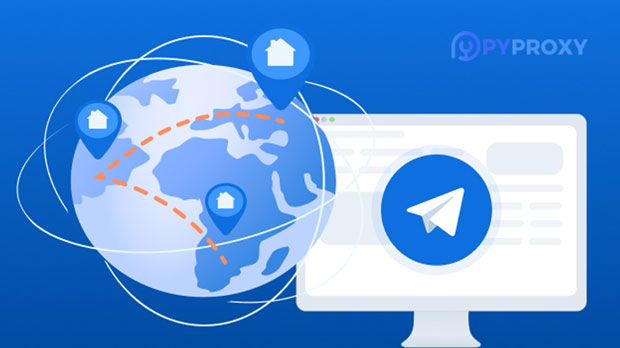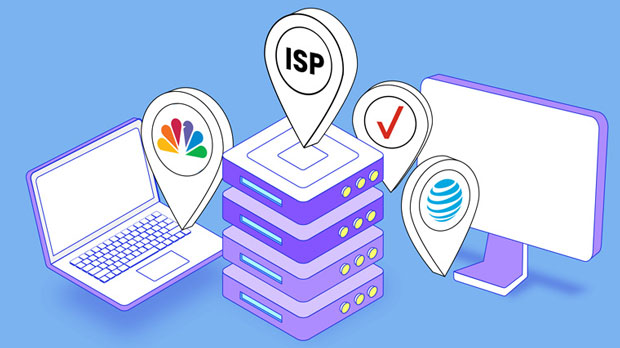Can proxy IP addresses be used for cross-border e-commerce?
proxy ip addresses have gained significant attention in various industries, especially in the context of cross-border e-commerce. In a world where businesses increasingly rely on digital platforms to reach global customers, understanding the role of proxy ips in e-commerce operations has become crucial. A proxy IP can mask the original IP address, allowing businesses to navigate online activities as if they are located in different regions. This feature offers potential benefits for cross-border e-commerce, including enhanced market access, geo-targeting, and bypassing geo-restrictions. However, the usage of proxy IPs for cross-border e-commerce is not without challenges and complexities. This article explores the practical applications, advantages, and potential risks of using proxy IPs in the realm of global e-commerce. Understanding proxy ip addresses and Their Role in E-commerceA proxy IP address acts as an intermediary between a user's device and the internet. By routing internet requests through a proxy server, the original IP address is masked, making it appear as though the user is accessing the internet from a different location. This is particularly valuable in global online operations where location-based restrictions, content filtering, or pricing discrepancies are common. Proxy IP addresses enable businesses to simulate a presence in foreign markets, allowing them to operate in regions where they may not have a physical presence.For cross-border e-commerce, this ability to simulate a local presence opens up a range of possibilities. Whether it's for accessing country-specific marketplaces, conducting market research, or navigating local regulations, proxies provide businesses with a degree of flexibility that would otherwise be difficult to achieve. For example, a company based in one country can use proxy IP addresses to conduct research in another country without the risk of being blocked or restricted by local authorities or e-commerce platforms.The Benefits of Using Proxy IPs in Cross-Border E-commerce1. Access to Geo-Restricted Content and Services Cross-border e-commerce often involves accessing various online services, websites, and marketplaces that impose regional restrictions. For example, certain e-commerce platforms or websites may only be accessible to users from specific countries, while others may offer localized content or pricing based on the user's geographic location. By using proxy IPs, businesses can bypass these restrictions and access otherwise inaccessible content, allowing them to gain insights into competitors, pricing trends, or customer preferences in different markets.2. Market Research and Competitor Analysis Proxy IPs allow businesses to perform in-depth market research by enabling them to appear as if they are browsing from different locations. This is particularly useful for monitoring competitors’ pricing strategies, promotions, and product offerings across various regions. By leveraging proxy IP addresses, businesses can access information that would otherwise be hidden due to regional restrictions, giving them a competitive edge in their international expansion efforts.3. Local SEO and Targeting Search engines often serve different results depending on the user’s geographic location. For cross-border e-commerce businesses, achieving higher search engine rankings in foreign markets is vital. Proxy IPs allow businesses to perform local SEO tasks, such as checking search engine rankings, performing keyword research, and optimizing content for specific regions. By using proxies, businesses can effectively track the performance of their content and marketing campaigns in different countries and tailor their strategies accordingly.4. Bypassing Geo-blocking and Censorship Some countries impose strict internet censorship, blocking access to certain websites or online services. Proxy IP addresses can help businesses bypass these restrictions, enabling them to continue their operations and access critical data without interruption. For e-commerce companies that need to source products, conduct supplier negotiations, or access customer feedback from certain regions, using proxy IPs can ensure seamless access to global information.Challenges and Risks of Using Proxy IPs in Cross-Border E-commerce1. Legal and Ethical Concerns One of the significant challenges of using proxy IPs in cross-border e-commerce is the potential for violating local laws or terms of service. Many websites and e-commerce platforms prohibit the use of proxies to access their services, and failure to comply with these terms can result in account suspension or legal consequences. Moreover, in some countries, the use of proxy IPs for certain activities, such as accessing restricted content or circumventing censorship, may be illegal. E-commerce businesses must carefully evaluate the legal landscape of the regions they are targeting and ensure that they are not inadvertently breaking any laws.2. Security Risks and Privacy Concerns Although proxies can enhance privacy by masking the original IP address, they also introduce potential security risks. Some proxy providers may log user data or engage in malicious activities, exposing sensitive business information. E-commerce companies must prioritize security by ensuring they only use trusted and secure proxy services. Failure to do so can lead to data breaches, identity theft, and other cybersecurity threats that can compromise the business’s reputation and operations.3. Performance and Latency Issues Using proxy IP addresses can introduce latency and slow down online operations, particularly when multiple proxies are used simultaneously. For businesses engaged in high-traffic activities such as real-time transactions or complex data scraping, performance degradation can be a significant concern. E-commerce companies must ensure that their proxies offer reliable performance and minimal disruption to their online activities. Additionally, if proxy servers are not well-maintained or experience technical issues, they can cause delays that hinder e-commerce operations, affecting user experience and overall business efficiency.4. Risk of Blocking or Detection Many e-commerce platforms and websites actively monitor and block proxy traffic. If a business uses proxies too frequently or in ways that seem suspicious, they risk having their accounts flagged, blocked, or blacklisted. This can result in significant disruptions to business operations, including the inability to access critical platforms or conduct transactions. To mitigate this risk, businesses need to adopt advanced strategies, such as rotating proxies and ensuring the use of residential IPs, which are less likely to be detected by anti-proxy mechanisms.Best Practices for Using Proxy IPs in Cross-Border E-commerce1. Conduct Thorough Research and Risk Assessment Before integrating proxy IPs into e-commerce strategies, businesses must conduct a thorough risk assessment to ensure they comply with relevant laws and avoid potential security threats. Understanding the legal and technical landscape of the target market will help businesses make informed decisions and mitigate any potential risks.2. Choose Reliable Proxy Providers To ensure security and performance, businesses should partner with trusted proxy providers that offer secure, high-performance proxies. It’s essential to prioritize providers with a proven track record in delivering stable and secure services, especially when handling sensitive data or performing high-volume operations.3. Diversify Proxy Usage To reduce the risk of detection and blocking, businesses should diversify their proxy usage by employing rotating proxies or using a combination of data center and residential IPs. This approach helps businesses maintain anonymity and reduce the likelihood of being flagged by e-commerce platforms.4. Monitor and Optimize Proxy Performance Regular monitoring of proxy performance is essential for identifying and resolving issues before they affect operations. Businesses should test proxies for latency, speed, and reliability to ensure they meet the required standards for seamless e-commerce activities.ConclusionProxy IP addresses can provide valuable advantages for cross-border e-commerce businesses, such as enhanced market access, geo-targeting, and bypassing regional restrictions. However, businesses must weigh these benefits against the potential risks and challenges, including legal concerns, security threats, and the possibility of being detected or blocked by e-commerce platforms. By adopting best practices and selecting reliable proxy providers, businesses can leverage proxy IPs effectively to expand their global reach and optimize their e-commerce operations. The key to success lies in navigating these challenges strategically, ensuring compliance, and maintaining high standards of security and performance.
2025-02-17