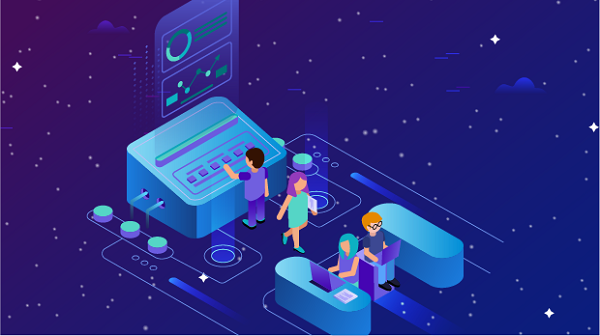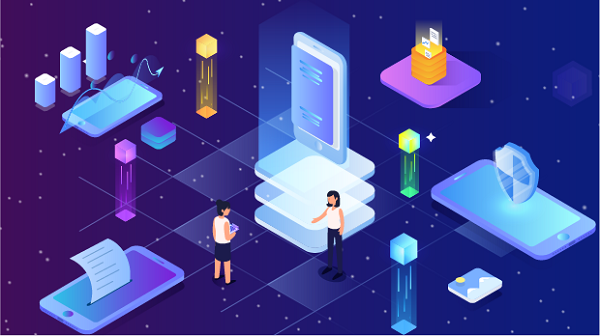How to Choose an MT4 Proxy Server: Key Considerations
MetaTrader 4 (MT4) is one of the most widely used trading platforms among forex traders. It offers a range of features that help traders analyze the market, execute trades, and manage their accounts effectively. However, to maximize the performance and reliability of MT4, many traders opt to use proxy servers. This article will guide you on how to choose an MT4 proxy server and highlight key considerations to keep in mind.Understanding Proxy Servers in TradingA proxy server acts as an intermediary between your trading platform and the internet. When you use a proxy, your requests to access trading data and execute trades are routed through the proxy server. This can provide several advantages, including improved speed, enhanced security, and the ability to bypass geographical restrictions.Benefits of Using a Proxy Server for MT41. Improved Speed: A good proxy server can reduce latency, resulting in faster execution of trades and real-time data updates. This is particularly important in the fast-paced world of forex trading.2. Enhanced Security: Using a proxy can help mask your IP address, providing an additional layer of security against potential cyber threats.3. Access to Restricted Content: Some brokers may restrict access based on geographical locations. A proxy can help you bypass these restrictions, allowing you to trade freely.4. Reduced Bandwidth Usage: Proxies can cache data, which can reduce bandwidth usage and improve overall performance.Key Considerations When Choosing an MT4 Proxy Server1. Type of ProxyThere are several types of proxy servers, and understanding these can help you make an informed decision:- HTTP/HTTPS Proxies: These are suitable for web traffic but may not be ideal for trading platforms like MT4. They are primarily used for browsing.- SOCKS Proxies: SOCKS proxies are more versatile and can handle any type of traffic, making them a preferred choice for trading applications. They are generally slower than HTTP proxies but offer greater flexibility.- Transparent Proxies: These proxies do not modify requests and are often used for caching. However, they do not provide anonymity, making them less suitable for trading.- Anonymous Proxies: These hide your IP address but may still reveal that you are using a proxy. They offer a moderate level of privacy.- Elite Proxies: The highest level of anonymity is provided by elite proxies, which completely mask your IP address and do not disclose that you are using a proxy.2. Speed and LatencySpeed is crucial in trading, where every second counts. When selecting a proxy server, consider its speed and latency. Look for proxies with low ping times to ensure quick execution of trades and real-time data updates. You can test the speed of potential proxies using online tools or by checking user reviews.3. Reliability and UptimeA reliable proxy server is essential for uninterrupted trading. Look for providers that offer high uptime guarantees (99.9% or higher) to ensure that your trading activities are not affected by server downtimes. Research user reviews and testimonials to gauge the reliability of the proxy service.4. Security FeaturesSecurity is paramount when trading online. Choose a proxy server that offers robust security features, such as encryption and authentication. This will help protect your sensitive information and trading activities from potential threats. Additionally, ensure that the proxy provider has a clear privacy policy and does not log your activities.5. Geographical LocationThe geographical location of the proxy server can impact your trading experience. Ideally, you want to choose a proxy server located close to your broker’s servers. This can help reduce latency and improve execution speed. Many proxy providers offer servers in multiple locations, so choose one that aligns with your trading needs.6. Cost and BudgetProxy servers come with various pricing models, from free options to premium services. While free proxies may seem appealing, they often come with limitations, such as slower speeds, less reliability, and potential security risks. It’s advisable to invest in a reputable paid proxy service that meets your trading requirements. Compare pricing plans and features to find a proxy that fits your budget.7. Customer SupportGood customer support is vital, especially if you encounter issues while trading. Choose a proxy provider that offers responsive customer support through multiple channels, such as live chat, email, or phone. This ensures that you can quickly resolve any problems that may arise during your trading sessions.8. Compatibility with MT4Ensure that the proxy server you choose is compatible with the MT4 platform. Some proxies may require specific configurations or settings to work with MT4. Check the provider’s documentation or support resources to confirm compatibility.9. User Reviews and ReputationBefore committing to a proxy service, research user reviews and ratings. A reputable provider will have positive feedback regarding its performance, reliability, and customer support. Look for reviews on independent platforms to get an unbiased perspective.10. Trial PeriodMany proxy providers offer trial periods or money-back guarantees. Take advantage of these offers to test the proxy service before making a long-term commitment. This allows you to evaluate the performance, speed, and reliability of the proxy in real trading conditions.Setting Up the Proxy in MT4Once you have chosen a suitable proxy server, setting it up in MT4 is straightforward. Here’s how to do it:1. Open MT4: Launch the MetaTrader 4 platform on your device.2. Access Settings: Click on "Tools" in the top menu and select "Options."3. Navigate to the Connection Tab: In the Options window, go to the "Connection" tab.4. Enable Proxy Settings: Check the box that says "Use proxy server for connection."5. Enter Proxy Details: Input the proxy server address and port number provided by your proxy service. If required, enter your username and password for authentication.6. Save Settings: Click "OK" to save your settings. Your MT4 platform will now connect through the proxy server.ConclusionChoosing the right proxy server for MT4 can significantly enhance your trading experience by improving speed, security, and accessibility. By considering factors such as the type of proxy, speed, reliability, security features, geographical location, cost, customer support, compatibility, user reviews, and trial periods, you can make an informed decision. With the right proxy server in place, you can trade more effectively and confidently in the dynamic forex market.
2024-08-24