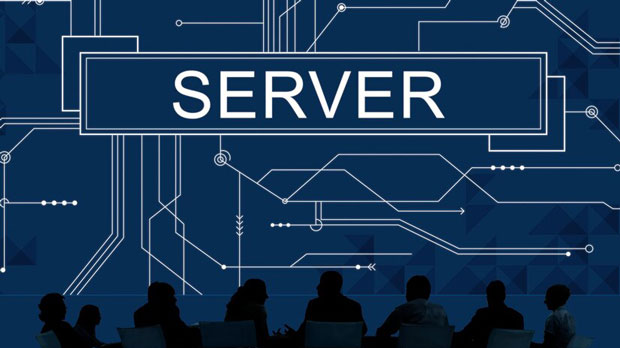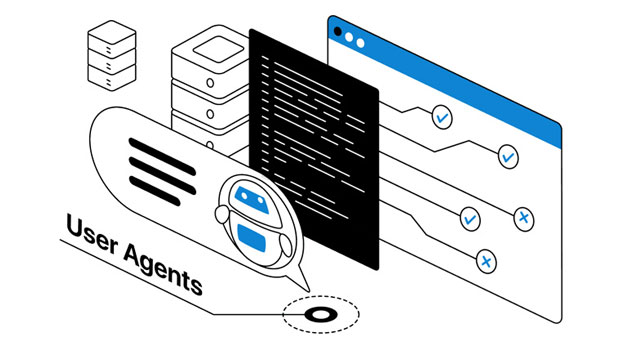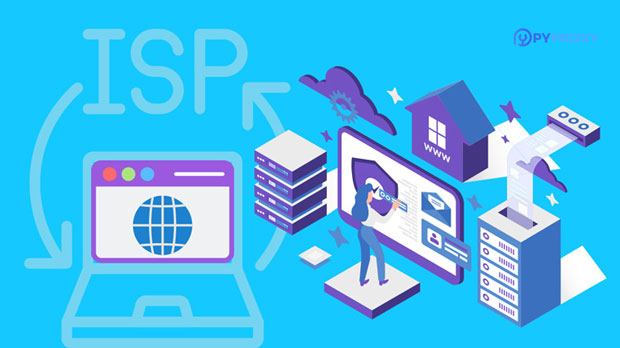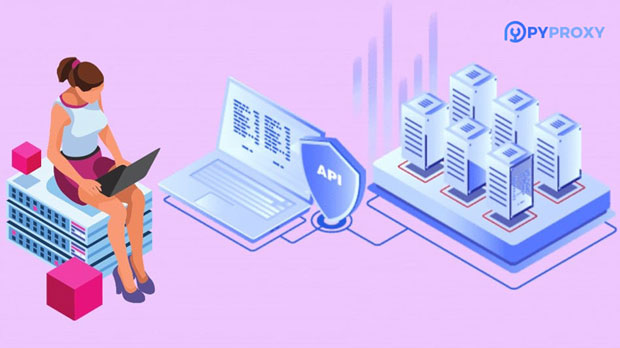PYProxy vs ProxyEmpire Spinning Residential Proxy, which has a wider IP pool?
When considering residential proxy services, two of the most prominent providers are PYPROXY and ProxyEmpire. These platforms offer rotating residential proxies that help users browse the internet anonymously, access region-blocked content, and scrape data without getting blocked. One key factor in choosing between these services is the size and diversity of their IP pools, which directly impacts the efficiency and reliability of proxy use. In this comparison, we will delve into the details of PYProxy and ProxyEmpire’s residential proxy offerings, focusing on their IP pools, features, and performance. We will analyze which service provides a wider, more effective IP pool, based on a variety of metrics such as global coverage, speed, and success rates. What Are Residential Proxies and Why Do They Matter?Before diving into the specifics of PYProxy and ProxyEmpire’s offerings, it is essential to understand the significance of residential proxies. A residential proxy is an intermediary server that uses real residential IP addresses assigned to real people by Internet Service Providers (ISPs). These proxies are highly valued because they mimic regular user traffic, making it harder for websites to detect or block them. This makes residential proxies ideal for tasks such as web scraping, accessing geo-restricted content, and ensuring anonymity while browsing.The effectiveness of a residential proxy service largely depends on the size and quality of its IP pool. A larger, more diverse IP pool offers better chances of avoiding detection and getting around restrictions, especially when the service is rotating IP addresses frequently.Overview of PYProxy’s Residential IP PoolPYProxy offers a range of residential proxy solutions, with a primary focus on delivering high-performance IPs. The platform prides itself on offering both static and rotating residential proxies. Its IP pool is drawn from a large network of real residential IP addresses across multiple countries, ensuring broad geographical coverage. PYProxy has established itself as a reliable provider in the market, offering customers access to IPs from different regions, including North America, Europe, Asia, and other global markets.While PYProxy's network is vast, the exact number of IPs available can vary based on the service plan chosen by the user. The rotation system is designed to offer frequent IP changes to enhance anonymity and reduce the likelihood of being blocked. This dynamic pool is crucial for tasks like data scraping or browsing anonymously, where frequent IP rotation is a key to success.Overview of ProxyEmpire’s Residential IP PoolProxyEmpire, on the other hand, offers a slightly different approach with its residential proxy pool. The platform claims to have a huge network of residential IPs sourced from real users across multiple countries and regions. Like PYProxy, ProxyEmpire provides rotating IP addresses, which helps users avoid detection and bans. The major difference, however, lies in the sheer scale of ProxyEmpire’s offering. The service has a larger IP pool, spanning over 100 countries, and provides an impressive number of IPs that are continuously rotated.ProxyEmpire’s residential proxy network has earned a reputation for its reliability and speed. With a focus on high performance and scalability, ProxyEmpire offers users a robust solution for a variety of use cases, including web scraping, ad verification, and market research. The large number of IPs in the pool allows for a higher degree of success in achieving undetectable operations.Which IP Pool Is Larger: PYProxy or ProxyEmpire?When comparing the IP pools of PYProxy and ProxyEmpire, the latter stands out with its larger network. ProxyEmpire boasts access to a vast pool of IPs across a broader range of countries, with more than 100 nations covered. This global reach makes ProxyEmpire an excellent choice for businesses and individuals needing proxies from a wide variety of regions for different purposes, whether it's accessing location-restricted content or conducting large-scale web scraping operations.In contrast, PYProxy also offers a diverse range of IPs but may have a slightly smaller pool in comparison to ProxyEmpire. While it still provides access to major regions like North America, Europe, and Asia, it is unlikely to match the sheer size and variety of ProxyEmpire’s offering. However, PYProxy’s IP pool is still substantial and covers all essential markets, making it a competitive choice for most users.Global Coverage and Regional AvailabilityBoth PYProxy and ProxyEmpire offer residential IPs from multiple countries, but ProxyEmpire provides more extensive regional coverage. The larger number of IPs in its pool ensures that users can access specific locations and countries with greater accuracy, making it ideal for tasks such as localized content scraping, geo-targeted advertising, or testing websites from various global locations. With ProxyEmpire, users can leverage IP addresses from less common regions, providing more flexibility.PYProxy, while competitive, might not offer the same level of variety in remote regions or countries with smaller user bases. Its coverage includes popular locations, but for specialized regional needs, ProxyEmpire might provide more precise and consistent results due to its larger pool.Performance and Speed: Which Provider Delivers Better Results?When choosing between PYProxy and ProxyEmpire, users must also consider performance and speed. A large IP pool is useful, but the actual quality and speed of the proxies are critical for certain tasks. ProxyEmpire’s vast pool translates into faster speeds in some cases, as it can distribute the load among a broader range of IPs. This ensures that users experience faster data scraping, web browsing, and access to blocked content.However, PYProxy’s IP rotation system is also highly optimized. It ensures that users benefit from frequent IP changes, reducing the chances of IP bans and blocks, which is essential for web scraping and other activities that require high anonymity. While ProxyEmpire might offer faster speeds due to its larger IP pool, PYProxy can be just as reliable in providing secure and undetectable proxy connections.Reliability and Customer SupportBoth PYProxy and ProxyEmpire pride themselves on providing excellent customer support. While ProxyEmpire may have a larger IP pool, PYProxy has built a reputation for offering responsive and helpful customer service. Users can expect timely assistance in case of issues with IP rotation, performance, or connectivity.In terms of reliability, ProxyEmpire’s larger pool gives it a slight edge, but PYProxy’s services are robust enough for most users' needs. The reliability of either service will depend on the specific use case, and both platforms are capable of delivering consistent performance for everyday tasks.Conclusion: Which Provider Is Right for You?In the battle between PYProxy and ProxyEmpire, the winner depends on the user’s specific needs. If you are looking for a larger IP pool with extensive global coverage, ProxyEmpire’s vast network makes it the better choice. Its superior regional availability and fast performance make it ideal for large-scale operations that require frequent IP rotations.However, if you prefer a service that provides solid performance and customer support with a reliable rotation system, PYProxy remains a highly competitive option. Although its IP pool may be smaller, it still provides access to essential markets and offers sufficient performance for many standard use cases.Ultimately, both PYProxy and ProxyEmpire offer high-quality services, but if your priority is the sheer size and diversity of the IP pool, ProxyEmpire takes the lead.
2025-02-24