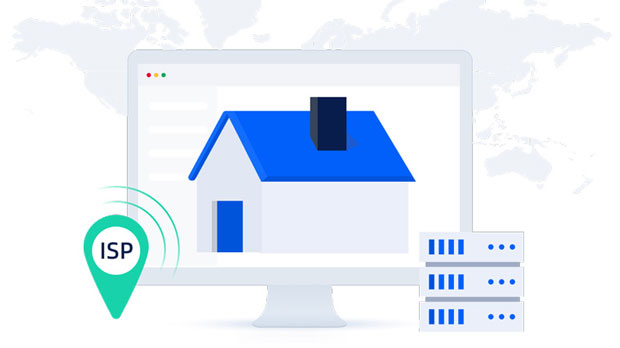How to bulk test the availability of multiple US proxy IP addresses?
In the digital world, proxy ip addresses serve as a gateway for users to mask their actual IP addresses while browsing the internet. For businesses and individuals who rely on proxies to gather data, browse anonymously, or access geo-restricted content, the need to test the availability of these proxy ip addresses is paramount. When testing a large number of U.S. proxy ips, it is crucial to ensure that they are working efficiently, providing secure connections, and offering reliable performance. This article discusses methods for batch testing the availability of multiple U.S. proxy IP addresses, with a focus on automating the process to save time and resources. By understanding the tools and techniques available, users can optimize the performance of their proxies and ensure smooth browsing experiences. Understanding Proxy IP Addresses and Their RoleProxy IP addresses function as intermediaries between the user and the destination server. By routing the user’s traffic through these proxies, it masks the original IP address, providing privacy and anonymity. In business operations, especially in sectors like data scraping, market research, or web crawling, having a stable and functional proxy is critical to avoid IP blocking, rate limiting, or throttling.However, not all proxies are created equal, and some may have different characteristics, such as speed, location, or reliability. Testing these proxies in bulk ensures that only the best-performing proxies are used for the intended purpose. The focus of this article is to explore ways to test multiple proxies efficiently and effectively, especially those based in the U.S.The Importance of Batch Testing Proxy IP AvailabilityBatch testing proxies is an essential task for businesses that require large-scale data collection or automated browsing using proxies. Testing individual proxy IPs manually can be time-consuming and inefficient, particularly when dealing with hundreds or thousands of proxies. By automating the testing process, users can save time, avoid human error, and quickly identify proxies that are unreliable or slow.Batch testing also helps in identifying proxies that are geographically located in specific regions, such as the U.S., which is critical for businesses that need to target U.S.-based content or customers. Ensuring that proxies work as expected reduces the chances of IP bans, increases security, and ensures smooth browsing, which is essential for a variety of online operations.Methods for Batch Testing U.S. Proxy IP Availability1. Automated Proxy Testing ToolsOne of the most efficient ways to test a large number of proxies is by using automated proxy testing tools. These tools allow users to test multiple proxies simultaneously, without the need for manual intervention. Many tools provide real-time results, indicating whether each proxy is working, the response time, and any potential issues such as connection errors or timeouts.When selecting an automated testing tool, it is important to consider the following factors:- Scalability: The tool should be able to handle large volumes of proxy IPs for bulk testing.- Performance Metrics: Look for tools that provide detailed performance data, such as latency, connection success rate, and geographic location of the proxy.- Customization Options: Tools that allow for customization, such as setting different testing parameters (e.g., test duration, number of retries), are more flexible for different use cases.- Reporting: Ensure the tool offers comprehensive reporting capabilities to view the status of each proxy and filter results based on success rates or performance metrics.2. Custom Scripting for Proxy TestingFor more technical users, creating custom scripts to test proxy IP availability offers flexibility and control over the process. Programming languages such as Python, Java, or Node.js are often used to write scripts that can test multiple proxies automatically. These scripts can send HTTP requests through each proxy IP and evaluate the response time, status codes, and connection stability.A simple Python script, for example, can utilize libraries like `requests` or `http.client` to perform this testing. The script can send requests to a list of URLs, check for successful responses, and log the results. This method allows for greater customization, including specifying certain parameters like proxy authentication, specific websites to test, or proxy rotation.3. Proxy Testing via Command-Line ToolsCommand-line tools like `curl` or `wget` are simple yet effective for testing proxy IPs. These tools can be configured to send requests through different proxy servers and check the response times. While not as advanced as automated testing tools, they offer a straightforward method for testing a small batch of proxies quickly.Users can run these tools in a script or manually on the terminal, specifying proxy IPs and target URLs. The output will show if the proxy connection is successful, the response time, and any error messages that might indicate issues with the proxy.4. Using Proxy Pools for Enhanced TestingA proxy pool is a collection of proxy IP addresses that are rotated during use to prevent detection and blocking. When testing multiple proxies, using a proxy pool allows users to test the availability of proxies in real-time, ensuring that there is a backup in case any proxy fails. Proxy pools are useful for avoiding the limitations of using a single proxy for all requests, as they distribute the requests across different IP addresses.Automating the rotation of proxies through a pool is an efficient way to test a batch of proxies without overwhelming a single server or IP address. Additionally, proxy pools help ensure that tests are conducted with a variety of proxies, which provides more comprehensive data about their performance across different regions.5. Proxy Testing via Online ServicesThere are online platforms and services available that provide proxy testing capabilities. These services offer the convenience of testing proxies without the need for complex setups or custom scripts. They typically work by uploading a list of proxy IPs and receiving detailed reports on their availability, performance, and other relevant metrics.While online services can be convenient, it is essential to ensure that they provide the level of detail required for in-depth testing, including response times, connection reliability, and error handling.Best Practices for Testing U.S. Proxy IPs1. Check Response Time and LatencyResponse time and latency are crucial factors when evaluating the performance of proxy IPs. Proxies with high latency or slow response times can negatively impact the speed and efficiency of browsing or data collection operations. Testing the response time of each proxy helps identify the ones that perform the best and offer the most reliable connections.2. Evaluate Success Rate and UptimeA proxy’s success rate refers to the number of successful connections made compared to failed attempts. A high success rate indicates that the proxy is stable and reliable. Uptime refers to how long a proxy remains online and accessible. Testing proxies for uptime ensures that they can be relied upon for long periods without frequent disconnections.3. Test Proxies Under Different Network ConditionsNetwork conditions can vary depending on the time of day, geographic location, or traffic congestion. Testing proxies under different conditions allows users to simulate real-world scenarios and determine how well proxies perform in various environments.ConclusionTesting the availability of multiple U.S. proxy IPs in bulk is a critical process for ensuring smooth and secure online operations. By utilizing automated testing tools, custom scripts, or proxy pools, users can streamline the process of evaluating proxies and ensure that they are performing optimally. Effective batch testing not only saves time but also helps in identifying the best-performing proxies for a variety of business and personal needs.
2025-02-10