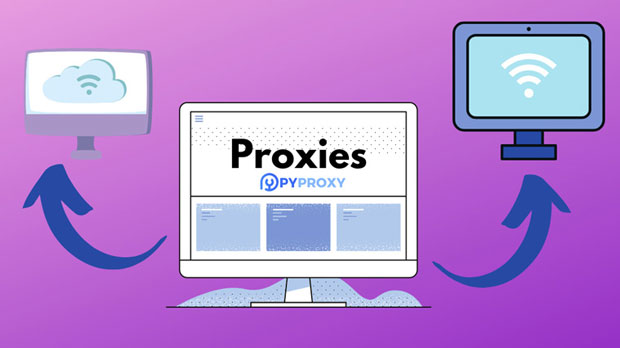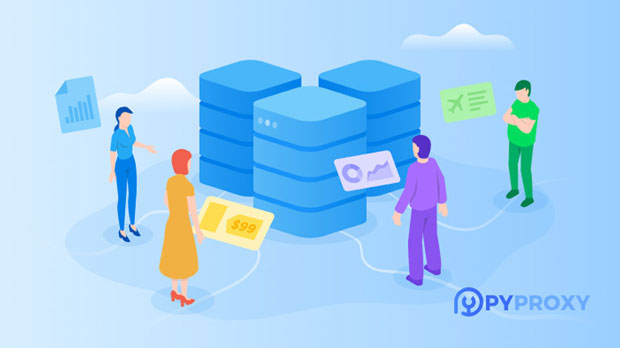What is the difference between Free IP Proxy and Paid IP Proxy?
In the digital world, online anonymity and security are essential, and using ip proxies is one of the most common methods for maintaining privacy while browsing the internet. However, when it comes to choosing between free IP proxies and paid IP proxies, users often face a dilemma. Free proxies may seem appealing due to their zero cost, but they come with various limitations. On the other hand, paid IP proxies offer a more reliable and secure service. This article will dive deep into the differences between free and paid IP proxies, discussing their features, advantages, drawbacks, and practical considerations, ultimately helping users make an informed decision about which type of proxy best suits their needs. Understanding IP ProxiesBefore comparing free and paid proxies, it is important to understand what an ip proxy is and how it functions. An IP proxy is an intermediary server that sits between the user and the websites they want to access. The proxy server makes requests to the website on behalf of the user, effectively masking the user's real IP address and enhancing privacy. Proxies can be used for various purposes, including anonymous browsing, bypassing geographical restrictions, web scraping, and securing online activities.Free IP ProxiesFree IP proxies are easily accessible and do not require users to pay any subscription fees. They often attract users due to their no-cost nature, making them a popular option for those who need a proxy for casual use. However, free proxies come with significant drawbacks, including:1. Limited ReliabilityFree proxies are often unreliable due to the fact that they are generally shared by many users. Since these proxies do not have dedicated resources, they tend to be slow and may experience frequent downtimes. Furthermore, free proxy servers may not be updated regularly, which could affect their ability to bypass website restrictions or protect users from cyber threats.2. Security RisksOne of the most significant concerns with free proxies is the lack of security. Since these services are available for free, many free proxy servers are not encrypted, leaving users vulnerable to data breaches, tracking, and other malicious activities. Cybercriminals can easily set up free proxy servers to intercept sensitive data such as login credentials, financial information, and personal data.3. Performance IssuesAs free proxies are typically shared among a large number of users, performance tends to be a major issue. Free proxies are often slower due to congestion and limited bandwidth. This can cause significant delays when accessing websites, streaming content, or using other online services. Such performance issues can hinder productivity and lead to an unsatisfactory experience.4. Limited Geographic AvailabilityFree proxies may have limited geographical locations, which means users may have fewer options when selecting an IP address from a specific country or region. This is a significant drawback for individuals who need access to geo-restricted content or services, as free proxies may not offer a diverse range of locations.Paid IP ProxiesPaid IP proxies, on the other hand, provide users with a higher level of service and reliability. These proxies are typically offered as part of subscription packages and are designed to meet specific needs for individuals and businesses. Some of the key benefits of paid proxies include:1. Enhanced SecurityPaid proxies often come with encryption features that secure data transmission, protecting users from data leaks and cyber threats. The increased security ensures that personal information, such as banking details or passwords, remains safe from interception by malicious actors. For businesses and individuals with sensitive data, this enhanced security is a critical advantage over free proxies.2. Better PerformancePaid proxies generally offer better performance compared to free proxies. Since these proxies are dedicated to fewer users, they are able to deliver faster speeds, greater bandwidth, and improved reliability. This is particularly important for tasks that require high-speed internet access, such as streaming, gaming, or bulk web scraping.3. Customer SupportOne of the major benefits of using paid IP proxies is the customer support provided by the service providers. When users face issues with the proxy service, they can typically rely on prompt and efficient customer support teams to resolve problems. This is in contrast to free proxies, which often do not offer any form of customer support or troubleshooting assistance.4. Access to a Variety of LocationsPaid proxy services usually offer a wide range of IP locations across multiple countries. This is a key advantage for individuals or businesses that need to access content or services restricted to specific geographic regions. By using a paid proxy, users can enjoy more flexibility in selecting the right IP addresses to suit their needs.5. Dedicated ResourcesPaid proxies often come with dedicated resources, meaning users will not have to share the server with a large number of other users. This ensures a more stable and consistent connection, as well as faster speeds. Businesses that rely on proxies for web scraping, market research, or managing multiple social media accounts can benefit from the reliability and performance of paid proxies.Comparing Costs: Free vs. Paid ProxiesThe most obvious difference between free and paid proxies is the cost. While free proxies come at no cost, they often come with limitations that affect security, performance, and reliability. On the other hand, paid proxies require users to pay a subscription fee, but in return, they receive enhanced services, including better security, higher speeds, and customer support.For users who only need a proxy for light, occasional use, free proxies may be sufficient. However, for businesses, security-conscious individuals, or users who require high-performance proxies for tasks like web scraping or managing online identities, paid proxies are the superior choice.Choosing the Right Proxy for Your NeedsWhen deciding between free and paid IP proxies, users must consider their specific needs and the level of service required. For example, if privacy and security are top priorities, paid proxies are the better option. For casual users or those looking to access geo-blocked content occasionally, free proxies may suffice.It is also important to consider the use case. Web scraping, bulk data collection, or managing multiple accounts require fast, reliable proxies that can handle high traffic, which paid proxies can provide. For users with basic browsing needs, free proxies may be acceptable, but they should be aware of the risks involved.ConclusionIn conclusion, the main differences between free and paid IP proxies revolve around reliability, security, performance, and support. Free proxies are cost-effective but come with significant limitations that may compromise the user's experience and security. Paid proxies offer a more robust and reliable service, with better performance, customer support, and security features. For individuals or businesses that require high-quality, secure, and fast internet access, paid proxies are the superior option. Ultimately, the decision between free and paid proxies depends on the user's specific needs, budget, and usage patterns.
2025-02-03