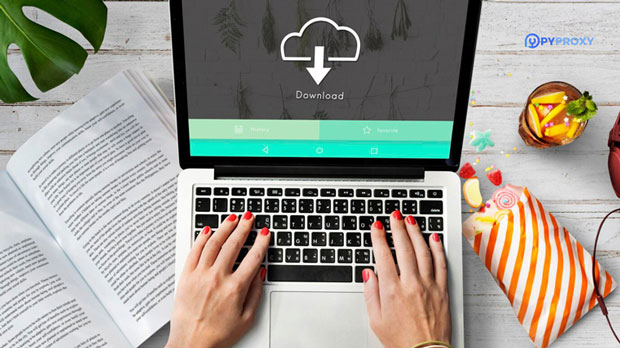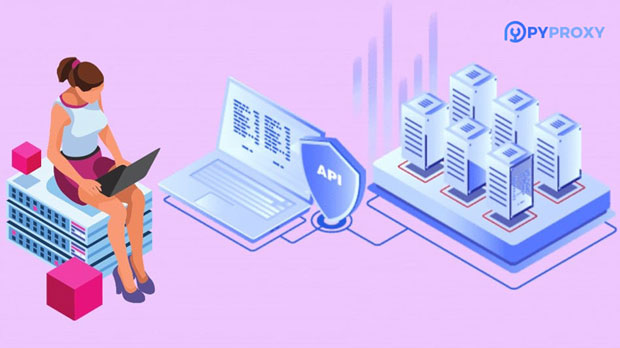How to choose the right cheap SOCKS5 proxy for privacy?
When browsing the internet, privacy and security have become increasingly important concerns for users. With a variety of options available, one popular choice for safeguarding online anonymity is the use of socks5 proxies. Unlike other proxies, SOCKS5 offers more advanced features, such as handling various types of traffic (like HTTP, FTP, and P2P) and providing a greater level of anonymity. However, many individuals seek affordable options to achieve this protection. The key to selecting a suitable and cost-effective socks5 proxy lies in understanding the core features, evaluating potential risks, and ensuring the proxy meets privacy needs without compromising quality. In this article, we will explore how to choose an affordable and secure SOCKS5 proxy to ensure the highest level of online privacy. What is a SOCKS5 Proxy and Why Is It Important for Privacy?Before diving into how to choose the best SOCKS5 proxy, it is crucial to understand what SOCKS5 proxies are and why they are particularly beneficial for protecting privacy online.SOCKS5 is a protocol used for routing internet traffic through a proxy server, masking the user's IP address and encrypting the data sent between the user and the internet. It is an improvement on previous versions, providing enhanced security, faster speeds, and greater flexibility in terms of supported traffic types. Unlike HTTP proxies that only support web traffic, SOCKS5 supports a range of traffic, including FTP, BitTorrent, and other peer-to-peer applications, making it a versatile option for a variety of use cases.The main advantage of using a SOCKS5 proxy is its ability to hide the user’s real IP address. By doing so, it helps protect your online activities from surveillance, hacking attempts, and unwanted data collection. For individuals looking to maintain their privacy while browsing, using a SOCKS5 proxy can significantly reduce the risk of online tracking and potential exposure.Key Factors to Consider When Choosing a Cheap SOCKS5 ProxyWhen selecting a SOCKS5 proxy, especially a cheap one, it is important to carefully evaluate several factors. A low price may seem appealing, but it should not come at the expense of security and performance. Here are the key factors to consider:1. Speed and ReliabilityOne of the most important aspects of any proxy service, including SOCKS5 proxies, is speed. A slow connection can severely affect your browsing experience, particularly if you're using it for tasks that require high-speed internet, such as streaming or gaming. When looking for an affordable SOCKS5 proxy, ensure that the provider offers fast and stable connections.While cheaper proxies may not offer the same speed as premium options, it is possible to find affordable services that offer a good balance between price and performance. Look for services with a large server network, as this can improve connection speed and reliability by distributing traffic across multiple locations.2. Security and EncryptionSince the primary reason for using a SOCKS5 proxy is to protect your privacy, security should be a top priority. SOCKS5 itself provides a higher level of security compared to other types of proxies. However, it is essential to verify if the service provider adds additional layers of security, such as encryption, to further safeguard your data.Check if the SOCKS5 proxy supports Secure Sockets Layer (SSL) encryption or if the provider offers any type of extra security features like DNS leak protection. These features ensure that even if your data is intercepted, it will be difficult for anyone to decrypt it.3. Anonymity and Privacy PolicyAnother critical factor to consider when selecting a SOCKS5 proxy is the provider's commitment to privacy. Not all proxy services are created equal when it comes to how they handle user data. Some providers may log your browsing activity or store personal information, potentially compromising your privacy.Choose a proxy provider that has a clear, transparent privacy policy, ideally one that follows a "no-logs" policy. This ensures that no user activity is recorded or stored, which is crucial for maintaining anonymity while using the proxy.4. Location of ServersThe location of the proxy servers is another important consideration. If you're using a SOCKS5 proxy to bypass geo-restrictions or access content available in certain countries, you should look for a service that has servers in those specific regions. For example, if you want to access US-based content, you’ll need a proxy that has servers in the United States.Furthermore, having a diverse selection of server locations improves overall flexibility. With servers in different countries, users can avoid regional restrictions and reduce the risk of being blocked by websites that may detect traffic from specific regions.5. Customer SupportEven though you may be looking for an affordable SOCKS5 proxy, customer support is still an important factor. Issues with the proxy connection, security concerns, or other technical problems can arise at any time. In such cases, having access to reliable customer support can save you time and frustration.Look for a provider that offers 24/7 customer service and ensures quick responses to your inquiries. Efficient support can help resolve any problems you may encounter, whether it's related to technical setup or troubleshooting.6. Compatibility with Various PlatformsBefore selecting a SOCKS5 proxy, make sure it is compatible with the devices and operating systems you use. Whether you plan to use it on a desktop computer, laptop, smartphone, or even with specific applications like web browsers, ensure the service supports these platforms.Some SOCKS5 proxy providers offer specific setup guides for popular operating systems like Windows, macOS, Android, and iOS. Additionally, check if the proxy works seamlessly with applications such as torrent clients, video streaming services, or gaming platforms if you plan to use it for those purposes.7. Trial Period and Refund PolicyLastly, when opting for a cheap SOCKS5 proxy, it’s wise to check if the provider offers a trial period or a money-back guarantee. A trial period allows you to test the service before committing to a long-term subscription. This is particularly important if you’re unsure about the service’s reliability, speed, or performance.A money-back guarantee provides an added layer of security, ensuring that if the service doesn’t meet your expectations, you can get your money back.ConclusionChoosing the right cheap SOCKS5 proxy to protect your privacy online requires careful consideration of several factors, including speed, security, server locations, and customer support. Although affordability is important, it’s essential not to compromise on quality when it comes to protecting your privacy. By evaluating the above factors and ensuring the SOCKS5 proxy service meets your specific needs, you can find an affordable option that provides both anonymity and reliable performance.Remember that online privacy is a serious matter, and investing in the right tools to protect yourself can go a long way in ensuring your safety and anonymity on the internet.
2024-12-26