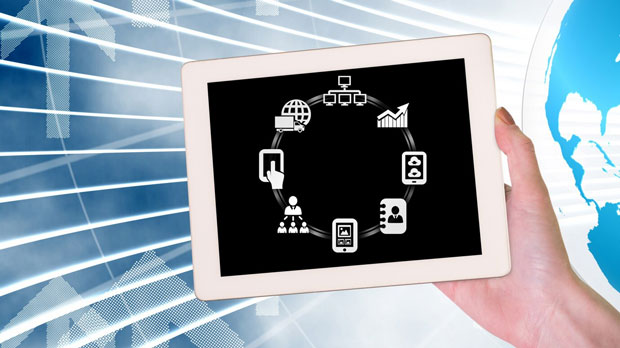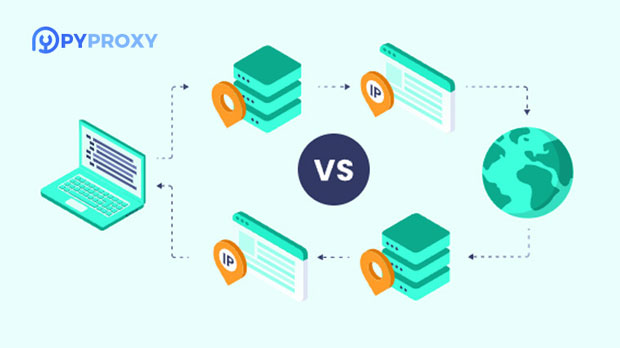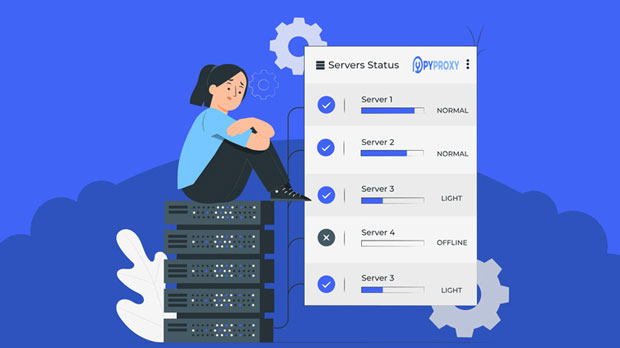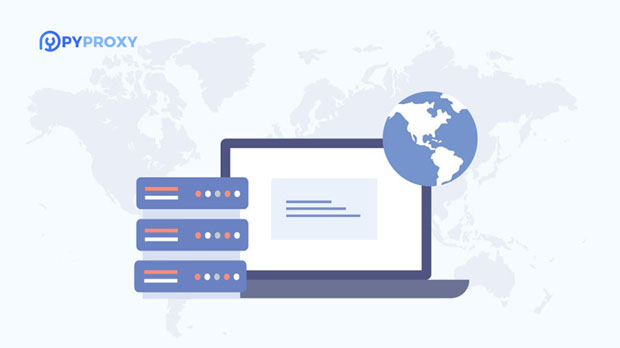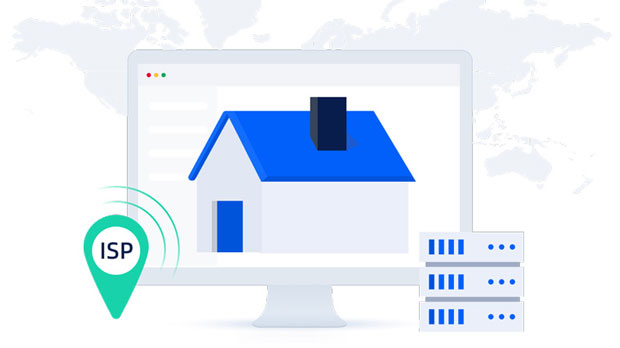Are proxy IP lists suitable for automated tasks?
Automation tasks have become integral to modern business operations, ranging from data scraping to automated social media interactions. However, as automation becomes more widespread, the risk of encountering IP blocking or rate limiting increases, especially when multiple requests are sent from a single IP. One way to mitigate this issue is by using a proxy ip list, which can help distribute the requests across various IP addresses, bypassing restrictions and ensuring smooth task execution. But is this solution really effective for automation tasks? This article explores the pros and cons of using a proxy IP list, its impact on automation efficiency, and how businesses can maximize its benefits in real-world applications. Understanding Proxy IP ListsProxy IP lists are collections of IP addresses that can be used to mask the origin of internet traffic. When you use a proxy, your requests are routed through another server, making it appear as if the requests are coming from a different location. This helps hide your real IP address, which is particularly useful in tasks where anonymity, security, or bypassing geographic restrictions is essential.In automation, proxy IP lists can help prevent IP-based rate limiting, geolocation restrictions, or blocking mechanisms that websites employ to protect against excessive traffic from a single source. The proxy list can be comprised of different types of proxies, such as residential proxies, datacenter proxies, or mobile proxies. Each type has its specific use cases, strengths, and weaknesses, which will be discussed later in this article.The Role of Proxy IP Lists in Automation TasksAutomation tasks often require the ability to send multiple requests to websites or online services in a short period of time. For example, data scraping tools might need to collect large volumes of information from multiple web pages, and sending too many requests from the same IP address could trigger anti-bot measures, leading to temporary or permanent bans.Here, a proxy IP list can offer significant benefits. By rotating through different IP addresses, the automation system can distribute the load across multiple proxies, reducing the chances of detection and mitigating the risks of being blocked. This enables uninterrupted data extraction, access to region-specific content, and smooth interaction with various online platforms.Benefits of Using Proxy IP Lists for Automation1. Enhanced Privacy and Security By masking your real IP address, proxies enhance privacy and reduce the risk of exposing sensitive information. This is particularly important for businesses handling confidential data or engaging in activities where user anonymity is critical.2. Bypass Geographic and IP-based Restrictions Websites often implement geo-blocking or IP-based restrictions to control access to content based on a user's location. Proxy IP lists help overcome these barriers by allowing users to appear as if they are accessing the website from different regions, enabling access to otherwise restricted content or services.3. Avoid IP Blocking and Rate Limiting Many online services monitor the number of requests coming from a single IP address and may impose rate limits or block the IP if it exceeds the allowed threshold. Using a proxy list distributes requests across multiple IP addresses, ensuring that no single IP is overwhelmed with traffic. This increases the chances of successful task completion without running into blocking issues.4. Improved Speed and Efficiency Depending on the quality of the proxies, using a proxy list can speed up automation tasks. For example, proxies that are closer to the target servers can reduce latency, enabling faster data retrieval. This can be crucial for time-sensitive tasks that require the collection of large amounts of data.Challenges and Considerations When Using Proxy IP ListsWhile there are numerous benefits, using proxy IP lists also comes with certain challenges and limitations that must be considered before implementing them in automation tasks.1. Quality of Proxies Not all proxies are created equal. The quality of proxies in the list can vary significantly, with factors such as speed, reliability, and anonymity playing a critical role. Poor-quality proxies can result in slow connections, frequent timeouts, and higher chances of getting flagged by websites. Residential proxies are generally more reliable and less likely to be blocked compared to datacenter proxies, but they tend to be more expensive.2. Management and Rotation Effectively managing and rotating proxies is key to ensuring smooth automation. If proxies are not rotated regularly, or if the same proxy is used too frequently, websites may detect the pattern and block the associated IP addresses. Automated proxy rotation systems can help alleviate this problem, but setting them up and maintaining them can be time-consuming and complex.3. Legal and Ethical Concerns While using proxy IP lists can help bypass restrictions, businesses must be mindful of the ethical and legal implications. For instance, scraping data from websites without permission may violate terms of service or lead to legal repercussions. It’s essential to ensure that automation tasks using proxies comply with relevant laws and regulations.4. Costs The cost of using a proxy IP list can vary depending on the number and quality of proxies. High-quality proxies, such as residential proxies, tend to be more expensive than datacenter proxies. Additionally, managing a large proxy pool requires significant resources and time. Businesses need to evaluate whether the cost of using proxies justifies the benefits they bring to the automation process.Maximizing the Effectiveness of Proxy IP Lists for AutomationTo fully benefit from using a proxy IP list in automation tasks, businesses should implement strategies that maximize efficiency and minimize potential drawbacks.1. Choose the Right Type of Proxy Selecting the right type of proxy for the task at hand is crucial. Residential proxies are ideal for tasks that require a high level of anonymity and security, while datacenter proxies may be more suitable for tasks that focus on speed and cost efficiency. Understanding the specific needs of the automation task will guide the choice of proxies.2. Implement Proxy Rotation and Management Tools Automated proxy rotation tools can help ensure that proxies are used in a manner that avoids detection. These tools can help distribute traffic evenly, manage the proxy pool, and switch IPs at appropriate intervals, preventing blocking or rate limiting.3. Monitor Performance Regular monitoring of proxy performance is essential for ensuring the success of automation tasks. Businesses should track connection speeds, failure rates, and other metrics to identify underperforming proxies and take corrective actions, such as replacing faulty proxies or optimizing proxy rotation schedules.4. Comply with Legal Guidelines It is important to be aware of the legal landscape surrounding automation tasks. Businesses should make sure they are not violating the terms of service of the websites they are interacting with. Ethical data scraping practices, such as respecting robots.txt files and obtaining permission where necessary, can help mitigate legal risks.ConclusionProxy IP lists can be a powerful tool for automating tasks, especially when dealing with large-scale data collection, bypassing restrictions, or ensuring anonymity. However, the effectiveness of proxy lists depends on their quality, management, and proper implementation. While proxies provide various benefits, such as enhanced security, bypassing rate limits, and avoiding IP blocking, they also come with challenges like managing proxy rotation, maintaining quality, and considering legal implications. By understanding the strengths and limitations of proxy IP lists, businesses can make informed decisions about whether to use them for automation tasks and how to maximize their potential.
2025-02-12