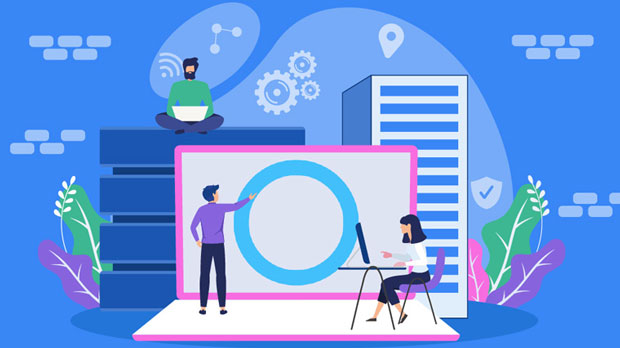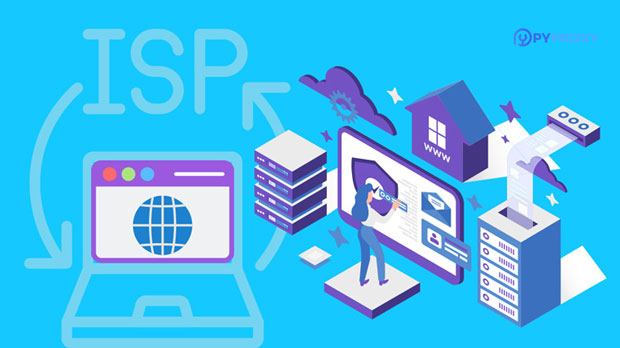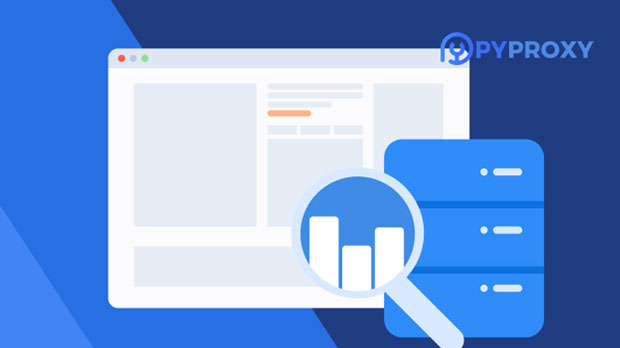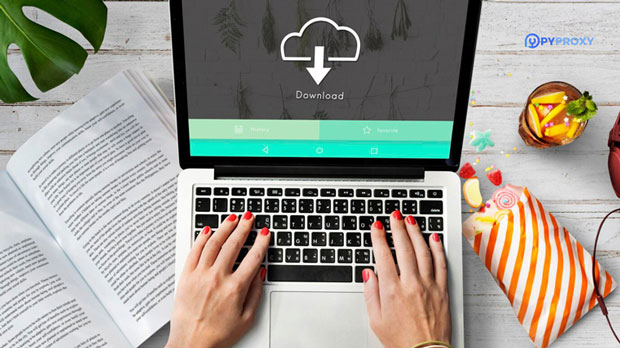How is the price performance ratio of SOCKS5 Proxy? Is it worth a long term subscription?
The socks5 proxy is known for its flexibility, reliability, and performance in various internet activities, ranging from browsing to streaming and gaming. When considering whether it offers good value for long-term subscription, it is crucial to evaluate its cost-effectiveness. The SOCKS5 protocol is often favored for its anonymity, speed, and support for various types of network traffic. However, whether it is worth subscribing to over the long term depends on the individual needs, usage scenarios, and comparison with other alternatives available. This article will explore the advantages and potential drawbacks of socks5 proxies and provide an in-depth analysis to help you determine if it is the right choice for your needs. What is a SOCKS5 Proxy?Before delving into the cost-effectiveness of SOCKS5 proxies, it’s important to understand what this protocol actually is and how it works. SOCKS (Socket Secure) is a networking protocol that allows clients to route network traffic through a proxy server. SOCKS5 is the latest version of the protocol and supports a wide range of internet activities such as browsing, email, and even peer-to-peer (P2P) file sharing.SOCKS5 stands out because it does not require the proxy server to understand the content of the communication, making it more versatile and efficient for various types of traffic. Unlike HTTP or HTTPS proxies, which are designed primarily for web browsing, SOCKS5 works with any kind of internet traffic, including FTP, torrents, and video streaming. It also offers features like authentication, encryption, and the ability to bypass geographic restrictions, making it suitable for privacy-conscious users and those looking to access geo-blocked content.Factors Affecting the Cost-Effectiveness of SOCKS5 ProxiesTo assess whether a SOCKS5 proxy is a cost-effective solution, several factors must be considered:1. Anonymity and PrivacyOne of the primary reasons users opt for SOCKS5 proxies is the enhanced privacy and anonymity they provide. SOCKS5 proxies do not require the proxy server to analyze the data it is routing, unlike HTTP proxies that operate at the application layer. This makes SOCKS5 proxies an excellent choice for maintaining privacy while browsing or engaging in online activities. They are effective at hiding a user’s IP address, offering a level of anonymity that can be crucial for users concerned with online tracking or security.For users who prioritize privacy and wish to mask their IP address from websites, advertisers, or third-party trackers, the long-term value of SOCKS5 proxies is high. The absence of deep packet inspection by the proxy server reduces the likelihood of data leakage, further enhancing the user's anonymity.2. Speed and PerformanceAnother key benefit of SOCKS5 proxies is their speed. They typically offer faster performance compared to other proxy types because they work at a lower level, handling raw network traffic without inspecting or altering the data. As such, they add minimal overhead, which is especially beneficial for users who need to maintain high-speed internet access for activities like streaming, gaming, or large file downloads.In terms of long-term use, users who require consistent and fast internet connections, particularly for activities that demand high bandwidth, will find SOCKS5 proxies a worthwhile investment. However, it is important to note that the speed and performance of a SOCKS5 proxy depend heavily on the quality of the proxy provider’s infrastructure, so users must be cautious when selecting a provider.3. Versatility for Different Internet ActivitiesSOCKS5 proxies are highly versatile and can be used for a wide range of online activities. Whether it is web browsing, streaming content, or torrenting, SOCKS5 proxies can handle various types of traffic without being limited by specific protocols. This versatility makes SOCKS5 proxies a strong option for users who engage in different internet activities and need a reliable solution that works across multiple platforms.For users who frequently switch between different types of online tasks—such as gaming, downloading large files, and streaming media—SOCKS5 provides an all-in-one solution. This level of flexibility is an attractive feature, especially for those seeking a single proxy service that can fulfill diverse needs.4. Security Features and EncryptionWhile SOCKS5 proxies do not inherently encrypt traffic, they can be paired with encryption tools like Virtual Private Networks (VPNs) for enhanced security. SOCKS5’s ability to work alongside VPNs is one of its selling points for users who need both high-speed connections and secure browsing. This combination ensures that users can encrypt their data while benefiting from the proxy’s speed and efficiency.In terms of cost-effectiveness, the ability to combine SOCKS5 with other security features adds value to the subscription. For users who prioritize both speed and security, the ability to use SOCKS5 with VPNs provides a comprehensive solution at a reasonable price.5. Compatibility with Geo-blocked ContentFor users who need to access region-restricted content, such as streaming services or websites that are only available in specific countries, SOCKS5 proxies can be a useful tool. By masking the user’s real IP address and routing traffic through a server located in a different region, SOCKS5 proxies allow users to bypass geographic restrictions. This can be particularly advantageous for users who travel frequently or want to access content that is only available in certain countries.For those who frequently use services like Netflix, Hulu, or BBC iPlayer, SOCKS5 proxies offer a reliable way to unblock geo-restricted content without the slowdown often associated with other types of proxies or VPNs.Potential Drawbacks of SOCKS5 ProxiesWhile SOCKS5 proxies offer numerous benefits, they are not without their limitations. It is essential to weigh these drawbacks when considering whether a SOCKS5 proxy is worth the long-term subscription.1. No Built-in EncryptionAs mentioned, SOCKS5 proxies do not inherently provide encryption. While they are excellent for anonymity and speed, they do not secure the data being transmitted by default. Users who require strong encryption for sensitive tasks, such as online banking or accessing personal information, may need to supplement their SOCKS5 usage with a VPN or other encryption services.2. Limited Support for HTTP/HTTPS TrafficAlthough SOCKS5 proxies are versatile, they are not optimized for HTTP or HTTPS traffic. While they can handle these protocols, they may not perform as efficiently as dedicated HTTP proxies for web browsing. Users whose primary concern is browsing the web may find other types of proxies more suitable for their needs.3. Reliability and Quality VariabilityNot all SOCKS5 proxies are created equal, and the quality of service can vary significantly between providers. Some SOCKS5 proxies may experience slow speeds, unreliable connections, or security vulnerabilities. For long-term use, it’s important to choose a provider with a solid reputation for reliability and performance.Conclusion: Is SOCKS5 Worth the Long-Term Subscription?Ultimately, the cost-effectiveness of SOCKS5 proxies depends on your specific needs and use cases. For users who value privacy, speed, and versatility across a wide range of online activities, SOCKS5 can be a very worthwhile investment. However, those who require built-in encryption or are primarily focused on web browsing may find other proxy solutions more fitting.When considering a long-term subscription, users should evaluate the quality of the proxy provider, the level of security required, and the types of online activities they engage in most frequently. For many, the flexibility and performance of SOCKS5 proxies make them an excellent long-term choice, offering good value for money when used appropriately.
2025-01-08