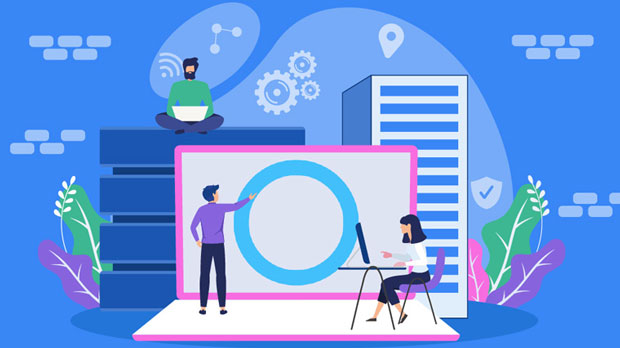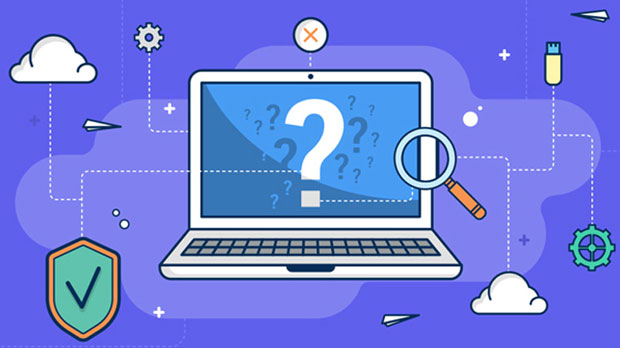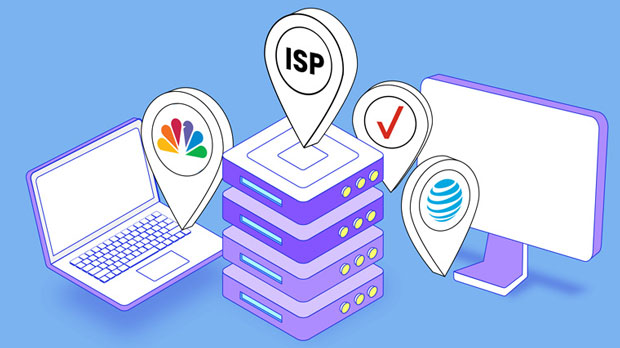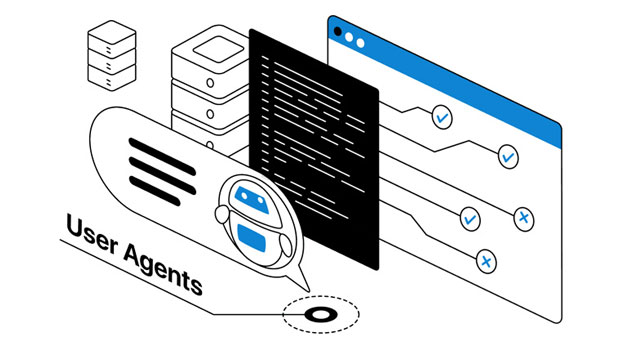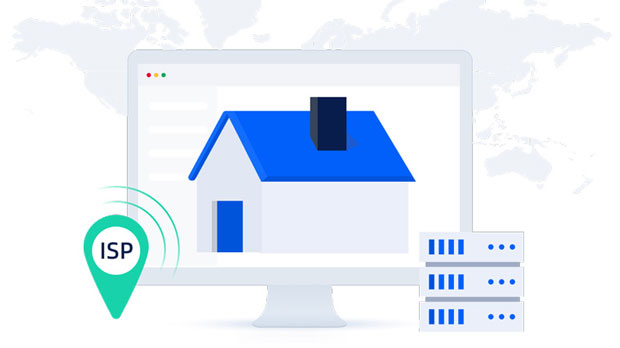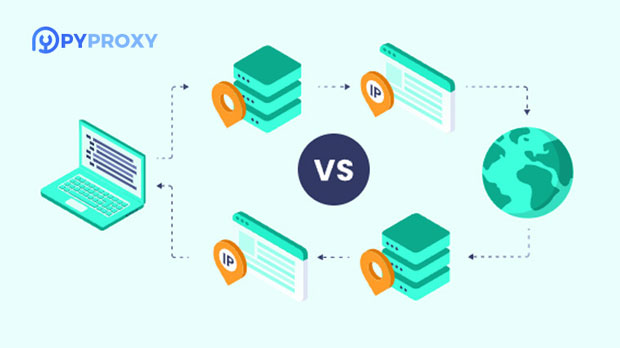Free Premium SOCKS5 Proxy for Business Users
In today’s fast-paced digital landscape, businesses often require secure and efficient ways to access online content, manage international operations, and protect sensitive data. One such solution is the use of socks5 proxy services, which offer enhanced security, anonymity, and flexibility compared to other proxy protocols. For businesses seeking cost-effective alternatives to expensive commercial solutions, free high-end socks5 proxies can be an invaluable tool. This article will explore the benefits, functionalities, and key considerations when utilizing free advanced SOCKS5 proxies for enterprise purposes, shedding light on their potential to enhance business operations. What Is a SOCKS5 Proxy?SOCKS5 (Socket Secure 5) is a protocol that allows clients to route their internet traffic through an intermediary server, thereby masking their original IP address and enhancing online privacy. Unlike HTTP or HTTPS proxies, which operate at a higher level, SOCKS5 proxies function at the transport layer and support a wide variety of protocols, including TCP and UDP. This makes them versatile tools for businesses that require secure, high-performance connections for multiple types of internet traffic.For business users, SOCKS5 proxies can provide several distinct advantages over other proxy protocols. They can handle complex use cases such as P2P file sharing, VoIP services, and gaming traffic while maintaining a high level of anonymity and security.Advantages of Free Advanced SOCKS5 Proxies for Business Users1. Cost-EffectivenessThe primary appeal of free SOCKS5 proxies is the absence of recurring costs. For small businesses or startups that need to minimize operational expenses, these proxies provide a budget-friendly option for enhancing online security and managing internet traffic. Unlike paid proxy services, which may charge substantial fees, free SOCKS5 proxies offer a no-cost solution to maintaining privacy and anonymity.However, it is important to note that the term “free” often comes with certain limitations. While these proxies are available at no charge, businesses must carefully evaluate the reliability and functionality to ensure they meet specific needs without compromising performance.2. Enhanced Security and PrivacyWhen businesses handle sensitive data or manage confidential communications, online security becomes a top priority. SOCKS5 proxies are known for their strong security features, including support for encryption and IP address masking. By rerouting traffic through an external server, businesses can obscure their true location and minimize the risk of cyberattacks, data theft, or unauthorized surveillance.Furthermore, SOCKS5 proxies support authentication mechanisms, allowing businesses to control who can access the proxy and manage their network security more effectively. This feature can be particularly useful for companies operating in industries with stringent data protection regulations.3. Global Access and Geo-UnblockingA key benefit of SOCKS5 proxies is their ability to bypass geo-restrictions, enabling businesses to access websites or content that may be blocked in certain regions. For enterprises with international operations, this feature is crucial for accessing global resources, collaborating with teams in different countries, or analyzing regional market trends.For example, businesses conducting market research may need to access region-specific websites or localized content that may not be available in their home country. A free advanced SOCKS5 proxy can help users overcome geographical restrictions, allowing them to connect to servers located in different parts of the world.4. Versatility Across Different ApplicationsUnlike other proxies that are limited to web browsing, SOCKS5 proxies can be used for a wide range of internet activities. This includes email communication, P2P file sharing, and even gaming. For businesses that rely on various applications to communicate, transfer data, or conduct operations, SOCKS5 proxies offer a versatile solution to meet diverse needs.For example, businesses that engage in software development or digital marketing may require high levels of internet activity across multiple platforms. SOCKS5 proxies can help manage this traffic more effectively, ensuring secure and private connections for every application.Key Considerations for Business Users1. Reliability and StabilityWhile free SOCKS5 proxies provide several advantages, businesses should carefully assess their reliability. Unlike paid services, free proxies may be subject to traffic limitations, server downtimes, or slow speeds. Inconsistent performance can disrupt business operations, particularly for businesses that rely on continuous internet access.Businesses should monitor the performance of free SOCKS5 proxies over time and consider switching to another option if the proxy service becomes unreliable or suffers from frequent outages.2. Security RisksAlthough SOCKS5 proxies are generally considered secure, free proxy services may not offer the same level of protection as premium options. Some free proxies could potentially log user activity or expose businesses to security vulnerabilities, such as man-in-the-middle attacks.To mitigate these risks, businesses should only use SOCKS5 proxies from reputable sources that guarantee strong security practices, including data encryption and strict no-log policies. In some cases, businesses may need to implement additional security measures, such as VPNs, to further protect their data.3. Traffic LimitationsFree SOCKS5 proxies often come with traffic limitations, such as bandwidth caps or restrictions on the amount of data that can be transmitted. For businesses with high data requirements, these limitations could hinder operations or result in slower internet speeds.Before committing to a free socks5 proxy, businesses should check the proxy’s terms of service and traffic restrictions. If the proxy service is likely to impose heavy limitations, it may not be the best solution for business needs.4. Support and Customer ServiceOne of the main disadvantages of free SOCKS5 proxies is the lack of customer support. In case of issues or technical difficulties, businesses may have limited recourse to resolve problems quickly. Paid proxy services often come with dedicated customer support teams, but free proxies may not offer this level of assistance.For businesses that rely heavily on proxies for daily operations, this lack of support could be a major downside. In such cases, businesses should weigh the potential risks against the cost savings provided by free proxies.Conclusion: Are Free SOCKS5 Proxies a Viable Option for Businesses?Free high-end SOCKS5 proxies can offer substantial benefits for business users, particularly in terms of cost savings, enhanced security, and global accessibility. However, they also come with certain limitations, including potential reliability issues, security risks, and a lack of customer support.Before opting for a free SOCKS5 proxy, businesses should carefully assess their specific needs, evaluate the proxy’s performance, and weigh the trade-offs between cost and functionality. For businesses with minimal proxy requirements or those looking to reduce operational costs, free SOCKS5 proxies can be a valuable resource. However, for those with higher demands or more complex needs, investing in a premium proxy service may ultimately prove more beneficial.By understanding the capabilities and potential drawbacks of free SOCKS5 proxies, businesses can make informed decisions to enhance their online privacy and streamline their digital operations, all while staying within budget constraints.
2025-01-06