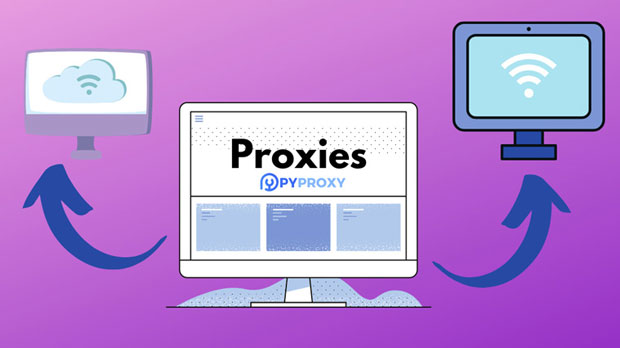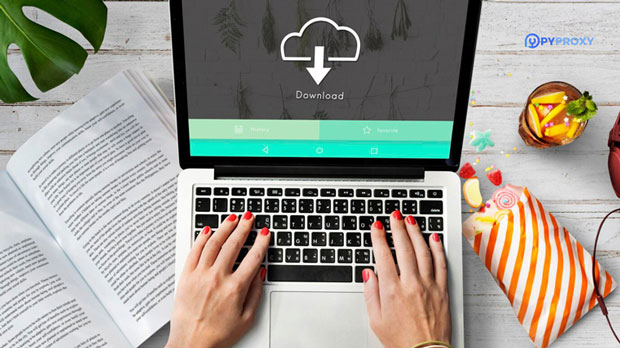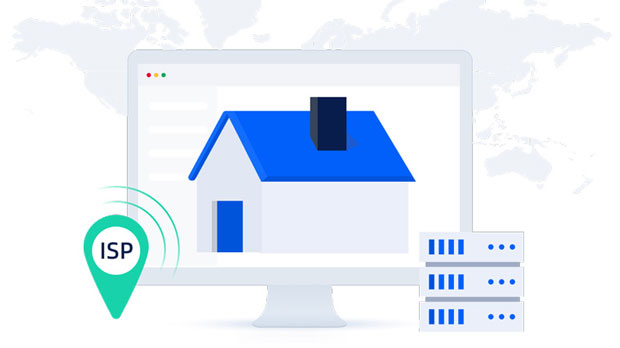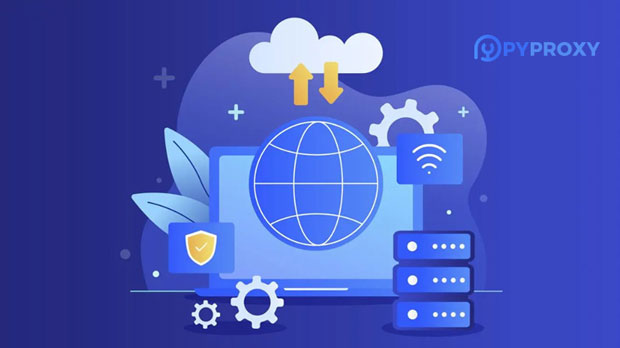What do I need to be aware of when converting an HTTP proxy to SOCKS5?>
When transitioning from HTTP proxy to SOCKS5, several key factors must be considered. While both are proxy protocols, they differ significantly in terms of functionality, security, and application. HTTP proxies primarily handle web traffic and are often used for tasks like browsing, while SOCKS5 is a more flexible and secure protocol suitable for a wider range of applications, including peer-to-peer (P2P) activities, gaming, and even secure communications. Understanding these differences is crucial for ensuring that the conversion process is seamless, maintaining network performance, and avoiding potential security vulnerabilities. This article explores the primary issues to consider when switching from HTTP proxy to SOCKS5 and how to manage the transition effectively. 1. Protocol Differences and FlexibilityThe first and most important consideration when converting from an HTTP proxy to SOCKS5 is understanding the core differences between the two protocols. - HTTP Proxy: HTTP proxies work at the application layer and primarily handle HTTP and HTTPS traffic. They are generally limited to web-related activities, such as browsing and web scraping. They do not support non-HTTP protocols such as FTP, IRC, or P2P traffic, which makes them less versatile in scenarios that involve diverse applications.- socks5 proxy: SOCKS5 operates at a lower level in the network stack, which makes it more versatile. It can handle various types of traffic, including HTTP, FTP, SMTP, and even P2P protocols, without the limitations imposed by HTTP proxies. This flexibility is crucial if you need to use the proxy for multiple purposes beyond simple browsing.Before transitioning, it's essential to assess your network requirements. If you're using the HTTP proxy for web browsing only, the conversion may not significantly change your experience. However, if your tasks involve varied protocols or high levels of security, SOCKS5 offers clear advantages. 2. Security and Anonymity EnhancementsOne of the key reasons people choose SOCKS5 over HTTP proxies is the enhanced security and anonymity features. HTTP proxies can be prone to security risks, such as data leakage and IP address exposure, especially if they don’t employ HTTPS or encryption.SOCKS5, however, supports advanced authentication mechanisms and offers greater privacy by not interfering with the traffic data. Additionally, many socks5 proxies provide encrypted connections, reducing the risk of man-in-the-middle attacks. This makes it an excellent choice for users who require a higher level of security for sensitive activities, like online banking, file sharing, or accessing geo-restricted content.During the conversion process, it’s crucial to ensure that the SOCKS5 proxy is configured to encrypt data and authenticate users correctly. Otherwise, the security benefits of switching could be compromised. 3. Performance and Speed ConsiderationsPerformance is another critical aspect to evaluate when switching from HTTP proxy to SOCKS5. While both protocols can offer relatively fast speeds, SOCKS5 has a reputation for handling traffic more efficiently due to its lower overhead.HTTP proxies may introduce delays in data transmission, especially when handling complex web requests, as they often require parsing and modifying headers. On the other hand, SOCKS5 proxies forward the data without modifying the packet content, which tends to result in lower latency and better performance for a wide range of applications.However, not all SOCKS5 proxies are created equal. Some SOCKS5 servers might introduce additional latency due to network congestion or poor routing. It is advisable to select a high-performance SOCKS5 service with optimized routing to ensure that the speed improvements are realized after the switch. 4. Application CompatibilityThe compatibility of your applications with SOCKS5 is an important consideration. While many modern applications, including popular browsers and torrent clients, support SOCKS5 natively, certain legacy applications or custom setups may only support HTTP proxies.If you plan to use a variety of applications, you must ensure that the software is compatible with SOCKS5. For example, popular tools like web browsers (such as Chrome, Firefox, and Safari) and download managers often have built-in support for SOCKS5, but some older software might not be able to connect using this protocol. In cases where your applications do not support SOCKS5, additional configuration steps may be required. This might include installing third-party software or creating a SOCKS5 tunnel using tools like VPNs or SSH. It’s essential to research whether the software you rely on can support SOCKS5 or if you will need to modify the setup.5. Handling DNS RequestsA crucial technical detail when converting from an HTTP proxy to SOCKS5 is how DNS requests are handled. HTTP proxies typically resolve DNS queries on the proxy server side, while SOCKS5 relies on the client’s system to handle DNS requests, which can cause potential issues related to DNS leakage.If you're not careful during the conversion process, DNS requests may still leak to your local DNS resolver, revealing your true IP address and compromising your privacy. This is a common concern for users who need to maintain a high level of anonymity.To prevent DNS leakage, you can configure your SOCKS5 client to use a secure DNS server or force DNS queries to route through the SOCKS5 tunnel. Many modern SOCKS5 clients and software allow you to enable DNS leak protection, so make sure this option is configured correctly during the setup.6. Cost and Resource ConsiderationsAnother practical issue to consider when switching from HTTP proxy to SOCKS5 is the potential change in cost and resource requirements. SOCKS5 proxies tend to be more expensive than HTTP proxies due to their greater flexibility and enhanced security. Moreover, because SOCKS5 proxies can handle a broader range of traffic, they often require more resources, both on the server side and the client side. This means that your hardware and network setup may need to accommodate the increased resource demands, especially if you're handling high volumes of traffic or using the proxy for resource-intensive tasks like video streaming or gaming.Before making the switch, evaluate the costs involved in upgrading your infrastructure or paying for a premium SOCKS5 service. Ensure that the added benefits of SOCKS5 justify the additional expenses.7. Configuration and Maintenance ComplexityWhile SOCKS5 proxies are generally easier to configure than HTTP proxies in some cases, they may require more complex setup for advanced configurations. HTTP proxies typically have a straightforward configuration process, as they are built for a more narrow range of use cases. In contrast, SOCKS5's versatility can require more detailed setup, especially when you are using it with a range of applications or for specific tasks like torrenting or online gaming.Additionally, maintaining a SOCKS5 setup can involve additional troubleshooting and optimization to ensure smooth operation, particularly if you're dealing with performance issues, DNS leaks, or compatibility problems.ConclusionConverting from HTTP proxy to SOCKS5 is not a trivial task, but with careful planning, the transition can offer significant benefits, including enhanced security, improved performance, and greater flexibility. It is important to carefully evaluate your needs, considering factors such as the types of traffic you intend to handle, the applications you use, and the level of security you require. Furthermore, attention must be paid to DNS handling, performance issues, and potential cost implications.By understanding the differences between these protocols and addressing the technical and operational aspects of the conversion, users can make an informed decision that aligns with their privacy, security, and performance needs.
2025-01-02