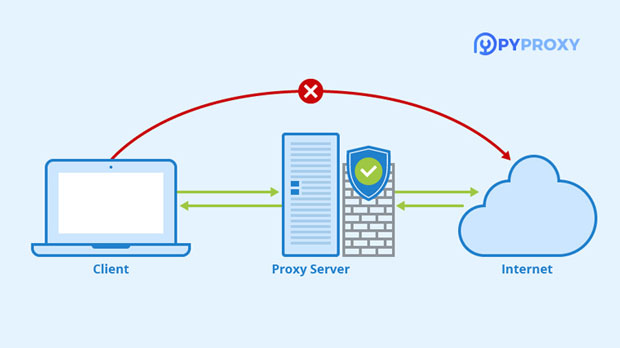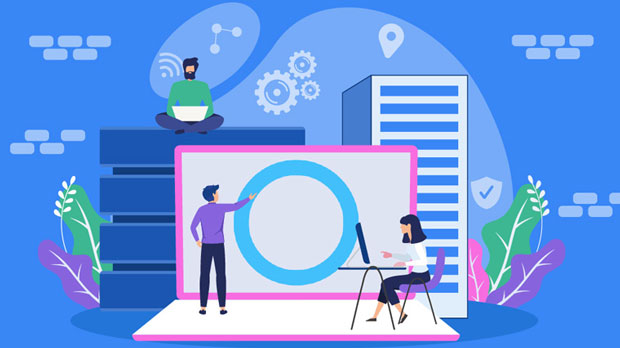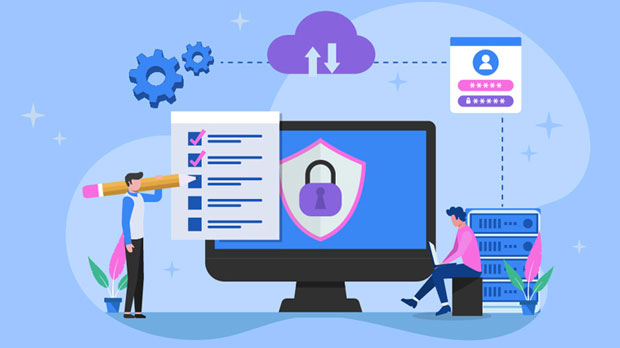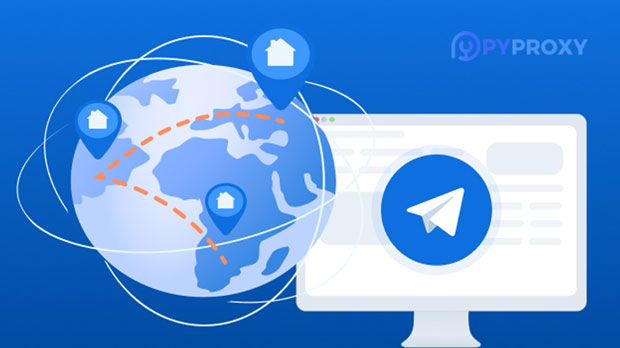How to check if the Socks5 proxy is available using an online tool?
In the world of online security and privacy, using proxies has become a standard method to protect sensitive data and mask internet activities. socks5 proxies, in particular, are a popular choice for users who require higher levels of anonymity, flexibility, and reliability. However, for effective use, it's essential to ensure that your socks5 proxy is working correctly. One of the easiest and most efficient ways to check the availability of a Socks5 proxy is by utilizing online tools specifically designed for this purpose. These tools can verify whether the proxy server is accessible, ensure it is functioning as expected, and confirm that it offers the privacy protections you need. This article will explain in detail how you can use such tools to check the functionality of your Socks5 proxy. Why Is It Important to Check the Availability of a Socks5 Proxy?Before diving into how to use online tools to check the availability of your Socks5 proxy, it’s crucial to understand why this process is important. Socks5 proxies route your internet traffic through a remote server, providing a higher degree of privacy and anonymity compared to other types of proxies. However, several factors can affect their functionality, such as:1. Server Downtime: The proxy server may experience downtime, which could prevent users from connecting to it.2. Network Restrictions: Firewalls or internet service providers may block proxy traffic, limiting accessibility.3. Configuration Errors: Incorrect settings on the client-side or server-side can cause a Socks5 proxy to become unavailable or unreliable.By using online tools to verify the availability of your Socks5 proxy, you can quickly identify and resolve these issues, ensuring that your internet activities remain secure and uninterrupted.Types of Online Tools for Testing Socks5 ProxySeveral online tools are available to test whether your Socks5 proxy is functioning correctly. These tools range from basic proxy checkers to more sophisticated services that provide a detailed analysis of the proxy’s status. Below, we explore some of the most common types of tools you can use:1. Proxy Test Websites: These websites allow you to enter the IP address and port of your Socks5 proxy and will test if the proxy is responding. They check the proxy's availability by attempting to connect to it using your provided details. They typically report whether the connection is successful or not, along with any error messages or issues encountered during the attempt.2. Network Diagnostic Tools: Some more advanced tools not only check if a Socks5 proxy is available but also analyze its performance. These tools can report on the response time, the geographical location of the proxy server, and whether it is leaking any identifiable information, such as your real IP address.3. Browser Extensions: Some browser extensions are designed to test and verify proxy connections, providing real-time feedback while you browse. These extensions often integrate directly with the browser to automatically check the proxy status and alert users to any connection issues.Step-by-Step Guide on How to Use Online Tools to Check Socks5 Proxy AvailabilityNow that we’ve covered the types of tools available, let’s walk through the process of using them to check if your Socks5 proxy is working. The process is relatively simple and can be done in just a few steps: 1. Gather Your Socks5 Proxy DetailsBefore you can test your proxy, you need the necessary information, including:- The IP address of the socks5 proxy server.- The port number the Socks5 proxy uses (typically 1080).- Any authentication details required (username and password), if applicable.Make sure you have this information ready before proceeding. 2. Choose an Online Testing ToolThere are various online tools available, and most of them are free. Choose a tool that fits your needs based on whether you need a basic availability test or a more comprehensive performance analysis. Many of these tools will only require you to input the proxy IP address and port. 3. Enter Proxy Details into the ToolOnce you’ve chosen a tool, locate the input fields where you can enter the Socks5 proxy’s IP address and port number. Some tools may also require additional details like authentication credentials. After entering all the necessary information, click the "Test" or "Check" button. 4. Review the ResultsOnce the test is complete, the tool will typically provide a report indicating whether the proxy is functioning. The results may include:- Success: The proxy connection is working, and the tool can route traffic through it without issues.- Failure: The tool could not establish a connection to the proxy. This may be due to network issues, incorrect proxy details, or the server being down.- Warnings: In some cases, the tool may indicate issues with the proxy’s performance, such as high latency, inconsistent response times, or potential privacy leaks. 5. Take Action Based on the ResultsDepending on the outcome, you may need to take action to resolve any issues. For example:- If the proxy is down, you might need to check the server’s status or contact your proxy provider.- If there are performance issues, you may want to consider switching to a different server or reconfiguring your proxy settings.- If there are privacy concerns, ensure that the Socks5 proxy is correctly configured to prevent IP or DNS leaks.Advanced Features of Online Tools for Testing Socks5 ProxiesWhile basic proxy checkers are useful for confirming that your Socks5 proxy is working, some advanced tools offer deeper insights into the proxy’s performance. These features can help you identify issues that may not be immediately obvious but could impact your internet security and browsing experience.1. Leak Detection: Many advanced tools check for IP, DNS, and WebRTC leaks. These leaks can reveal your true identity and location even when you are using a proxy. If any leaks are detected, the tool will alert you, and you can take steps to mitigate them.2. Location and Geolocation Information: Some tools can verify the location of the proxy server, which can be useful if you're using the proxy to access region-restricted content. This feature can help confirm that the proxy server is in the intended location.3. Performance Monitoring: More sophisticated tools can offer real-time performance monitoring, showing the proxy’s uptime, response times, and overall reliability over a period of time. This data can help you assess whether the proxy meets your long-term needs.Common Issues When Testing Socks5 Proxies and How to Resolve ThemWhen checking your Socks5 proxy with online tools, you may encounter several common issues. Below are some potential problems and solutions: 1. Proxy Connection FailsIf the online tool cannot connect to the proxy, the issue may lie with the proxy server, the configuration, or network restrictions. You can try the following:- Double-check the IP and port to ensure they are entered correctly.- Test the connection with a different network or device to rule out local network issues.- Contact your proxy service provider if the server is down. 2. Slow Connection SpeedSlow connection speeds can make browsing and other activities cumbersome. To address this, you may need to:- Switch to a different proxy server with better performance.- Check for network congestion or routing issues that could be slowing down the connection. 3. Leaks DetectedIf the test detects leaks, ensure that your proxy configuration is correct. Some proxy servers may require additional settings to block DNS and IP leaks, which can often be fixed by adjusting settings in your browser or proxy client.ConclusionChecking the availability of your Socks5 proxy using online tools is a crucial step to ensure it is functioning as expected. Whether you are using the proxy for privacy, security, or to access geo-restricted content, regular testing can help identify any issues early on. By utilizing the right tools and understanding how to interpret the results, you can maintain a secure and efficient browsing experience while using a Socks5 proxy. Always remember to address any issues promptly, whether they relate to connection failures, slow speeds, or privacy concerns, to ensure that your internet activities remain safe and anonymous.
2025-01-13