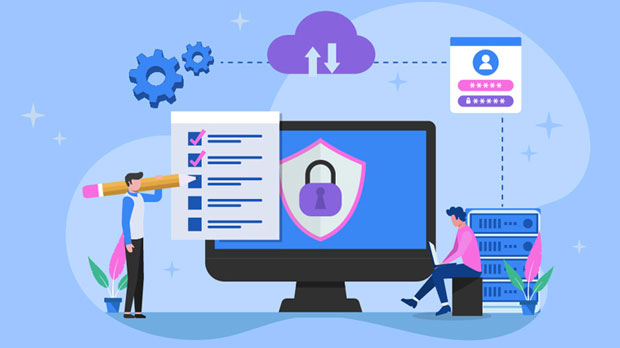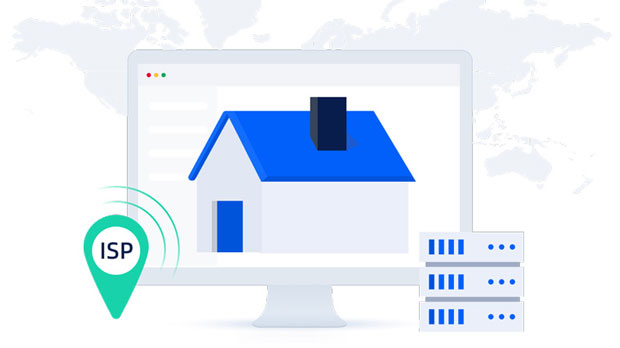Anonymous Socks5 proxy vs VPN? Which is better for privacy?
In today’s digital age, protecting online privacy has become increasingly important. Many users seek tools like anonymous socks5 proxies and Virtual Private Networks (VPNs) to safeguard their internet activity from prying eyes. While both services promise to obscure users' online footprints, they do so in different ways, with unique advantages and limitations. Understanding the fundamental differences between these two options, their functionality, and how they impact privacy protection can help you make an informed decision on which is best suited for your needs. What is a socks5 proxy?A Socks5 proxy is an intermediary server that routes your internet traffic, replacing your original IP address with one from the proxy server. This process helps mask your location and can be used to bypass geographical restrictions or censorship. However, Socks5 proxies are designed to only handle specific types of traffic, particularly those at the application layer, meaning they are more lightweight and flexible for particular tasks.How Does a Socks5 Proxy Work?When you use a Socks5 proxy, your device sends internet requests to the proxy server. The server then makes the request on your behalf, relaying the response back to you. In essence, it acts as a middleman that hides your true IP address from the websites or services you interact with.The main advantage of a Socks5 proxy is its flexibility. It can support any type of traffic, whether it's HTTP, FTP, or even P2P (peer-to-peer) connections. This makes it popular for activities like online gaming, torrenting, and accessing restricted websites.However, unlike a VPN, a Socks5 proxy does not encrypt your traffic. Therefore, while it hides your IP address, it does not provide encryption or additional layers of security. This means that any sensitive data you send over the internet could still be vulnerable to interception, making it less ideal for activities requiring strong privacy protection, such as online banking or shopping.What is a VPN?A Virtual Private Network (VPN) works by creating an encrypted tunnel between your device and a remote server. All your internet traffic is routed through this secure connection, which not only masks your IP address but also encrypts all data transmitted. VPNs are widely known for their ability to enhance privacy, security, and anonymity online.How Does a VPN Work?When using a VPN, your device connects to a server run by the VPN provider. The data sent from your device is encrypted before it leaves your machine, making it unreadable to anyone intercepting the connection. The VPN server then forwards the encrypted data to its destination, and the response is similarly encrypted before being sent back to you.This encryption protects your data from hackers, government surveillance, and even your internet service provider (ISP), making VPNs ideal for sensitive activities like browsing, emailing, or conducting financial transactions. Furthermore, because your IP address is masked by the VPN server, it offers a high degree of anonymity.Key Differences Between Socks5 Proxy and VPN1. Encryption The primary difference between Socks5 proxies and VPNs is encryption. While Socks5 proxies hide your IP address, they do not encrypt the data you send. This means that although your location is concealed, your internet traffic could still be intercepted and monitored by malicious actors. On the other hand, VPNs encrypt all of your traffic, providing a higher level of security and privacy. This makes VPNs more suitable for users who want to protect sensitive data or those engaging in activities where privacy is critical.2. Scope of Protection A Socks5 proxy primarily works on a per-application basis, meaning it can only route specific types of traffic like browsing or torrenting. If you are using a browser that supports Socks5, only the traffic from that browser will be routed through the proxy, while other apps on your device may still send data directly to the internet. In contrast, a VPN works system-wide, meaning it routes all traffic, including emails, apps, and browsers, through the encrypted tunnel.3. Speed Socks5 proxies typically offer faster speeds than VPNs, as they don’t require encryption. This makes them an appealing choice for users who need minimal interference with internet speeds, such as when streaming or downloading large files. However, the absence of encryption also means they are less secure. VPNs, while providing encryption and higher security, can sometimes cause a drop in speed due to the overhead required for encryption and the server load.4. Privacy and Anonymity Both Socks5 proxies and VPNs can mask your IP address, providing a level of anonymity. However, VPNs tend to offer more robust privacy protection because they often include additional features like DNS leak protection, kill switches, and no-logs policies, ensuring that your activities remain private. Socks5 proxies, while effective at hiding your IP, do not offer these extra layers of privacy, leaving your data more exposed to tracking and monitoring.5. Use Cases Socks5 proxies are often used for activities where speed and flexibility are more important than security. They are commonly used by those who wish to bypass geographical restrictions, access blocked content, or manage specific types of traffic, such as torrenting. VPNs, on the other hand, are ideal for users who prioritize comprehensive online security and privacy, such as when accessing public Wi-Fi, conducting financial transactions, or communicating sensitive information.Which One is Better for Privacy Protection?When it comes to protecting privacy, VPNs are generally the better choice. The key reason for this is the level of encryption they provide. VPNs encrypt all internet traffic, including data sent from browsers, apps, and other online services, ensuring that no one can intercept or monitor your activities. This is especially important when using unsecured networks like public Wi-Fi.Furthermore, VPNs tend to offer additional privacy features that can prevent your real identity from being exposed, such as DNS leak protection, no-logs policies, and kill switches, which automatically disconnect you from the internet if the VPN connection drops.While Socks5 proxies are a good choice for masking your IP address for specific tasks, they fall short in terms of comprehensive privacy protection due to the lack of encryption. For users who value privacy above all, a VPN should be the tool of choice.ConclusionBoth anonymous Socks5 proxies and VPNs offer valuable privacy features, but they serve different purposes and provide varying levels of protection. If your primary concern is security and privacy, particularly when browsing the internet or handling sensitive data, a VPN is the better option due to its encryption, system-wide protection, and additional privacy features. However, if you are looking for a lightweight tool to bypass content restrictions or need high speeds for specific tasks, a Socks5 proxy may be sufficient for your needs.Ultimately, your choice will depend on your specific requirements. For those who prioritize security, anonymity, and encryption, a VPN is the most comprehensive solution. If you are mainly focused on speed or accessing restricted content with minimal concern for encryption, a Socks5 proxy could serve your purpose.
2024-12-30