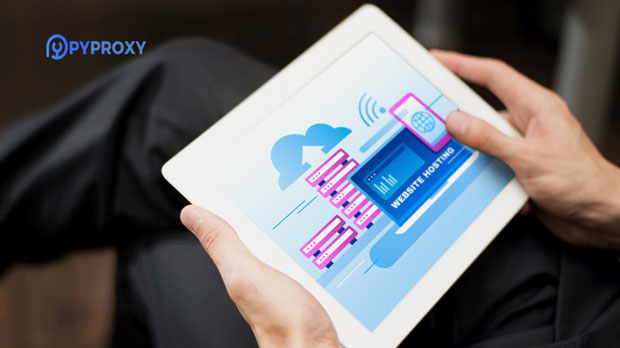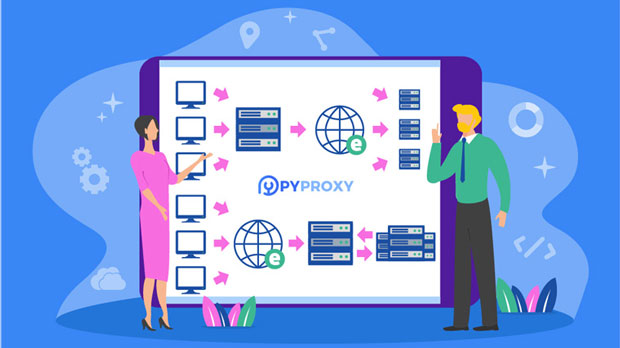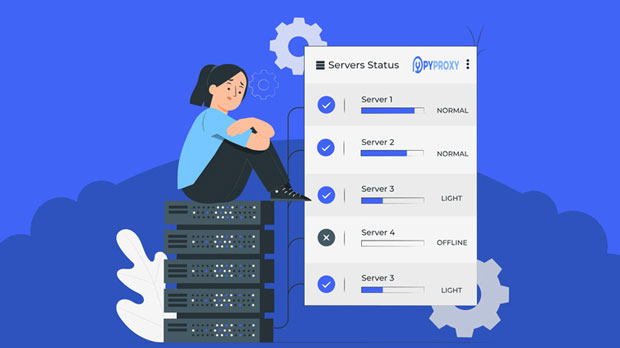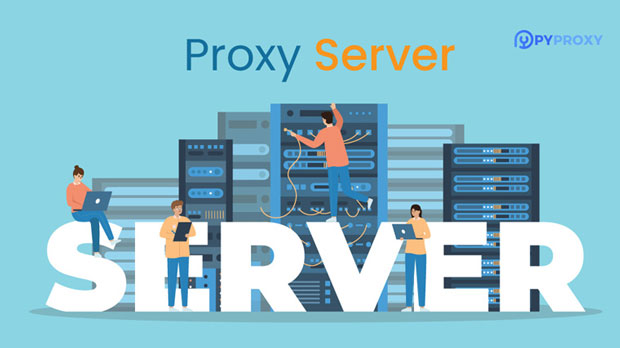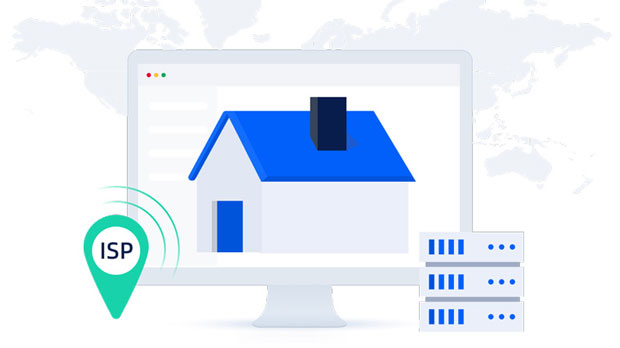How does the SOCKS5 proxy handle TCP and UDP traffic?
socks5 proxies are a popular method for routing internet traffic through a server, masking users' IP addresses and enabling secure communication. One of the key features that set SOCKS5 apart from other proxy types is its ability to handle both TCP (Transmission Control Protocol) and UDP (User Datagram Protocol) traffic. This flexibility makes SOCKS5 a versatile tool for various use cases, including secure browsing, online gaming, and streaming. Understanding how SOCKS5 processes these two types of traffic is essential for users who want to optimize their network performance and security. In this article, we will explore the mechanisms behind SOCKS5’s handling of TCP and UDP traffic, examining the differences, benefits, and challenges associated with both protocols. Understanding socks5 proxy: OverviewSOCKS5 is a protocol designed to route network packets between client applications and the internet through an intermediary server. The primary advantage of SOCKS5 over its predecessors, SOCKS4 and SOCKS4a, is its improved flexibility and the ability to support both TCP and UDP traffic. TCP is connection-oriented, ensuring reliable and orderly communication between client and server, while UDP is connectionless, enabling faster transmission with less overhead but at the cost of reliability.A SOCKS5 proxy operates by relaying the data between the client and the destination server without altering the content. It primarily focuses on managing the network traffic, ensuring that it reaches the correct destination while anonymizing the user's IP address. Understanding how SOCKS5 handles these different types of traffic is critical for anyone relying on this protocol for privacy and security.How SOCKS5 Handles TCP TrafficTCP is the most commonly used protocol for establishing reliable, ordered data streams between a client and server. Unlike UDP, which is more lightweight and faster, TCP ensures that data packets arrive in sequence and retransmits any lost packets. SOCKS5 proxies support this type of traffic seamlessly, providing a secure connection with the following steps:1. Connection Establishment: When a client initiates a TCP connection to a destination server, the SOCKS5 proxy first establishes a connection between the client and the proxy server. This step involves a handshake where the client sends a request to the proxy to connect to a specific IP address and port number.2. Traffic Relay: Once the connection is established, the SOCKS5 proxy begins relaying data between the client and the server. This involves packaging the data into packets and forwarding them to the destination without modifying the content. The proxy essentially acts as a middleman, ensuring that the packets travel through a secure tunnel.3. Connection Termination: When the session ends, the SOCKS5 proxy handles the termination process by closing the connection between the client and the server. This prevents any leftover traffic from being misrouted.The key benefit of SOCKS5 with TCP traffic is the ability to maintain a persistent and reliable connection for applications that require accuracy and data integrity, such as web browsing, file transfers, and email communications.How SOCKS5 Handles UDP TrafficUnlike TCP, which maintains an established connection, UDP is a connectionless protocol. This means that each data packet is sent independently, without the need for acknowledgment from the recipient. This reduces overhead and latency, making UDP ideal for real-time applications such as online gaming, voice over IP (VoIP), and live streaming. However, this also means that UDP lacks the reliability of TCP, as packets may be lost or arrive out of order.SOCKS5 proxies handle UDP traffic differently than TCP traffic due to the protocol’s unique characteristics:1. UDP Association Request: Before transmitting UDP packets, the client must send a request to the SOCKS5 proxy to establish a UDP association. This involves specifying the destination IP and port, much like a TCP connection. However, unlike TCP, the SOCKS5 proxy does not maintain a continuous connection but instead sets up an association for the duration of the data exchange.2. Packet Relay: Once the UDP association is established, the SOCKS5 proxy begins relaying UDP packets between the client and the destination server. Unlike TCP, the SOCKS5 proxy does not ensure packet delivery, which means that the application must be capable of handling lost or out-of-order packets. However, the proxy will forward packets to the correct destination as long as the association is active.3. Termination of Association: Once the data exchange is complete, the client or the proxy can terminate the UDP association. This is done without the need for a formal connection teardown, as there is no session persistence in UDP.The major advantage of using SOCKS5 for UDP traffic is the reduced overhead, allowing for faster communication and less latency. This makes it particularly useful for time-sensitive applications like gaming and streaming, where speed is more important than reliability.Key Differences Between TCP and UDP Handling in SOCKS5While SOCKS5 is capable of handling both TCP and UDP traffic, the way it processes these two protocols differs significantly. Understanding these differences is vital for users to optimize their network settings based on the type of traffic they are using. Below are some of the primary differences:1. Connection vs. Connectionless: The primary difference between TCP and UDP is the connection model. TCP is connection-oriented, requiring a handshake to establish and close the connection, while UDP is connectionless, meaning each packet is sent individually without establishing a session.2. Reliability: TCP guarantees the delivery of data packets in the correct order and retransmits any lost packets, whereas UDP does not offer such guarantees. This makes TCP suitable for applications that require high reliability, while UDP is favored in applications where speed is prioritized over reliability.3. Overhead and Latency: TCP has higher overhead due to its error-checking mechanisms, connection establishment, and teardown processes. UDP, on the other hand, has lower overhead, making it ideal for real-time applications where latency is a concern, such as VoIP or online gaming.4. Session Persistence: SOCKS5 maintains a session for TCP connections, which helps ensure reliability during prolonged data exchanges. In contrast, UDP connections are ephemeral, and the proxy sets up an association for each data transfer without maintaining session persistence.Use Cases for SOCKS5 with TCP and UDPSOCKS5 is well-suited for both TCP and UDP traffic, making it a versatile tool for various use cases. Here are some examples of when each protocol may be preferred:- TCP Use Cases: Applications such as web browsing, email, and file transfers require reliable and ordered data delivery. SOCKS5 ensures that TCP connections are secure, private, and stable.- UDP Use Cases: For real-time applications like online gaming, video conferencing, or streaming, where speed is critical and occasional packet loss is acceptable, SOCKS5 provides an excellent solution by forwarding UDP packets with minimal overhead.ConclusionSOCKS5 proxies provide a flexible solution for managing both TCP and UDP traffic, each of which has its distinct advantages and challenges. By understanding how SOCKS5 handles these protocols, users can optimize their network settings for various use cases, ensuring better performance and security. Whether for reliable browsing and communication with TCP or fast-paced, latency-sensitive activities with UDP, SOCKS5 offers an essential tool for enhancing privacy, security, and internet performance.
2025-01-08