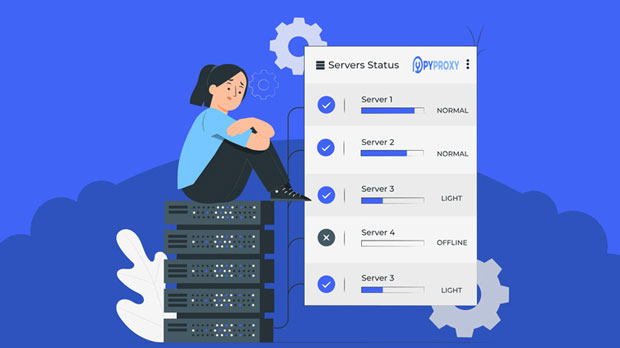What are the applications of Proxy Residential IP in e-commerce?
In the rapidly evolving e-commerce industry, businesses are constantly looking for innovative solutions to improve their operations and gain a competitive edge. One such solution is the use of residential proxy IPs. residential proxies are IP addresses that belong to real devices, such as personal computers and smartphones, which makes them more reliable and less detectable than other types of proxies. In the e-commerce sector, residential proxies are used in various ways, from data scraping and price monitoring to ad verification and product testing. This article will explore how residential proxies are transforming the e-commerce landscape, providing valuable insights into their practical applications. 1. Enhancing Data Scraping for Market ResearchData scraping has become an essential practice for e-commerce businesses looking to gather insights about their competitors, track product trends, and improve their pricing strategies. Residential proxy ips play a key role in enabling e-commerce companies to conduct data scraping without being detected or blocked by websites.Unlike data centers, which are easier to identify as proxy ips, residential proxies are associated with real consumer devices, making them harder to spot. This allows businesses to scrape data from various websites, including product prices, stock levels, and reviews, to gain valuable competitive intelligence.Moreover, residential proxies enable e-commerce businesses to access geo-restricted data, allowing them to monitor the competition in different regions and tailor their marketing and pricing strategies accordingly. For example, a company could use a residential proxy to scrape product data from a competitor's website in a different country, providing insight into the international market.2. Price Monitoring and Dynamic PricingPrice monitoring is crucial for e-commerce businesses that want to stay competitive in a market where prices fluctuate constantly. By using residential proxies, companies can monitor prices in real-time across multiple websites without risking IP blocks or restrictions. This is especially important for businesses that sell products in multiple markets and need to ensure they are offering competitive prices across different regions.Residential proxies allow businesses to perform price scraping from e-commerce platforms, comparing the prices of similar products sold by competitors. By continuously monitoring prices and adjusting their own pricing strategy accordingly, companies can remain competitive and optimize their profit margins.Additionally, residential proxies can support dynamic pricing strategies, where businesses automatically adjust their prices based on competitors’ pricing, demand, and supply conditions. This helps e-commerce companies maintain a competitive advantage while maximizing their revenue.3. Ad Verification and Brand ProtectionIn the digital advertising world, it is essential for businesses to ensure that their ads are being displayed correctly and reach the intended audience. However, fraudulent activities such as ad fraud, click fraud, and misplacement of ads are common challenges in the industry. Residential proxies can help combat these issues by enabling businesses to verify their ads' performance and placement across different regions.With residential proxies, e-commerce companies can check how their ads are displayed on different websites and ensure they are appearing in the correct geographic locations. This is particularly important for businesses that rely on localized advertising campaigns. Residential proxies also help businesses detect and prevent click fraud, as they allow for accurate tracking of clicks on digital ads from various IP addresses.By using residential proxies to monitor ad performance and ensure brand consistency, e-commerce businesses can protect their brand reputation, improve ad effectiveness, and increase their return on investment (ROI) for digital marketing campaigns.4. Overcoming Geographical Restrictions and Unlocking Global MarketsMany e-commerce businesses face challenges when trying to access global markets due to geographical restrictions. Certain content, products, or services may be limited to specific regions, making it difficult for businesses to obtain the data they need to expand internationally. Residential proxies can help overcome these geographical barriers by providing access to IP addresses from different countries.By using residential proxies, e-commerce companies can simulate browsing from various locations around the world, allowing them to access localized content, monitor international competitors, and even test the functionality of their websites in different regions. This is particularly beneficial for businesses looking to expand their presence in new markets or test the viability of their products in different countries.Residential proxies also help businesses access region-specific pricing, which is crucial for companies that operate in multiple regions with different price points for the same products. This allows e-commerce companies to tailor their strategies for each market, improving customer engagement and increasing sales.5. Improving Product Testing and User Experience OptimizationIn the competitive world of e-commerce, product testing and user experience optimization are essential for driving customer satisfaction and retention. Residential proxies can be used to simulate real user behavior, allowing businesses to test their websites, products, and services across different geographic locations and devices.By using residential proxies, companies can monitor how their websites perform in different regions, check for potential issues with page load times, and identify any user experience problems that could impact conversions. This helps businesses ensure that their websites are optimized for users in different countries, improving the overall shopping experience.Moreover, residential proxies allow businesses to conduct product testing in various markets by simulating customer behavior, such as browsing, purchasing, and reviewing products. This enables companies to gain insights into how their products are perceived in different regions and make necessary adjustments to improve their offerings.6. Protecting Against Account Bans and Bot ProtectionIn e-commerce, businesses often need to create multiple accounts to conduct various activities such as product research, competitor analysis, and customer engagement. However, websites often use bot detection systems to block suspicious activity and prevent the creation of fake accounts. Residential proxies can help businesses avoid account bans and bypass bot protection mechanisms.Residential proxies provide a unique IP address for each request, making it difficult for websites to identify and block automated actions. This allows e-commerce businesses to maintain multiple accounts, conduct research, and interact with customers without the risk of being blocked.By using residential proxies to mask their real IP addresses, businesses can ensure they can continue to gather valuable data and perform critical activities without interference from anti-bot measures.ConclusionIn conclusion, residential proxy IPs have become a valuable tool for e-commerce businesses looking to enhance their operations, protect their brand, and stay ahead of the competition. Whether used for data scraping, price monitoring, ad verification, overcoming geographical restrictions, product testing, or account protection, residential proxies provide e-commerce companies with the flexibility and functionality they need to optimize their strategies.As the e-commerce landscape continues to evolve, the use of residential proxies will undoubtedly play a significant role in helping businesses navigate challenges, unlock new opportunities, and drive growth. By leveraging these powerful tools, e-commerce companies can gain a competitive advantage and ensure long-term success in an increasingly digital world.
2025-02-07